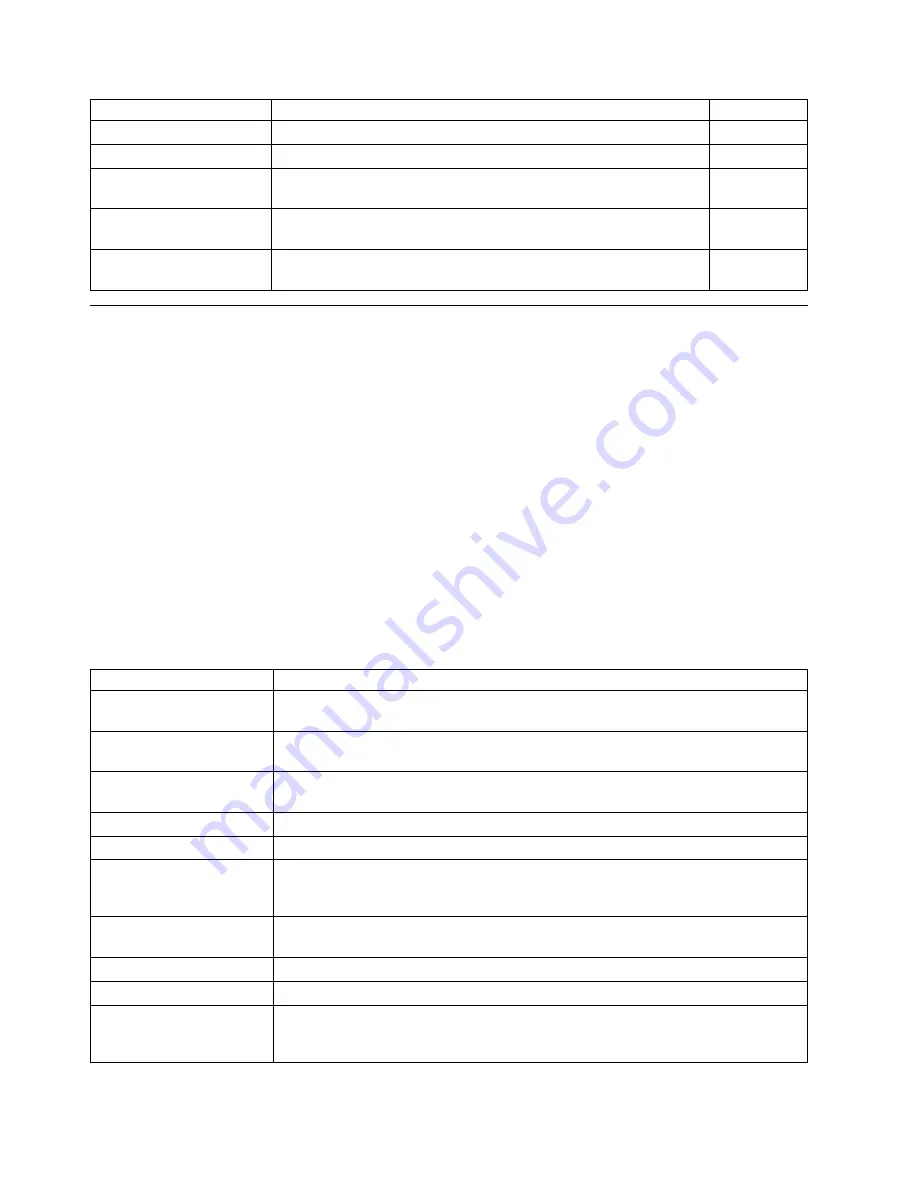
Use this menu
To do this
See page
COAX SETUP MENU
Configure the coax attachment.
95
TWINAX SETUP MENU
Configure the twinax attachment.
96
COAX DSC/DSE MENU
Define how the printer handles DSC/DSE jobs sent through the coax
attachment.
98
MACHINE INFO MENU
Displays page counts, the error log, and the toner and fuser usage
counters.
99
LANGUAGE MENU
Define the language the printer uses to display operator panel
messages and menus.
100
Test Menu
Use the Test Menu to display basic information about the printer and to perform
basic troubleshooting tasks.
Notes:
1. To perform the action associated with the menu item you select, press the Enter
key.
2. The actual menu items you see depend on what options you have installed. To
find out what options you have installed, print a printer configuration page. See
“Printing the Printer Configuration Page” on page 18.
3. If you are unfamiliar with using the operator panel to work with menus, please
read “Using the Operator Panel Keys” on page 16 and “Navigating Menus” on
page 17 before continuing.
4. If you see the message WAIT FOR IDLE PRINTER while performing a Test
Menu item, wait until you see the READY prompt and try again. If the PCL
Menu item AUTO RESET is set to OFF, you may not get the READY prompt
even if you see the WAIT FOR IDLE PRINTER message. In this case, set
AUTO RESET to ON to restore Test Menu functions.
Test Menu Item
Description
CONFIG PAGE
Prints the printer configuration page. Make sure Letter or A4 paper is loaded in the
default tray. See “Selecting The Default Input Tray” on page 48 for more information.
PRINT PS FONTS
Prints a list of PostScript fonts installed on the printer. See “Printing a List of
PostScript Fonts” on page 22 for more information.
PRINT PCL FONTS
Prints a list of PCL5e fonts installed on the printer. See “Printing a List of PCL5e
Fonts” on page 22 for more information.
PRINT PCL DEMO
Prints the demo page.
CONTINUOUS TEST
Prints continuous test pages. To stop the test, press the Cancel Print key.
PRINT TR CONFIG
Prints a configuration page for the token-ring network interface card. See “Printing the
Token-Ring Network Interface Card Configuration Page” on page 21 for more
information.
PRINT EN CONFIG
Prints a configuration page for the Ethernet network interface card. See “Printing the
Ethernet Network Interface Card Configuration Page” on page 21 for more information.
PRINT IPDS FONTS
Prints a list of IPDS fonts installed on the printer.
PRINT SCS CHARS
Prints the SCS code page (character set).
FORMAT DISK
Formats the optional hard drive.
Note: If you have a pre-loaded IPDS DBCS (double-byte character set) hard drive, do
not use FORMAT DISK or you will erase the pre-loaded data.
66
InfoPrint 20: User’s Guide -- Web Version
|
|
|
Содержание InfoPrint 20
Страница 1: ...IBM InfoPrint 20 User s Guide Web Version S544 5516 W1...
Страница 2: ......
Страница 3: ...IBM InfoPrint 20 User s Guide Web Version S544 5516 W1...
Страница 22: ...1 Turn off the printer and unplug it from the wall 12 InfoPrint 20 User s Guide Web Version...
Страница 34: ...24 InfoPrint 20 User s Guide Web Version...
Страница 62: ...52 InfoPrint 20 User s Guide Web Version...
Страница 74: ...4 Open and close the top cover of the printer to clear the jam message 64 InfoPrint 20 User s Guide Web Version...
Страница 122: ...112 InfoPrint 20 User s Guide Web Version...
Страница 182: ...172 InfoPrint 20 User s Guide Web Version...
Страница 184: ...174 InfoPrint 20 User s Guide Web Version...
Страница 192: ...182 InfoPrint 20 User s Guide Web Version...
Страница 202: ...192 InfoPrint 20 User s Guide Web Version...
Страница 205: ......
Страница 206: ...File Number S370 4300 9370 16 Printed in U S A...






























