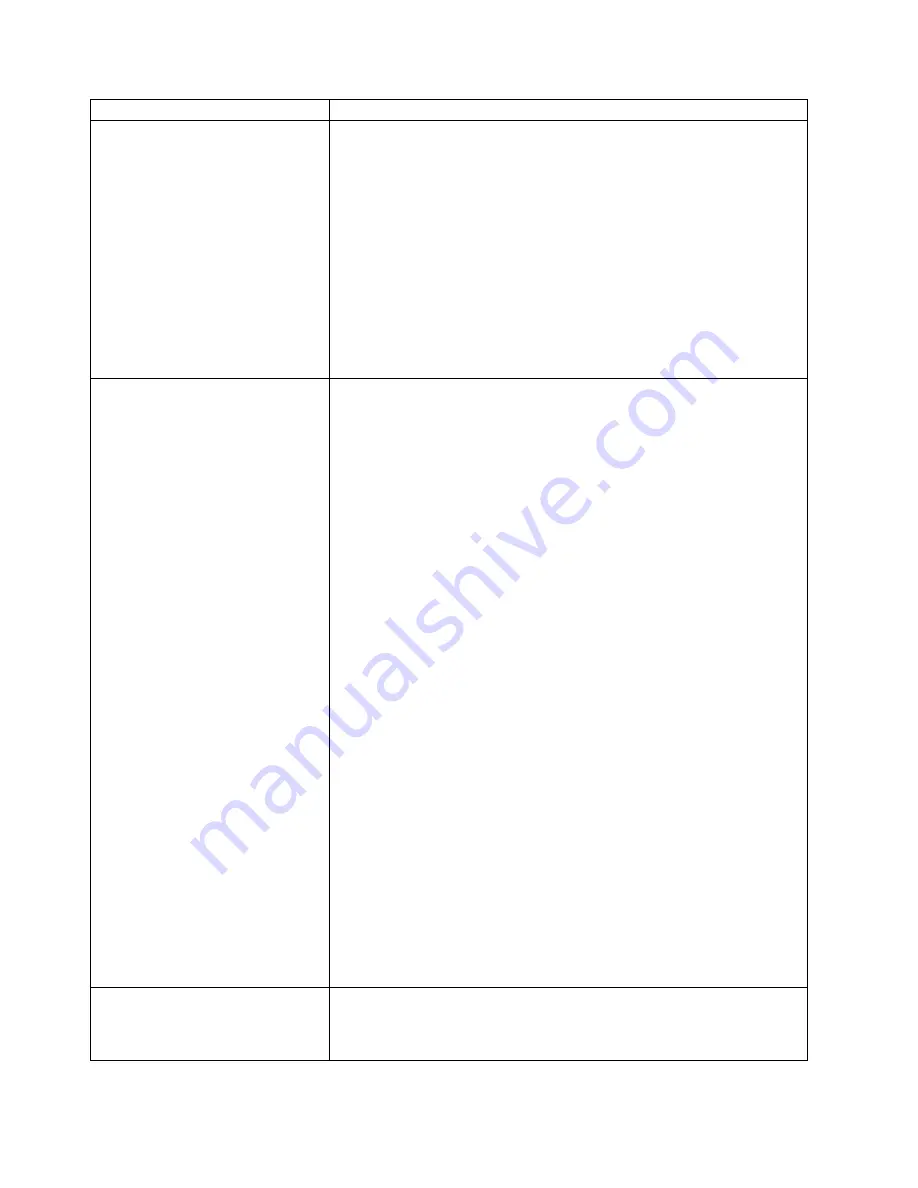
Symptom
Action
Printer configuration page problems.
Response: Make sure the PAGESIZE item on the PCL Menu is set to Letter,
A4, or a larger paper size. To verify and change the PAGESIZE item:
1. Press the Online key until you see OFFLINE in the display.
2. Press the Menu key until you see PCL MENU in the display.
3. Press the Item key until you see PAGESIZE=size* in the display, where
size is the current default.
4. If size is smaller than LETTER or A4, press the Value key until you see
LETTER, A4, or a larger size paper.
5. Press the Enter key to select the new size. An asterisk appears next to
the value, showing that it is active.
Now try printing the configuration page again. If necessary, restore the
PAGESIZE value in the PCL Menu after the configuration page successfully
prints.
Printer never prints the job
Responses:
1. Make sure that the printer is running by printing a configuration page. See
“Printing the Printer Configuration Page” on page 18. Check the settings
for PORT TMEOUT and PERSONALTY for possible problems. See the
appropriate menu for information about the settings for your attachment:
v
“Token Ring Menu” on page 85
v
“Ethernet Menu” on page 88
v
“Parallel Menu” on page 75
v
“Coax Setup Menu” on page 95
v
“Twinax Setup Menu” on page 96
2. Make sure your printer driver is installed and is connected to the correct
port.
3. For parallel printing, verify the connection by copying a text file (such as
config.sys) to that port. If this file prints successfully, suspect a driver
problem.
Also, make sure you use properly shielded and grounded cables and
connectors (IBM part number 63H1956 or its equivalent) that are no more
than ten feet (3 meters) in length.
4. For LAN printing problems, print a configuration page (see “Printing the
Token-Ring Network Interface Card Configuration Page” on page 21 or
“Printing the Ethernet Network Interface Card Configuration Page” on
page 21. This verifies the card is connected and functional. If the
configuration page options are not available on the Test Menu, reseat the
card (see “Network Interface Cards” on page 117). If problems persist,
you may need a new card.
Also, refer to IBM Network Printers: Ethernet and Token Ring Quick
Configuration Guide, which is shipped with the Ethernet and token-ring
network interface cards.
5. For twinax/coax printing problems, press the TEST button on the back of
the twinax or coax card to generate an internal configuration page. This
verifies that the card is connected and functional.
Also, refer to IBM Network Printers: Twinax/Coax Configuration Guide,
which is shipped with the twinax and coax network interface cards.
Wrong size paper selected
Check the SOURCE setting in the Paper Menu. See “Paper Menu” on
page 68. Note that the job value (set using the printer driver or the
application) will override the panel setting. Also verify the AUXSIZE value set
in the Paper Menu.
144
InfoPrint 20: User’s Guide -- Web Version
||
|
|
|
|
|
|
|
|
|
|
|
|
Содержание InfoPrint 20
Страница 1: ...IBM InfoPrint 20 User s Guide Web Version S544 5516 W1...
Страница 2: ......
Страница 3: ...IBM InfoPrint 20 User s Guide Web Version S544 5516 W1...
Страница 22: ...1 Turn off the printer and unplug it from the wall 12 InfoPrint 20 User s Guide Web Version...
Страница 34: ...24 InfoPrint 20 User s Guide Web Version...
Страница 62: ...52 InfoPrint 20 User s Guide Web Version...
Страница 74: ...4 Open and close the top cover of the printer to clear the jam message 64 InfoPrint 20 User s Guide Web Version...
Страница 122: ...112 InfoPrint 20 User s Guide Web Version...
Страница 182: ...172 InfoPrint 20 User s Guide Web Version...
Страница 184: ...174 InfoPrint 20 User s Guide Web Version...
Страница 192: ...182 InfoPrint 20 User s Guide Web Version...
Страница 202: ...192 InfoPrint 20 User s Guide Web Version...
Страница 205: ......
Страница 206: ...File Number S370 4300 9370 16 Printed in U S A...






























