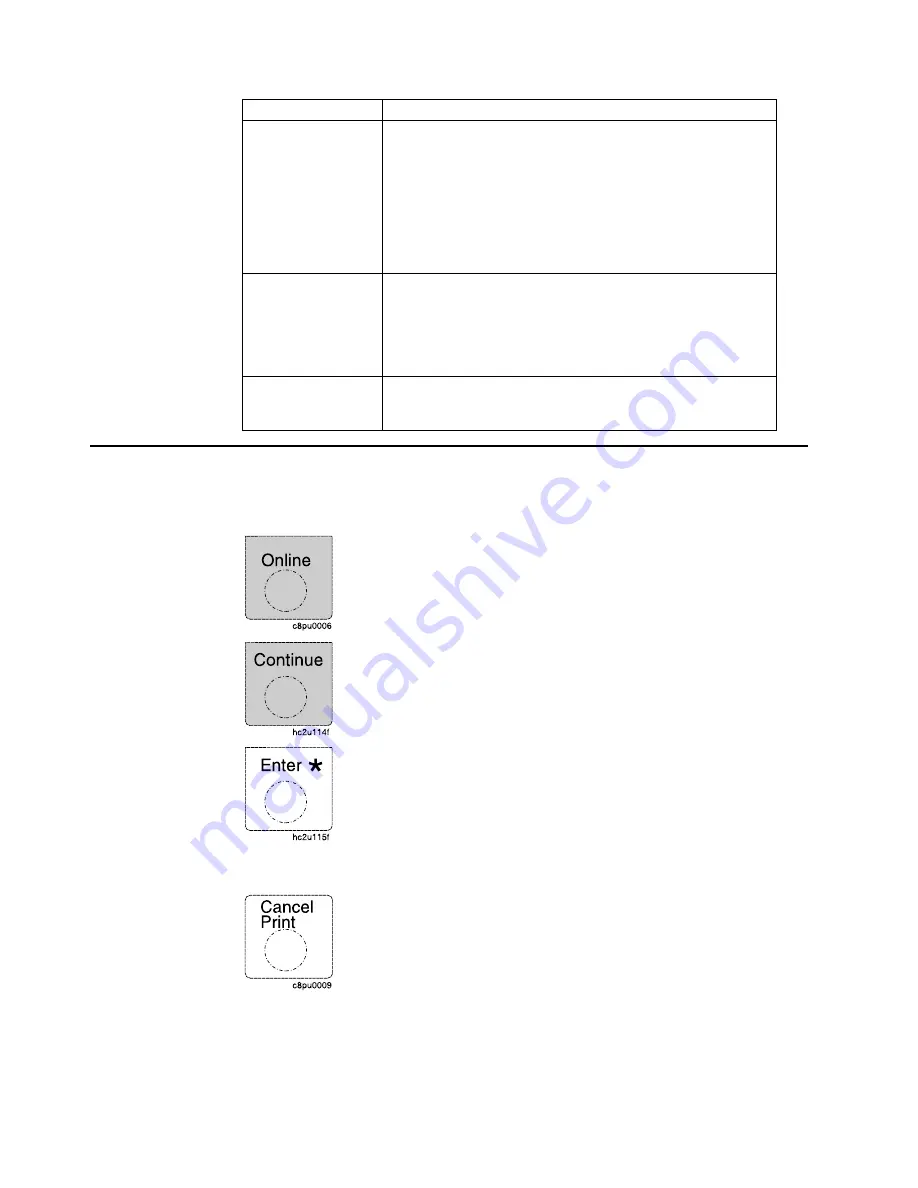
Indicator
Condition
Continue
On—a condition that requires operator attention exists. Press
the Continue key to continue printing or press the Cancel
Print key to cancel printing. (If the Auto-continue function is on,
the printer may automatically resume printing after thirty
seconds. For more information, see the description of the
AUTOCONTINU item under “Configuration (Config) Menu” on
page 72.)
Off—the printer is operating normally.
Buffer
On—a page or partial page is stored in memory. The page
prints when it completes, or, for partial pages, when (a) another
job starts, (b) a port timeout occurs, or (c) you press the Enter
key.
Off—no pages are stored in the printer memory.
Attention
Blinking—the printer requires attention.
Off—the printer is operating normally.
Using the Operator Panel Keys
The operator panel keys enable you to configure and operate the printer. They are
located at the bottom of the operator panel.
Use the Online key to take the printer offline or to put it back online.
Note: The printer must be offline before you can change menu
settings or cancel jobs.
Use the Continue key to continue printing when the Continue
indicator is on. When the Continue indicator is on, a condition that
requires operator attention exists. If the Continue indicator is on and
you do not want to continue printing, press the Cancel Print key to
cancel printing.
Use the Enter key to confirm a menu value. Also use Enter to print
a partial page stored in memory. (The Buffer indicator light goes on
to indicate a partial page is in memory.)
Note: To change a menu item to a new value, you must press the
Enter key when the value is displayed in the message display area.
After you press Enter, an asterisk (*) appears next to the new value,
indicating that it is active.
Use the Cancel Print key to cancel the current print job. (After you
press the Cancel Print key, it may take a while before the current
job stops printing.) After the job is canceled, the printer begins
printing the next job in the queue.
Note: The printer must be offline or the Continue indicator must be
on before you can cancel a job.
16
InfoPrint 20: User’s Guide -- Web Version
Содержание InfoPrint 20
Страница 1: ...IBM InfoPrint 20 User s Guide Web Version S544 5516 W1...
Страница 2: ......
Страница 3: ...IBM InfoPrint 20 User s Guide Web Version S544 5516 W1...
Страница 22: ...1 Turn off the printer and unplug it from the wall 12 InfoPrint 20 User s Guide Web Version...
Страница 34: ...24 InfoPrint 20 User s Guide Web Version...
Страница 62: ...52 InfoPrint 20 User s Guide Web Version...
Страница 74: ...4 Open and close the top cover of the printer to clear the jam message 64 InfoPrint 20 User s Guide Web Version...
Страница 122: ...112 InfoPrint 20 User s Guide Web Version...
Страница 182: ...172 InfoPrint 20 User s Guide Web Version...
Страница 184: ...174 InfoPrint 20 User s Guide Web Version...
Страница 192: ...182 InfoPrint 20 User s Guide Web Version...
Страница 202: ...192 InfoPrint 20 User s Guide Web Version...
Страница 205: ......
Страница 206: ...File Number S370 4300 9370 16 Printed in U S A...






























