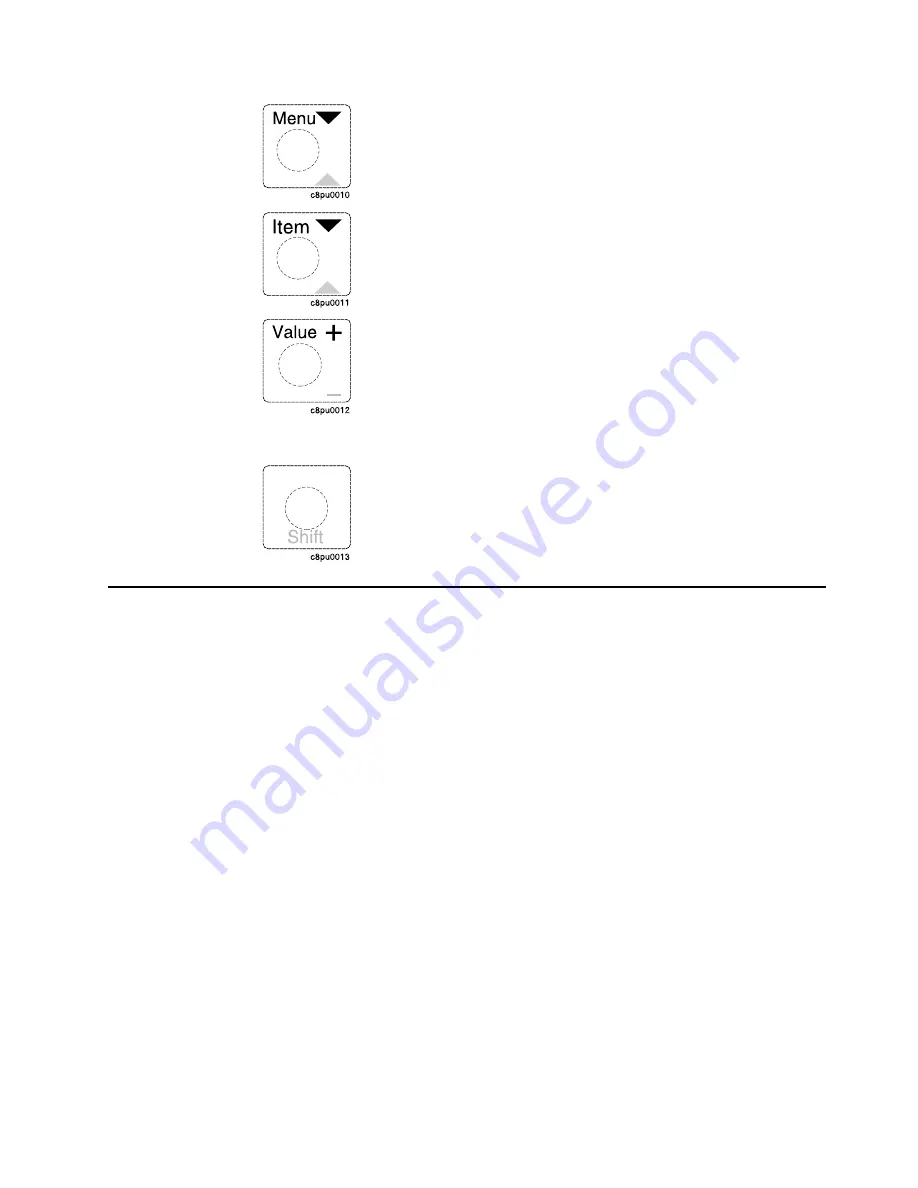
Use the Menu key to scroll through the menu list. As you scroll
through the list, the current menu is displayed in the message
display area.
Note: The printer must be offline before you can navigate menus.
Use the Item key to scroll through the list of items for the menu
listed in the message display area. As you scroll through the list, the
current item and, if applicable, the current value for the item is
displayed in the message display area, just below the name of the
current menu.
Use the Value key to scroll through a list of acceptable values for a
menu item. Press the Value key once to scroll forward one value.
Press and hold the Value key to scroll more quickly through the list
(especially for numeric values).
Note: To select a new value, press the Enter key when the value is
displayed in the message display area. An asterisk (*) appears next
to the value, indicating that it is now active.
Use the Shift key to reverse the order in which you scroll when you
use the Menu, Item, or Value keys. To scroll up instead of down,
press both keys at the same time.
Navigating Menus
There are two types of menus: action menus and configuration menus.
Action menus contain a list of actions you can perform, such as printing a list of
active fonts or printing a printer configuration page. There are three action menus:
the Test Menu, the Reset Menu, and the Machine Info Menu.
To work with action menus:
1. Make sure the printer is offline. If the printer is online, press the Online key to
take it offline.
2. Press the Menu key to display the menu you want.
3. Press the Item key to display the action item you want.
4. Press the Enter key to perform the action.
For an example of working with an action menu, see “Printing the Printer
Configuration Page” on page 18.
Configuration menus contain lists of items that define current settings for the
printer, such as default fonts, default input trays, and attachment configuration
settings.
To work with configuration menus:
1. Make sure the printer is offline. If the printer is online, press the Online key to
take it offline.
2. Press the Menu key to display the menu you want.
3. Press the Item key to display the item you want.
Chapter 3. Using the Operator Panel
17
Содержание InfoPrint 20
Страница 1: ...IBM InfoPrint 20 User s Guide Web Version S544 5516 W1...
Страница 2: ......
Страница 3: ...IBM InfoPrint 20 User s Guide Web Version S544 5516 W1...
Страница 22: ...1 Turn off the printer and unplug it from the wall 12 InfoPrint 20 User s Guide Web Version...
Страница 34: ...24 InfoPrint 20 User s Guide Web Version...
Страница 62: ...52 InfoPrint 20 User s Guide Web Version...
Страница 74: ...4 Open and close the top cover of the printer to clear the jam message 64 InfoPrint 20 User s Guide Web Version...
Страница 122: ...112 InfoPrint 20 User s Guide Web Version...
Страница 182: ...172 InfoPrint 20 User s Guide Web Version...
Страница 184: ...174 InfoPrint 20 User s Guide Web Version...
Страница 192: ...182 InfoPrint 20 User s Guide Web Version...
Страница 202: ...192 InfoPrint 20 User s Guide Web Version...
Страница 205: ......
Страница 206: ...File Number S370 4300 9370 16 Printed in U S A...






























