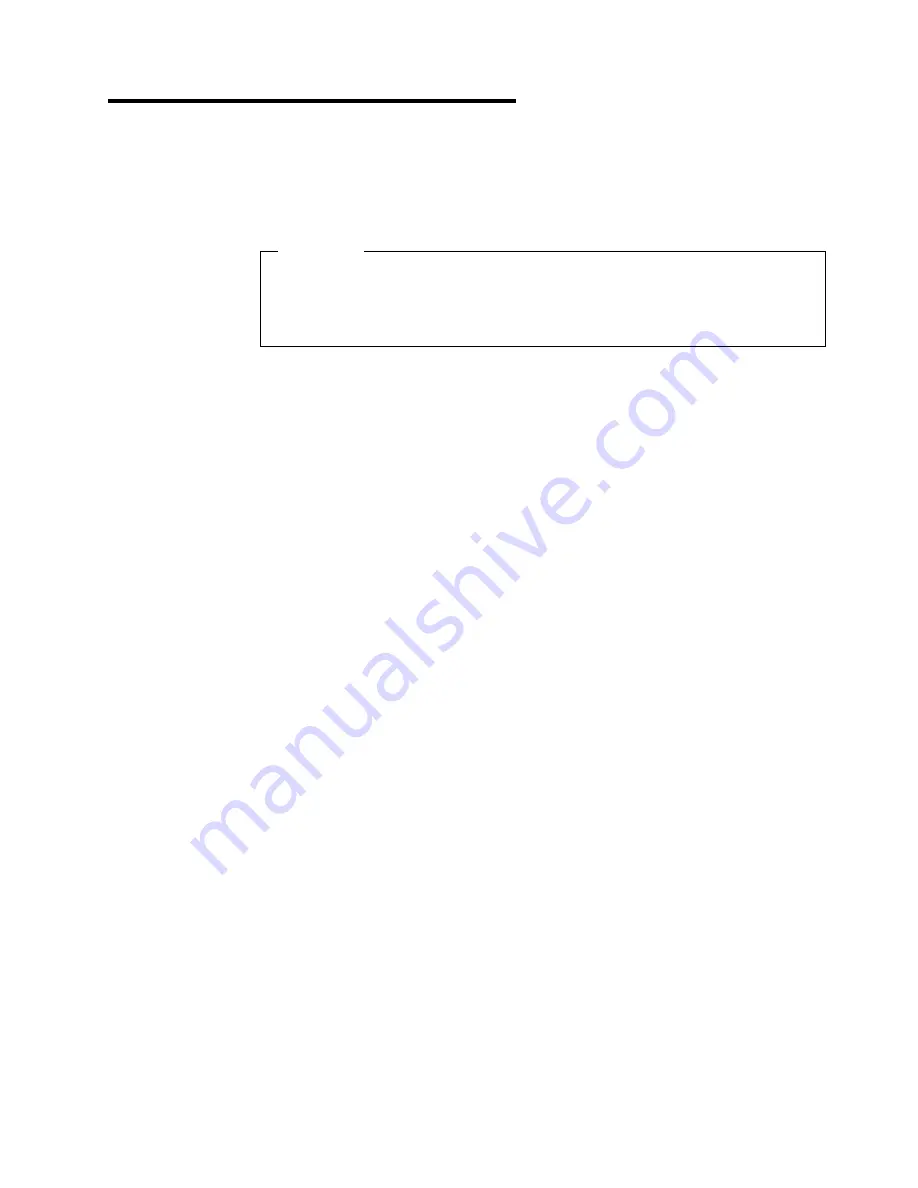
Appendix B. Print Quality Problems
Use the following procedure to try to resolve print quality problems, including light
printing, streaks, splotches, random deletions, blank pages, and so on. See the rest
of this chapter for samples of print quality problems.
Important
Your printer driver or application may allow you to select print quality settings.
If it does, these settings override values set at the printer. When the following
steps recommend changing a value at the printer, make sure you also change
the setting in your driver.
1. Print a demo page. Verify that it has the same print quality problem. If not,
suspect a problem with your job. To print a demo page:
a. Make sure the printer is offline. If the printer is online, press the Online key
to take it offline.
b. Press the Menu key once. TEST MENU appears in the message display
area.
c. Press the Item key until you see PRINT PCL DEMO.
d. Press the Enter key.
e. To restore the printer to READY status, press the Online key.
2. If printing is too light, make sure the QUALITY item on the Configuration Menu
is not set to ECONO. Also, try increasing the DENSITY setting to a higher
value. See “Configuration (Config) Menu” on page 72.
3. If printing is dark, try setting QUALITY to REFINE. Also, try decreasing the
DENSITY setting to a lower value.
4. If image quality is poor, set QUALITY to REFINE. Also, try decreasing the
DENSITY setting to a lower value.
5. If small single-byte characters or any double-byte characters are hard to read,
set QUALITY to REFINE. Also, try decreasing the DENSITY setting to a lower
value.
6. Make sure that the paper being used is fresh and dry and meets specifications.
See “Selecting Paper and Other Printable Material” on page 25 for more
information.
7. Install a new toner cartridge. Light prints may indicate that you need to replace
the toner cartridge. See “Changing the Toner Cartridge” on page 101 for
instructions on removing and replacing the toner cartridge.
8. If the problem involves spots or streaks, print several test pages to clean out
contamination.
9. If the problem is with complex graphics or images and the message MRT
COMPRESSION displays, try changing the PAGEPROT menu item to ON. This
item can be individually set in specific data stream menus (PCL Menu, PS
Menu, or IPDS Menu.) You may also need more memory. See “Memory
Requirements” on page 4 for information about memory requirements.
10. If you have an EDGE-EDGE setting set to ON, set it to OFF. EDGE-EDGE can
be found on the following menus:
v
“PCL Menu” on page 76
v
“PS Menu” on page 78
v
“Coax Setup Menu” on page 95
© Copyright IBM Corp. 1998, 1999
149
|
|
|
|
Содержание InfoPrint 20
Страница 1: ...IBM InfoPrint 20 User s Guide Web Version S544 5516 W1...
Страница 2: ......
Страница 3: ...IBM InfoPrint 20 User s Guide Web Version S544 5516 W1...
Страница 22: ...1 Turn off the printer and unplug it from the wall 12 InfoPrint 20 User s Guide Web Version...
Страница 34: ...24 InfoPrint 20 User s Guide Web Version...
Страница 62: ...52 InfoPrint 20 User s Guide Web Version...
Страница 74: ...4 Open and close the top cover of the printer to clear the jam message 64 InfoPrint 20 User s Guide Web Version...
Страница 122: ...112 InfoPrint 20 User s Guide Web Version...
Страница 182: ...172 InfoPrint 20 User s Guide Web Version...
Страница 184: ...174 InfoPrint 20 User s Guide Web Version...
Страница 192: ...182 InfoPrint 20 User s Guide Web Version...
Страница 202: ...192 InfoPrint 20 User s Guide Web Version...
Страница 205: ......
Страница 206: ...File Number S370 4300 9370 16 Printed in U S A...






























