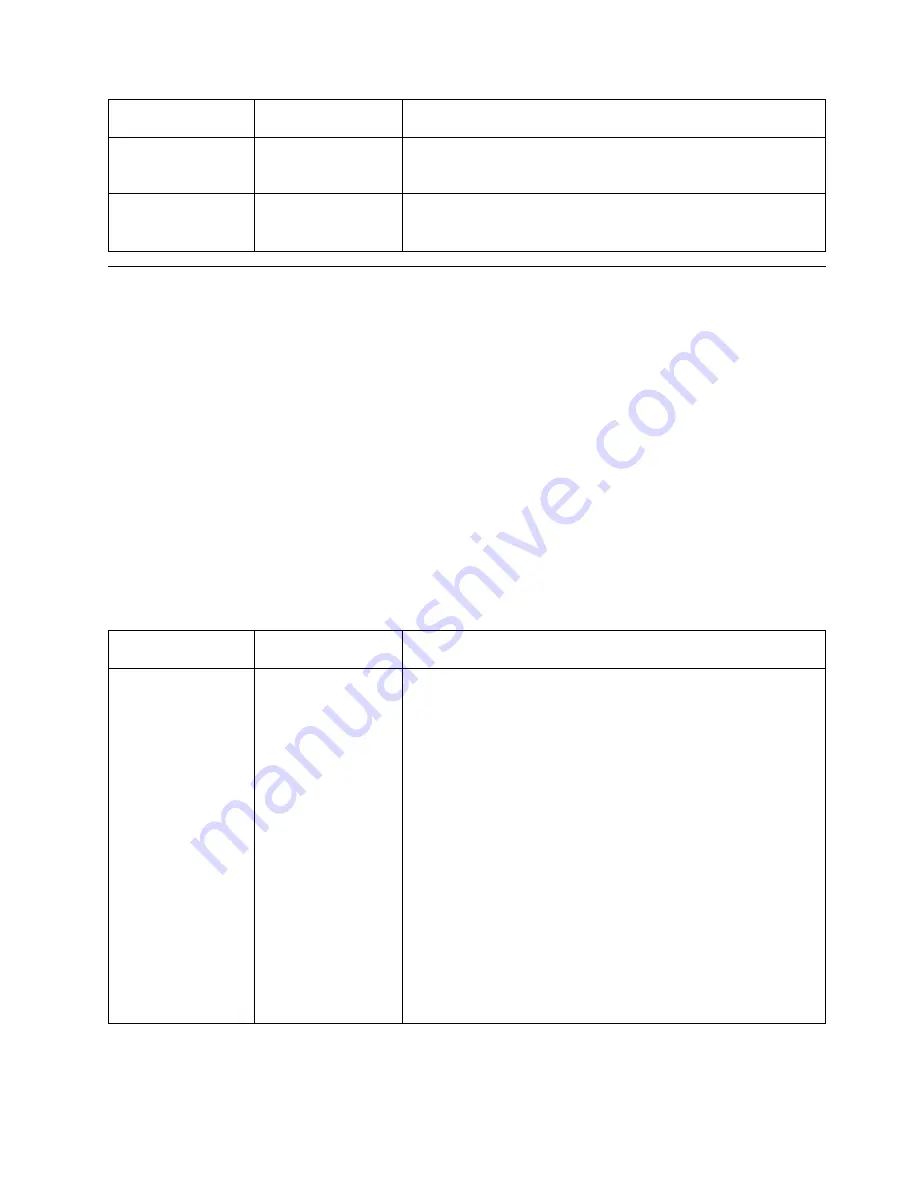
Coaxial SCS Menu
Item
Value
Description
PA1
none
Selecting this value and pressing the Enter key sends a PA1 signal
to the host.
Note: This applies to SCS only; not DSC/DSE or IPDS.
PA2
none
Selecting this value and pressing the Enter key sends a PA2 signal
to the host.
Note: This applies to SCS only; not DSC/DSE or IPDS.
Twinax SCS Menu
Use the Twinax SCS Menu to define how the printer handles SCS data over the
twinax attachment. The following table describes the settings you can change from
the Twinax SCS Menu. An asterisk (*) next to a value in the table indicates the
factory default. The Twinax SCS Menu appears only if you have the twinax network
interface card installed.
Notes:
1. To select a new value, press the Enter key when the value is displayed in the
message display area. An asterisk (*) appears next to the value in the message
display area, indicating that it is now active.
2. Values set in print jobs (either by the print application or the printer driver)
override Twinax SCS Menu values set at the printer.
3. For more information about configuring the twinax attachment, see IBM Network
Printers: Twinax/Coax Configuration Guide.
4. If you are unfamiliar with using the operator panel to work with menus, please
read “Using the Operator Panel Keys” on page 16 and “Navigating Menus” on
page 17 before continuing.
Twinax SCS Menu
Item
Value
Description
TRAY1
TRAY2
TRAY3
AUX
COR*
C-PORT
PORT
LAND
Specifies the default orientation for jobs printed from each tray listed
on the menu. TRAY1 is the standard 500-sheet input tray. TRAY2 is
the lower 500-sheet input tray if one optional 500-sheet tray is
installed, it is the middle 500-sheet tray if two optional 500-sheet
trays are installed. TRAY3 is the lowest 500-sheet tray when two
optional 500-sheet trays are installed. AUX is the flip-down tray in
the front of the printer. Each input can be assigned one of the
following default orientations:
v
COR—computer output reduction: Printing in landscape with the
logical page reduced to fit more data on the physical page. The
printer reduces vertical spacing and uses a smaller font with less
space between letters.
v
C-PORT—compressed portrait: printing in portrait, but with
compression. Horizontal compression is supported with 10 cpi
only. The compression factor is fixed; it makes it possible to print
80 characters per line on A4 paper and 85 characters per line on
Letter paper.
v
PORT—portrait: the page has normal, upright business letter
orientation.
v
LAND—landscape: the page is wider than long.
Chapter 6. Operator Panel Menus
93
Содержание InfoPrint 20
Страница 1: ...IBM InfoPrint 20 User s Guide Web Version S544 5516 W1...
Страница 2: ......
Страница 3: ...IBM InfoPrint 20 User s Guide Web Version S544 5516 W1...
Страница 22: ...1 Turn off the printer and unplug it from the wall 12 InfoPrint 20 User s Guide Web Version...
Страница 34: ...24 InfoPrint 20 User s Guide Web Version...
Страница 62: ...52 InfoPrint 20 User s Guide Web Version...
Страница 74: ...4 Open and close the top cover of the printer to clear the jam message 64 InfoPrint 20 User s Guide Web Version...
Страница 122: ...112 InfoPrint 20 User s Guide Web Version...
Страница 182: ...172 InfoPrint 20 User s Guide Web Version...
Страница 184: ...174 InfoPrint 20 User s Guide Web Version...
Страница 192: ...182 InfoPrint 20 User s Guide Web Version...
Страница 202: ...192 InfoPrint 20 User s Guide Web Version...
Страница 205: ......
Страница 206: ...File Number S370 4300 9370 16 Printed in U S A...






























