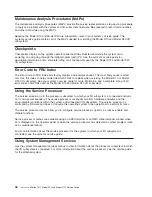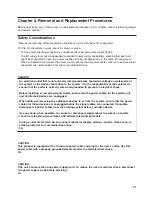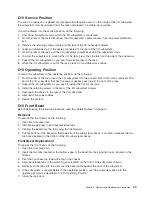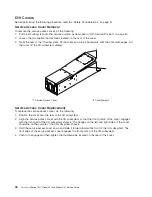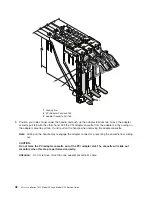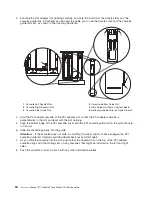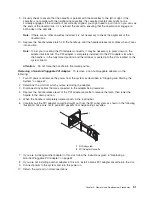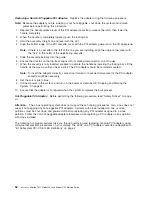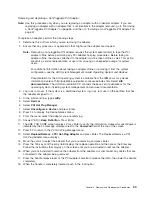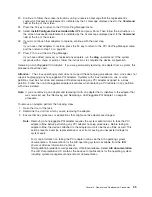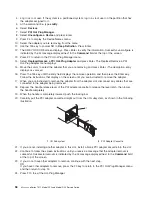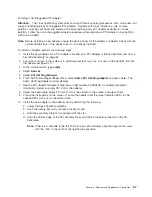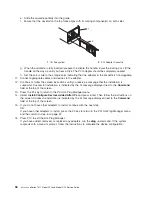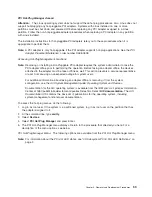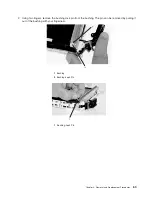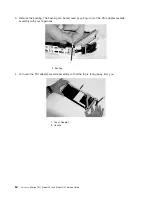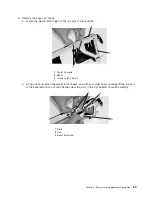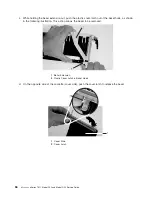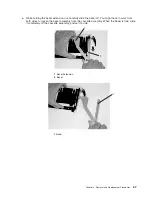Removing
and
Replacing
a
Hot-Pluggable
PCI
Adapter:
Note:
Use
this
procedure
only
when
you
are
replacing
an
adapter
with
an
identical
adapter.
If
you
are
replacing
an
adapter
with
an
adapter
that
is
not
identical
to
the
adapter
removed,
go
to
“Removing
a
Hot-Pluggable
PCI
Adapter”
on
page
55,
and
then
to
“Installing
a
Hot-Pluggable
PCI
Adapter”
on
page
57.
To
replace
an
adapter,
perform
the
following
steps:
1.
Determine
the
slot
from
which
you
are
removing
the
adapter.
2.
Ensure
that
any
processes
or
applications
that
might
use
the
adapter
are
stopped.
Note:
Removing
a
hot-pluggable
PCI
adapter
requires
the
system
administrator
to
take
the
PCI
adapter
offline
before
performing
any
PCI
adapter
hot-plug
procedures.
Before
taking
an
adapter
offline,
the
devices
attached
to
the
adapter
must
be
taken
offline
as
well.
This
action
prevents
a
service
representative
or
user
from
causing
an
unexpected
outage
for
system
users.
For
additional
information
about
taking
an
adapter
offline
or
removing
it
from
the
system
configuration,
see
the
AIX
System
Management
Guide:
Operating
System
and
Devices
.
Documentation
for
the
AIX
operating
system
is
available
from
the
IBM
Eserver
pSeries
Information
Center
at
http://publib16.boulder.ibm.com/pseries/index.htm.
Select
AIX
documentation
.
The
AIX
Documentation
CD
contains
the
base
set
of
publications
for
the
operating
system,
including
system-management
and
end-user
documentation.
3.
Log
in
as
root
user.
If
the
system
is
a
partitioned
system,
log
in
as
root
user
on
the
partition
that
has
the
adapter
assigned
to
it.
4.
At
the
command
line,
type
smitty
.
5.
Select
Devices
.
6.
Select
PCI
Hot
Plug
Manager
.
7.
Select
Unconfigure
a
Device
and
press
Enter.
8.
Press
F4
to
display
the
Device
Names
menu.
9.
From
the
menu,
select
the
adapter
you
are
removing.
10.
Answer
YES
to
Keep
Definition
.
Press
Enter.
11.
The
ARE
YOU
SURE
screen
displays.
Press
Enter
to
verify
the
information.
Successful
unconfigure
is
indicated
by
the
OK
message
displayed
next
to
the
Command
field
at
the
top
of
the
screen.
12.
Press
F3
to
return
to
the
PCI
Hot-Plug
Manager
menu.
13.
Select
Replace/Remove
a
PCI
Hot-Plug
Adapter
and
press
Enter.
The
Replace/Remove
a
PCI
Hot-Plug
Adapter
menu
displays.
14.
Move
the
cursor
to
select
the
adapter
that
you
are
removing
and
press
Enter.
15.
Press
the
Tab
key
until
the
entry
field
displays
the
replace
operation
and
then
press
the
Enter
key.
Follow
the
instructions
that
display
on
the
screen
until
you
are
instructed
to
remove
the
adapter.
16.
When
you
are
instructed
to
remove
the
adapter
from
the
adapter
slot,
disconnect
any
cables
that
are
connected
to
the
adapter
being
removed.
17.
Press
the
handle
release
lever
of
the
PCI
adapter
cassette
to
release
the
latch,
then
lower
the
handle
completely.
18.
When
the
handle
is
completely
lowered,
push
in
the
locking
bar.
Chapter
3.
Removal
and
Replacement
Procedures
53
Содержание eserver pSeries 7311 D10
Страница 1: ...pSeries 7311 Model D10 and Model D20 Service Guide SA38 0627 01 ERserver...
Страница 2: ......
Страница 3: ...pSeries 7311 Model D10 and Model D20 Service Guide SA38 0627 01 ERserver...
Страница 8: ...vi Eserver pSeries 7311 Model D10 and Model D20 Service Guide...
Страница 12: ...x Eserver pSeries 7311 Model D10 and Model D20 Service Guide...
Страница 14: ...xii Eserver pSeries 7311 Model D10 and Model D20 Service Guide...
Страница 25: ...1 Processor Subsystem 2 I O Subsystem Chapter 1 Reference Information 9...
Страница 89: ...Chapter 3 Removal and Replacement Procedures 73...
Страница 99: ...2 1 1 Top of Cassette 2 Handle Chapter 3 Removal and Replacement Procedures 83...
Страница 179: ...D10 I O Subsystem Parts continued 1 2 3 4 5 6 7 Chapter 4 Parts Information 163...
Страница 207: ......
Страница 208: ...Printed in USA May 2003 SA38 0627 01...