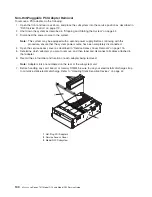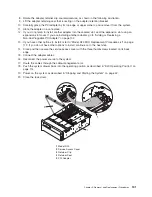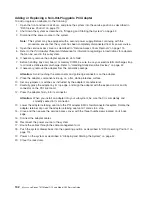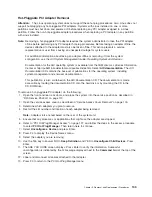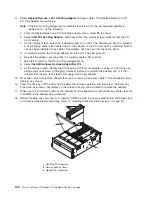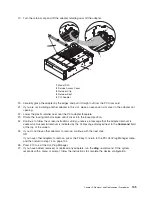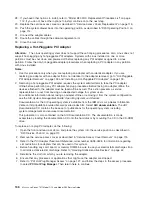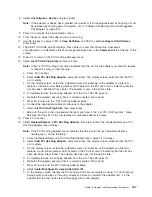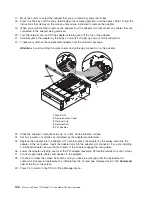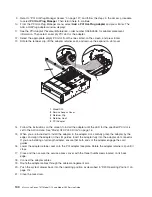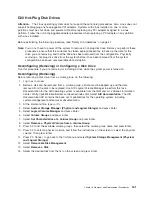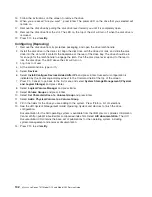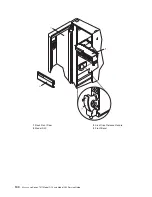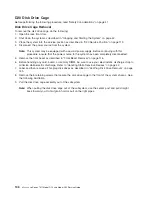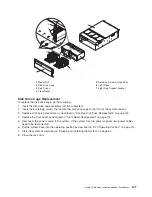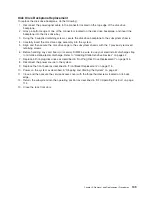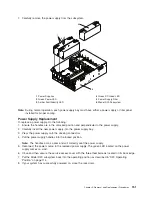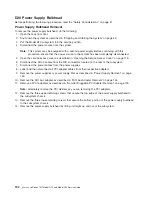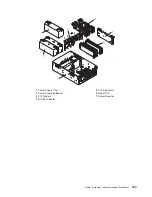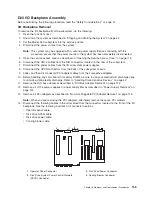D20
Hot-Plug
Disk
Drives
Attention:
The
Linux
operating
system
does
not
support
these
hot-plug
procedures.
Also,
Linux
does
not
support
hot-plugging
any
hot-pluggable
PCI
adapters.
Systems
with
Linux
installed
on
one
or
more
partitions
must
be
shut
down
and
powered
off
before
replacing
any
PCI
adapter
assigned
to
a
Linux
partition.
Follow
the
non-hot-pluggable
adapter
procedures
when
replacing
a
PCI
adapter
in
any
partition
with
Linux
installed.
Before
performing
the
following
procedure,
read
“Safety
Considerations”
on
page
41.
Note:
You
do
not
have
to
power
off
the
system
to
remove
a
hot-plug
disk
drive.
Before
you
perform
these
procedures,
ensure
that
the
customer
has
taken
appropriate
actions
to
back
up
the
data
for
the
drive
you
are
removing,
and
that
the
drive
has
been
removed
from
the
configuration.
Physically
removing
a
hot-plug
disk
drive
from
the
system
before
it
has
been
removed
from
the
system
configuration
can
cause
unrecoverable
data
corruption.
Deconfiguring
(Removing)
or
Configuring
a
Disk
Drive
Use
this
procedure
if
you
are
removing
or
installing
a
drive
while
the
system
power
is
turned
on.
Deconfiguring
(Removing)
Before
removing
a
disk
drive
from
a
volume
group,
do
the
following:
1.
Log
in
as
root
user.
2.
Before
a
disk
can
be
removed
from
a
volume
group,
all
data
must
be
backed
up
and
the
data
removed
from
the
disk
to
be
replaced.
Use
AIX
Logical
Volume
Manager
to
perform
this
task.
Documentation
for
the
AIX
operating
system
is
available
from
the
IBM
Eserver
pSeries
Information
Center
at
http://publib16.boulder.ibm.com/pseries/index.htm.
Select
AIX
documentation
.
The
AIX
Documentation
CD
contains
the
base
set
of
publications
for
the
operating
system,
including
system-management
and
end-user
documentation.
3.
At
the
command
line,
type
smitty
.
4.
Select
System
Storage
Manager
(Physical
and
Logical
Storage)
and
press
Enter.
5.
Select
Logical
Volume
Manager
and
press
Enter.
6.
Select
Volume
Groups
and
press
Enter.
7.
Select
Set
Characteristics
of
a
Volume
Group
and
press
Enter.
8.
Select
Remove
a
Physical
Volume
from
a
Volume
Group
.
9.
Press
F4
to
list
the
available
volume
groups,
then
select
the
volume
group
name
and
press
Enter.
10.
Press
F4
to
select
a
physical
volume,
and
follow
the
instructions
on
the
screen
to
select
the
physical
volume.
Then
press
Enter.
11.
Press
F3,
Cancel,
to
go
back
to
the
first
menu
and
select
System
Storage
Management
(Physical
and
Logical
Storage)
.
12.
Select
Removable
Disk
Management
.
13.
Select
Remove
a
Disk
.
14.
Select
the
desired
disk
from
the
list
on
the
screen
and
press
Enter.
Chapter
3.
Removal
and
Replacement
Procedures
141
Содержание eserver pSeries 7311 D10
Страница 1: ...pSeries 7311 Model D10 and Model D20 Service Guide SA38 0627 01 ERserver...
Страница 2: ......
Страница 3: ...pSeries 7311 Model D10 and Model D20 Service Guide SA38 0627 01 ERserver...
Страница 8: ...vi Eserver pSeries 7311 Model D10 and Model D20 Service Guide...
Страница 12: ...x Eserver pSeries 7311 Model D10 and Model D20 Service Guide...
Страница 14: ...xii Eserver pSeries 7311 Model D10 and Model D20 Service Guide...
Страница 25: ...1 Processor Subsystem 2 I O Subsystem Chapter 1 Reference Information 9...
Страница 89: ...Chapter 3 Removal and Replacement Procedures 73...
Страница 99: ...2 1 1 Top of Cassette 2 Handle Chapter 3 Removal and Replacement Procedures 83...
Страница 179: ...D10 I O Subsystem Parts continued 1 2 3 4 5 6 7 Chapter 4 Parts Information 163...
Страница 207: ......
Страница 208: ...Printed in USA May 2003 SA38 0627 01...