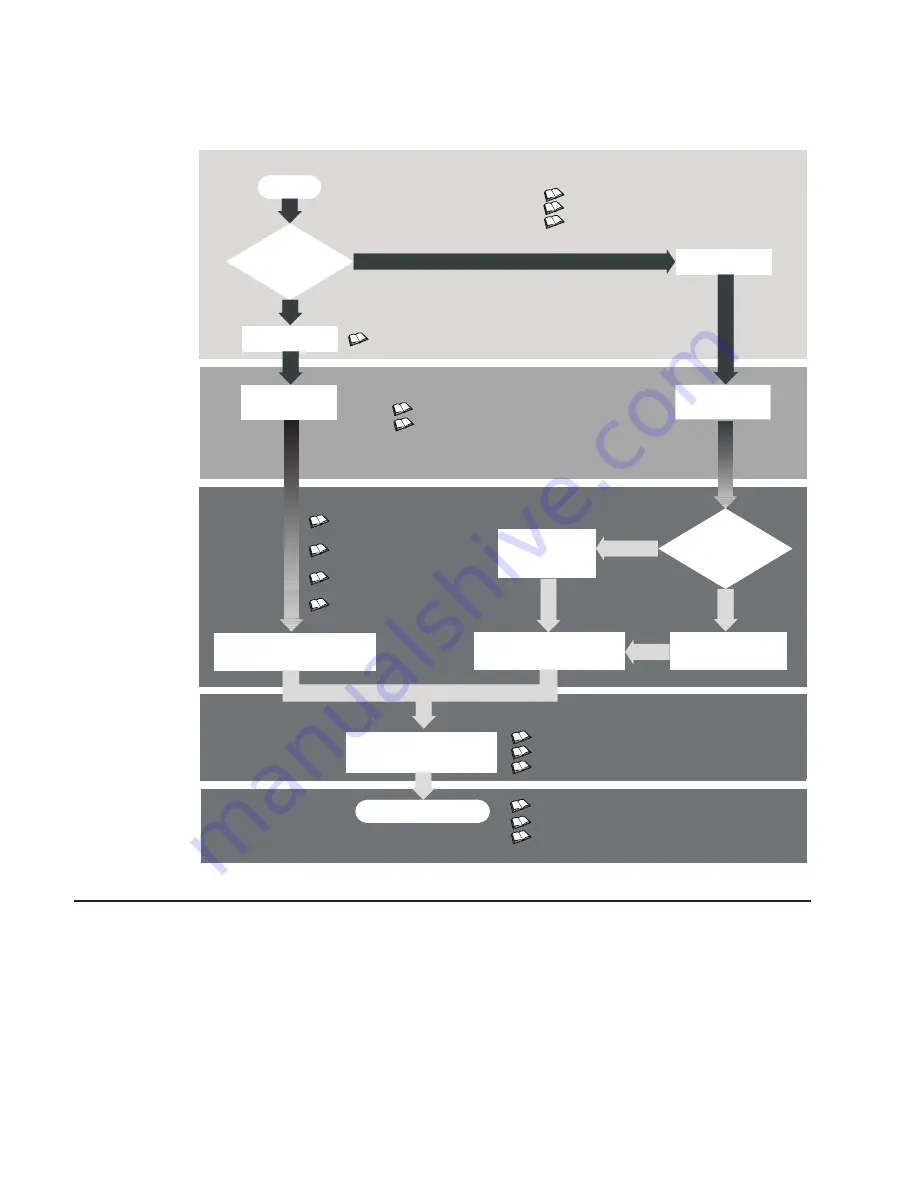
Hardware Installation Guide
Hardware Management Console
Installation and Operations Guide
AIX Installation in a Partitioned Environment
Application Documentation
Application Documentation
AIX Documentation Library
AIX Documentation Library
Hardware User's Guide
AIX Installation in a
Partitioned Environment
AIX Installation Guide
and Reference
Operating System Installation:
Getting Started
Installing/Configuring
Applications
Installing/Configuring
the Operating System
Installing/Configuring
the Operating System
Configuring Full
System Partition
Is System
Using
Partitions
?
Configuring
Partitions
Customer Tasks
Service Personnel Tasks
Marketing and Customer Tasks
Using the System
Planning
Managed
by HMC
?
Begin
Site and Hardware Planning Information
Hardware Management Console
Installation and Operations Guide
Site and Hardware Planning Information
Hardware
Installation
Hardware
Installation
Planning
Yes
Yes
No
No
Planning for Partitioned-System Operations
Planning for
Partitioned-System Operations
Documentation Overview
This section provides descriptions and target audience information for the eServer
pSeries and AIX 5L documentation libraries. Some of the documentation may only be
available in printed form or in softcopy form. Based on the documentation content, the
books are divided into the following categories: Planning, Installing and Configuring,
and Using the System.
2
Eserver
pSeries 690 Installation Guide
Содержание eserver pSeries 690
Страница 1: ...pSeries 690 Installation Guide SA38 0587 02 ERserver IBM...
Страница 2: ......
Страница 3: ...pSeries 690 Installation Guide SA38 0587 02 ERserver IBM...
Страница 12: ...x Eserver pSeries 690 Installation Guide...
Страница 14: ...xii Eserver pSeries 690 Installation Guide...
Страница 50: ...34 Eserver pSeries 690 Installation Guide...
Страница 54: ...38 Eserver pSeries 690 Installation Guide...
Страница 58: ...42 Eserver pSeries 690 Installation Guide...
Страница 74: ...58 Eserver pSeries 690 Installation Guide...
Страница 90: ...74 Eserver pSeries 690 Installation Guide...
Страница 108: ...92 Eserver pSeries 690 Installation Guide...
Страница 112: ...96 Eserver pSeries 690 Installation Guide...
Страница 117: ...1 2 3 1 Jam Nut 3 Rack Base 2 Leveling Foot Appendix J Removing and Installing the Rack Top Frame 101...
Страница 134: ...118 Eserver pSeries 690 Installation Guide...
Страница 138: ...122 Eserver pSeries 690 Installation Guide...
Страница 141: ......
Страница 142: ...IBMR Printed in U S A October 2002 SA38 0587 02...
















































