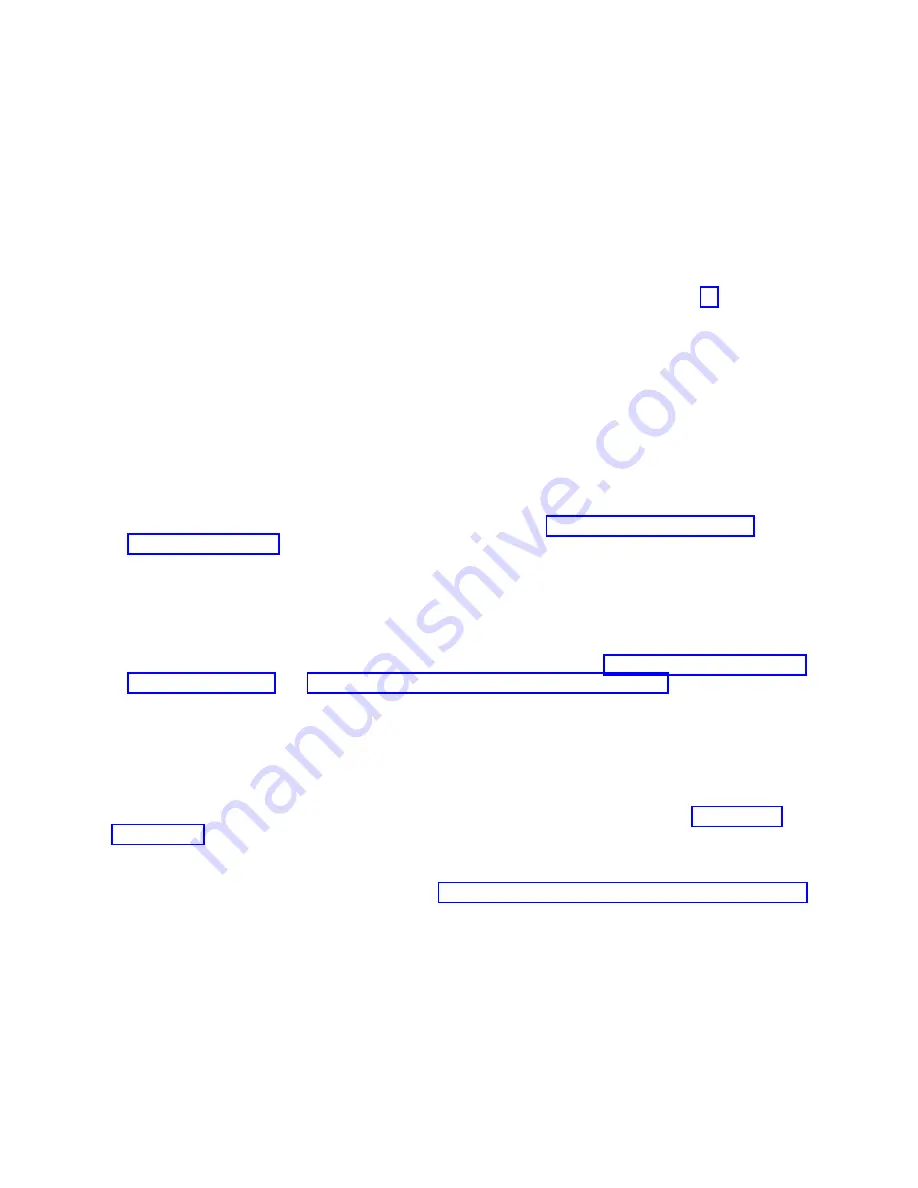
c.
Record the current setting for the Server firmware start policy field so that you can restore the
setting later in this procedure.
d.
Set the Server firmware start policy field to Standby (User-Initiated).
e.
Click Power On/Off System.
f.
Periodically, click Power On/Off System again to refresh the information on the display until the
value of the Current system firmware state field changes to Standby.
g.
To reset the Server firmware start policy field to its original value, complete the following steps:
1)
In the ASMI navigation area, expand Power/Restart Control.
2)
Click Power On/Off System..
3)
Set the Server firmware start policy field to the value that you recorded in step 7c.
4)
To check for and handle new serviceable events that were generated during this procedure,
complete the following steps:
a)
In the ASMI navigation area, expand System Service Aids.
b)
Click Error/Event Logs.
c)
In the Serviceable/Customer attention events table, look for events that were generated
during this procedure. The value in the Time column must be after the date and time that
were recorded previously.
d)
Perform problem analysis on any open serviceable events that are identified in the previous
step.
8.
Power on the system to running state by choosing one of the following options:
v
Power on one or more logical partitions. For instructions, see “Starting the system or logical
partition” on page 34.
Notes:
– If you start a partition while the system is in the standby state, the system changes from the
standby state into the operating or running state.
– This option is only available if you have an HMC.
v
Power off the system and then power it back on. For instructions, see “Stopping a system or logical
partition” on page 31 and “Starting the system or logical partition” on page 34.
Completing the EMX0 PCIe3 expansion drawer installation
Learn how to complete the installation process.
To complete the installation process, complete the following steps:
1.
If the system has a rear door, close or replace it.
2.
Verify that the system or logical partition recognizes the drawer. For instructions, see Verifying the
installed part (http://www.ibm.com/support/knowledgecenter/POWER8/p8haj/
pxhaj_hsmverify.htm).
3.
If the system has logical partitions, you can now assign I/O slots in the expansion drawer that was
added to logical partitions. For instructions, see Managing physical I/O devices and slots dynamically
(http://www.ibm.com/support/knowledgecenter/POWER8/p8hat/p8hat_dlpariopp6.htm).
4.
You have completed the steps to install an EMX0 PCIe3 expansion drawer. If you were directed here
from another procedure, return to that procedure now.
28
Power Systems: Installing the EMX0 PCIe Gen3 I/O expansion drawer
Содержание EMX0 PCIe3
Страница 1: ...Power Systems Installing the EMX0 PCIe Gen3 I O expansion drawer GI11 9914 04 IBM...
Страница 2: ......
Страница 3: ...Power Systems Installing the EMX0 PCIe Gen3 I O expansion drawer GI11 9914 04 IBM...
Страница 6: ...iv Power Systems Installing the EMX0 PCIe Gen3 I O expansion drawer...
Страница 16: ...xiv Power Systems Installing the EMX0 PCIe Gen3 I O expansion drawer...
Страница 58: ...42 Power Systems Installing the EMX0 PCIe Gen3 I O expansion drawer...
Страница 70: ...54 Power Systems Installing the EMX0 PCIe Gen3 I O expansion drawer...
Страница 71: ......
Страница 72: ...IBM Part Number 01LK530 Printed in USA GI11 9914 04 1P P N 01LK530...
















































