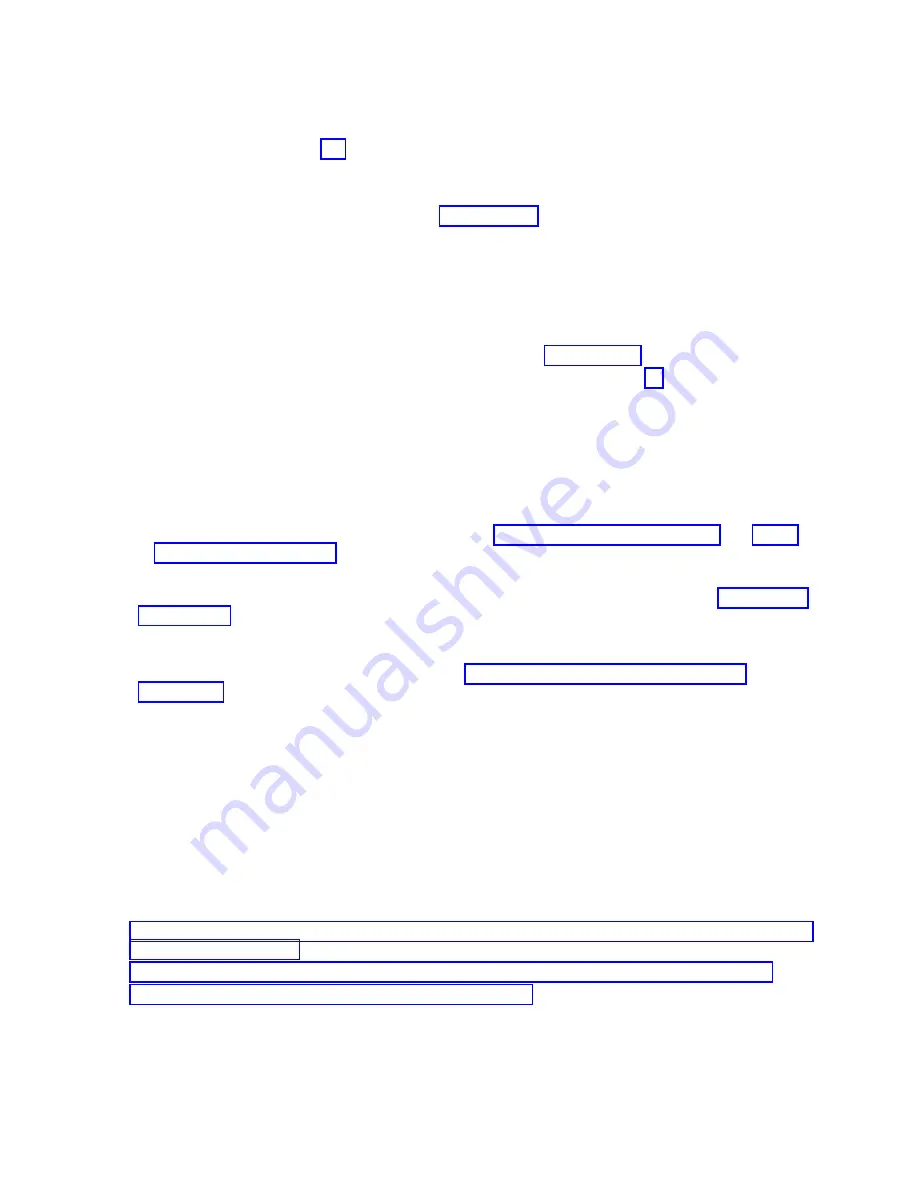
2)
Click the system name for which you want to install the part.
3)
In the navigation area, click Serviceability.
4)
Continue with step 15c.
c.
In the Serviceability window, click Add FRU (field replaceable unit).
d.
Select PCIe Connection in the FRU type list.
e.
Select the PCIe3 cable adapter from step 7d on page 18 that you want to connect first.
f.
Start the procedure and follow the on-screen instructions.
Note:
If you arrived to this point by selecting Serviceability > Hardware > MES Task > Add
Enclosure
, a message is displayed that another service action is active on this system. Click
Proceed
even though the message indicates that doing so is not recommended.
16.
Choose from the following options:
v
If you have another pair of cables to connect, repeat step 15 on page 20.
v
If you do not have another pair of cables to connect, continue with step 17.
17.
If you have not already done so, route the cables for the PCIe adapters and expansion drawer cables
into the cable management bracket or cable management arm and attach correctly by using the
hook-and-loop fastener strips.
Notes:
v
If you have a cable management bracket, ensure that it is in the highest possible position so the
cables have plenty of clearance to move to the lowest position.
v
For more information about managing cables, see “Cable management” on page 29 and Power
cord routing and retention.
18.
If the system has a rear door, close or replace it.
19.
Verify that the system or logical partition recognizes the drawer. For instructions, see Verifying the
installed part (http://www.ibm.com/support/knowledgecenter/POWER8/p8haj/
pxhaj_hsmverify.htm).
20.
If the system has logical partitions, you can now assign I/O slots in the expansion drawer that was
added to logical partitions. For instructions, see Managing physical I/O devices and slots
dynamically (http://www.ibm.com/support/knowledgecenter/POWER8/p8hat/
p8hat_dlpariopp6.htm).
21.
You have completed the steps to install an EMX0 PCIe3 expansion drawer. If you were directed here
from another procedure, return to that procedure now.
Connecting an EMX0 PCIe3 expansion drawer to your system with the
system power turned off
Learn how to connect an EMX0 PCIe3 expansion drawer to your system with the system power turned
off.
Complete the following tasks to connect the EMX0 PCIe3 expansion drawer to your system with the
system power turned off:
1.
2.
Connecting power cables and powering on the system and the EMX0 PCIe3 expansion drawer
3.
Completing the EMX0 PCIe3 expansion drawer installation
Routing and connecting the expansion drawer cables for an EMX0 PCIe3
expansion drawer with the system power turned off
Learn how to route and connect the expansion drawer cables with the system power turned off.
Installing an EMX0 PCIe Gen3 I/O expansion drawer
21
Содержание EMX0 PCIe3
Страница 1: ...Power Systems Installing the EMX0 PCIe Gen3 I O expansion drawer GI11 9914 04 IBM...
Страница 2: ......
Страница 3: ...Power Systems Installing the EMX0 PCIe Gen3 I O expansion drawer GI11 9914 04 IBM...
Страница 6: ...iv Power Systems Installing the EMX0 PCIe Gen3 I O expansion drawer...
Страница 16: ...xiv Power Systems Installing the EMX0 PCIe Gen3 I O expansion drawer...
Страница 58: ...42 Power Systems Installing the EMX0 PCIe Gen3 I O expansion drawer...
Страница 70: ...54 Power Systems Installing the EMX0 PCIe Gen3 I O expansion drawer...
Страница 71: ......
Страница 72: ...IBM Part Number 01LK530 Printed in USA GI11 9914 04 1P P N 01LK530...






























