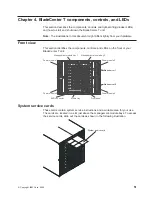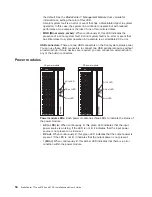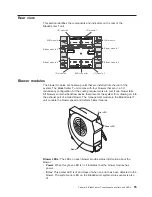Use
the
instructions
in
this
section
to
remove
or
install
an
I/O
module
at
the
rear
of
the
BladeCenter
T
unit.
Release
latch
(open)
Release
latch
(open)
Ethernet
switch
module
Fibre
Channel
switch
module
Filler
module
Filler
module
Removing
an
I/O
module
Use
the
following
instructions
to
remove
an
I/O
module
or
filler
module
from
the
rear
of
the
BladeCenter
T
unit.
1.
Press
the
release
lever
at
the
end
of
the
release
latch
and
pull
the
latch
to
the
open
position.
The
I/O
module
moves
slightly
out
of
the
bay.
2.
Slide
the
I/O
module
out
of
the
I/O-module
bay
and
set
it
aside.
3.
Within
1
minute,
install
another
I/O
module
or
filler
module
into
the
bay.
Installing
an
I/O
module
Complete
the
following
steps
to
install
an
I/O
module
into
the
rear
of
the
BladeCenter
T
unit.
1.
Press
the
release
lever
at
the
end
of
the
release
latch
and
pull
the
latch
to
the
open
position.
2.
Insert
the
I/O
module
into
the
selected
I/O-module
bay.
3.
Push
the
I/O
module
into
the
bay
until
it
stops.
The
release
latch
moves
slightly
toward
the
closed
position.
4.
Close
the
release
latch
until
it
locks
into
position.
Chapter
3.
Removing
and
installing
BladeCenter
T
modules
and
options
45
Содержание BladeCenter T Type 8720
Страница 3: ...BladeCenter T Types 8720 and 8730 Installation and User s Guide ERserver...
Страница 8: ...vi BladeCenter T Types 8720 and 8730 Installation and User s Guide...
Страница 28: ...14 BladeCenter T Types 8720 and 8730 Installation and User s Guide...
Страница 64: ...50 BladeCenter T Types 8720 and 8730 Installation and User s Guide...
Страница 74: ...60 BladeCenter T Types 8720 and 8730 Installation and User s Guide...
Страница 88: ...74 BladeCenter T Types 8720 and 8730 Installation and User s Guide...
Страница 122: ...108 BladeCenter T Types 8720 and 8730 Installation and User s Guide...
Страница 127: ......
Страница 128: ...Part Number 88P9320 Printed in USA 1P P N 88P9320...