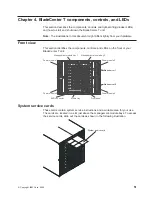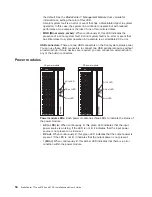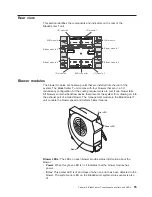Media
tray
The
media
tray
is
a
hot-swap
unit
that
is
installed
on
the
front
of
the
BladeCenter
T
unit
and
contains
the
system-status
panel,
I/O,
and
CD-ROM
drive.
System-status panel
CD-ROM drive
Media tray
USB connectors
The
following
illustration
shows
the
system-status
LEDs
on
the
system-status
panel
on
the
front
of
the
BladeCenter
T
unit.
Media tray
Power
Location
USB connectors
Critical
Major
Minor
CRT MJR MNR
The
system-status
panel
on
the
front
of
the
BladeCenter
T
system
has
five
system-status
LEDs
and
two
USB
connectors.
System
status
LEDs:
The
LEDs
on
this
part
of
the
panel
provide
status
information
for
the
BladeCenter
T
unit.
v
Power:
When
continuously
lit,
this
green
LED
indicates
the
presence
of
power
in
the
BladeCenter
T
unit.
The
LED
turns
off
when
the
power
source
is
interrupted.
Attention:
If
the
power
LED
is
off,
it
does
not
mean
electrical
power
is
not
present
in
the
BladeCenter
T
unit.
The
LED
might
be
burned
out.
To
remove
all
electrical
power
from
the
BladeCenter
T
unit,
you
must
disconnect
all
power
cords
from
the
rear
of
the
BladeCenter
T
unit.
v
Location:
This
blue
LED
is
for
system
identification.
A
system
administrator
or
servicer
uses
this
LED
to
locate
a
specific
BladeCenter
T
unit
for
service
or
repair.
You
can
turn
off
the
location
LED
through
the
Web
interface
or
a
remote
management
console.
Alarm
LEDs:
These
LEDs
provide
alarm
notifications
for
the
BladeCenter
T
unit.
v
CRT
(Critical
alarm,
amber
(default)
or
red):
When
continuously
lit,
this
LED
indicates
the
presence
of
a
critical
system
fault.
The
system
comes
with
amber
as
the
default.
See
the
BladeCenter
T
Management
Module
User’s
Guide
for
information
on
setting
the
color
of
this
LED.
A
critical
system
fault
is
an
error
or
event
that
is
unrecoverable.
In
this
case,
the
system
cannot
continue
to
operate.
An
example
is
the
loss
of
a
large
section
of
memory
that
causes
the
system
to
be
incapable
of
operating.
v
MJR
(Major
alarm,
amber
(default)
or
red):
When
continuously
lit,
this
LED
indicates
the
presence
of
a
major
system
fault.
The
system
comes
with
amber
as
Chapter
4.
BladeCenter
T
components,
controls,
and
LEDs
53
Содержание BladeCenter T Type 8720
Страница 3: ...BladeCenter T Types 8720 and 8730 Installation and User s Guide ERserver...
Страница 8: ...vi BladeCenter T Types 8720 and 8730 Installation and User s Guide...
Страница 28: ...14 BladeCenter T Types 8720 and 8730 Installation and User s Guide...
Страница 64: ...50 BladeCenter T Types 8720 and 8730 Installation and User s Guide...
Страница 74: ...60 BladeCenter T Types 8720 and 8730 Installation and User s Guide...
Страница 88: ...74 BladeCenter T Types 8720 and 8730 Installation and User s Guide...
Страница 122: ...108 BladeCenter T Types 8720 and 8730 Installation and User s Guide...
Страница 127: ......
Страница 128: ...Part Number 88P9320 Printed in USA 1P P N 88P9320...