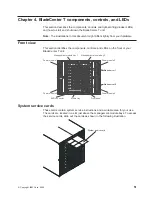4.
If
you
placed
another
management
module
in
the
bay,
make
sure
that
the
error
LED
on
the
management
module
is
not
lit.
5.
If
you
have
not
already
done
so,
configure
the
replacement
management
module.
See
the
IBM
BladeCenter
T
Management
Module
User’s
Guide
for
more
information.
Installing
a
management
module
Complete
the
following
steps
to
install
a
management
module
in
the
BladeCenter
T
unit:
1.
If
you
are
installing
a
second
management
module,
see
the
IBM
BladeCenter
T
Management
Module
User’s
Guide
for
information
about
management-module
redundancy.
2.
If
you
are
replacing
a
management
module,
remove
the
current
module
from
the
bay
(see
“Removing
a
management
module”
on
page
35).
If
you
are
adding
a
management
module,
remove
the
filler
module
from
the
selected
management-module
bay
and
store
the
filler
module
for
future
use.
Note:
You
will
be
able
to
apply
a
saved
configuration
file
to
the
replacement
management
module.
For
more
information
about
applying
a
saved
configuration
file,
see
“Saving
and
restoring
the
configuration
file”
on
page
68.
3.
If
you
have
not
already
done
so,
touch
the
static-protective
package
that
contains
the
new
management
module
to
an
unpainted
metal
part
of
the
BladeCenter
T
unit
or
any
unpainted
surface
on
any
other
grounded
rack
component
for
at
least
2
seconds.
4.
Remove
the
management
module
from
its
static-protective
package.
5.
Press
the
blue
release
button
on
the
management
module
to
open
the
release
latch.
Make
sure
that
the
release
latch
on
the
management
module
is
in
the
open
position
(90°
from
the
closed
position).
6.
Holding
the
management
module
at
the
front
with
one
hand,
and
in
the
middle
with
the
other
hand,
orient
the
management
module
to
the
bottom
of
the
selected
management-module
bay
and
gently
slide
the
management
module
into
the
bay
until
it
stops.
Push
the
management
module
in
until
the
release
latch
starts
to
close.
7.
Push
the
release
latch
on
the
front
of
the
management
module
to
the
closed
position.
8.
Make
sure
that
the
error
LED
on
the
management
module
is
not
lit,
indicating
that
the
management
module
is
operating
correctly.
9.
If
this
is
the
only
management
module
in
the
BladeCenter
T
unit,
configure
the
new
management
module.
See
the
IBM
BladeCenter
T
Management
Module
User’s
Guide
for
detailed
instructions.
If
this
is
the
secondary
management
module
and
you
followed
the
instructions
in
the
IBM
BladeCenter
T
Management
Module
User’s
Guide
,
no
configuring
is
necessary.
The
secondary
management
module
receives
the
configuration
and
status
information
automatically
from
the
primary
management
module
when
necessary.
However,
you
must
apply
the
latest
level
of
firmware
from
the
IBM
Support
Web
site
at
http://www.ibm.com/pc/support/
to
ensure
smooth
changeovers
(see
the
IBM
BladeCenter
T
Management
Module
User’s
Guide
for
more
information).
Note:
Do
not
initiate
any
management
module
changeover
for
approximately
2
minutes
after
installing
the
secondary
management
module;
the
36
BladeCenter
T
Types
8720
and
8730:
Installation
and
User’s
Guide
Содержание BladeCenter T Type 8720
Страница 3: ...BladeCenter T Types 8720 and 8730 Installation and User s Guide ERserver...
Страница 8: ...vi BladeCenter T Types 8720 and 8730 Installation and User s Guide...
Страница 28: ...14 BladeCenter T Types 8720 and 8730 Installation and User s Guide...
Страница 64: ...50 BladeCenter T Types 8720 and 8730 Installation and User s Guide...
Страница 74: ...60 BladeCenter T Types 8720 and 8730 Installation and User s Guide...
Страница 88: ...74 BladeCenter T Types 8720 and 8730 Installation and User s Guide...
Страница 122: ...108 BladeCenter T Types 8720 and 8730 Installation and User s Guide...
Страница 127: ......
Страница 128: ...Part Number 88P9320 Printed in USA 1P P N 88P9320...