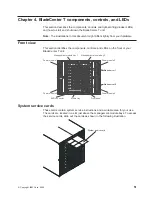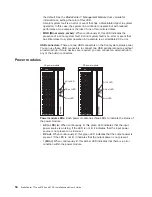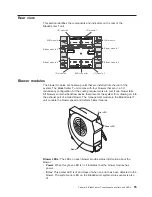Removing
the
KVM
module
Complete
the
following
steps
to
remove
the
KVM
module
at
the
rear
of
the
BladeCenter
T
unit.
1.
Remove
the
keyboard,
mouse,
and
video
cables
if
any
are
connected.
2.
Fully
loosen
each
thumbscrew
counterclockwise.
3.
Hold
the
KVM
module
by
both
thumbscrews.
4.
Carefully
pull
the
KVM
module
outward
from
the
KVM
module
bay
until
you
feel
it
release.
5.
Remove
the
KVM
module
from
the
bay
and
set
it
aside.
6.
Within
1
minute,
install
a
new
KVM
module.
Installing
the
KVM
module
Complete
the
following
steps
to
install
the
KVM
module
at
the
rear
of
the
BladeCenter
T
unit
1.
Hold
the
KVM
module
by
both
thumbscrews.
Thumbscrew
Thumbscrew
CRT
MJR
MNR
System-status panel
2.
Position
the
KVM
module
into
the
rails
inside
the
KVM-module
bay.
3.
Push
the
KVM
module
into
the
bay
until
you
feel
it
stop.
Make
sure
that
it
is
snug.
4.
Turn
each
thumbscrew
clockwise
until
it
is
finger
tight.
If
you
use
a
screwdriver,
make
sure
that
you
do
not
overtighten
the
thumbscrews.
5.
Make
sure
that
the
power
LED
on
the
front
of
the
KVM
module
is
lit.
6.
Connect
any
peripheral
devices
that
you
want
to
use
at
this
time
(for
example,
keyboard,
mouse,
and
video
monitor).
40
BladeCenter
T
Types
8720
and
8730:
Installation
and
User’s
Guide
Содержание BladeCenter T Type 8720
Страница 3: ...BladeCenter T Types 8720 and 8730 Installation and User s Guide ERserver...
Страница 8: ...vi BladeCenter T Types 8720 and 8730 Installation and User s Guide...
Страница 28: ...14 BladeCenter T Types 8720 and 8730 Installation and User s Guide...
Страница 64: ...50 BladeCenter T Types 8720 and 8730 Installation and User s Guide...
Страница 74: ...60 BladeCenter T Types 8720 and 8730 Installation and User s Guide...
Страница 88: ...74 BladeCenter T Types 8720 and 8730 Installation and User s Guide...
Страница 122: ...108 BladeCenter T Types 8720 and 8730 Installation and User s Guide...
Страница 127: ......
Страница 128: ...Part Number 88P9320 Printed in USA 1P P N 88P9320...