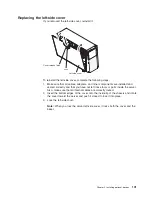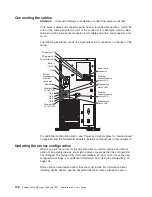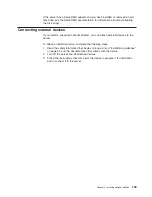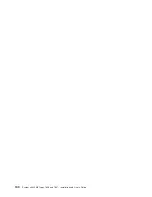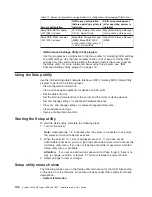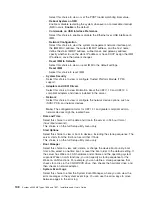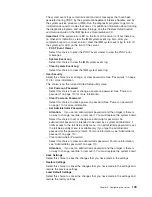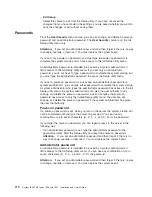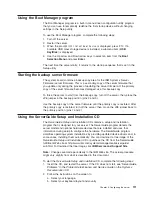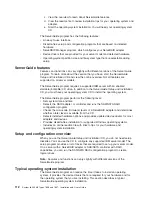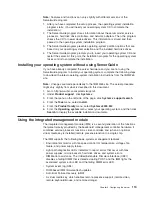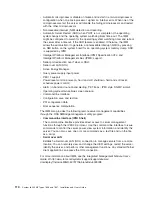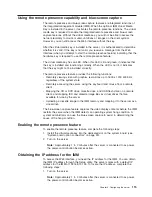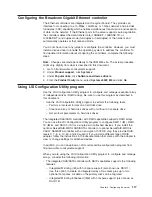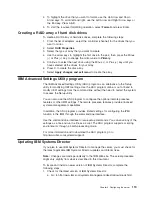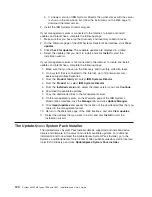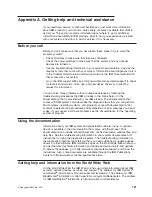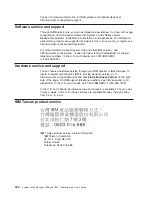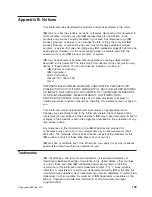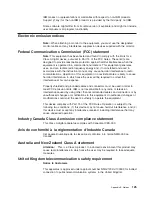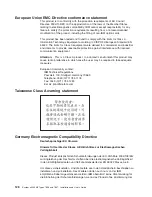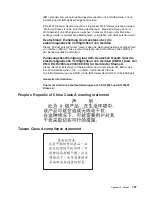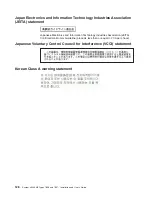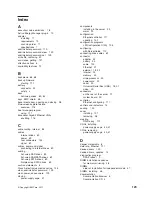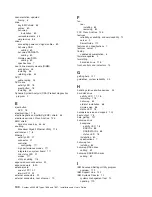Using the remote presence capability and blue-screen capture
The remote presence and blue-screen capture features are integrated functions of
the integrated management module (IMM). When the optional IBM Virtual Media
Key is installed in the server, it activates the remote presence functions. The virtual
media key is required to enable the integrated remote presence and blue-screen
capture features. Without the virtual media key, you will not be able to access the
network remotely to mount or unmount drives or images on the client system.
However, you can still access the Web interface without the key.
After the virtual media key is installed in the server, it is authenticated to determine
whether it is valid. If the key is not valid, you receive a message from the Web
interface (when you attempt to start the remote presence feature) indicating that the
hardware key is required to use the remote presence feature.
The virtual media key has an LED. When this LED is lit and green, it indicates that
the key is installed and functioning correctly. When the LED is not lit, it indicates
that the key might not be installed correctly.
The remote presence feature provides the following functions:
v
Remotely viewing video with graphics resolutions up to 1600 x 1200 at 85 Hz,
regardless of the system state
v
Remotely accessing the server, using the keyboard and mouse from a remote
client
v
Mapping the CD or DVD drive, diskette drive, and USB flash drive on a remote
client, and mapping ISO and diskette image files as virtual drives that are
available for use by the server
v
Uploading a diskette image to the IMM memory and mapping it to the server as a
virtual drive
The blue-screen capture feature captures the video display contents before the IMM
restarts the server when the IMM detects an operating-system hang condition. A
system administrator can use the blue-screen capture to assist in determining the
cause of the hang condition.
Enabling the remote presence feature
To enable the remote presence feature, complete the following steps:
1. Install the virtual media key into the dedicated slot on the system board (see
“System-board option connectors” on page 30).
2. Turn on the server.
Note:
Approximately 1 to 3 minutes after the server is connected to ac power,
the power-control button becomes active.
Obtaining the IP address for the IMM
To access the Web interface, you need the IP address for the IMM. You can obtain
the IMM IP address through the Setup utility. The server comes with a default IP
address for the IMM of 192.168.70.125. To locate the IP address, complete the
following steps:
1. Turn on the server.
Note:
Approximately 1 to 3 minutes after the server is connected to ac power,
the power-control button becomes active.
Chapter 3. Configuring the server
115
Содержание 783722U
Страница 1: ...System x3400 M2 Types 7836 and 7837 Installation and User s Guide...
Страница 2: ......
Страница 3: ...System x3400 M2 Types 7836 and 7837 Installation and User s Guide...
Страница 8: ...vi System x3400 M2 Types 7836 and 7837 Installation and User s Guide...
Страница 18: ...xvi System x3400 M2 Types 7836 and 7837 Installation and User s Guide...
Страница 57: ...Chapter 2 Installing optional devices 39...
Страница 122: ...104 System x3400 M2 Types 7836 and 7837 Installation and User s Guide...
Страница 153: ......
Страница 154: ...Part Number 69Y4170 Printed in USA 1P P N 69Y4170...