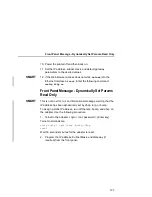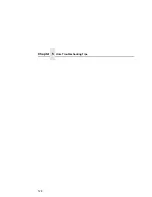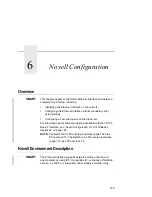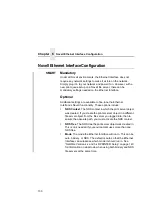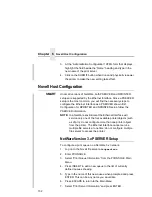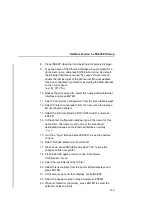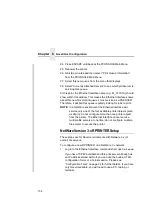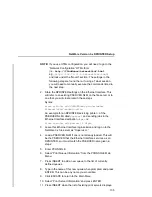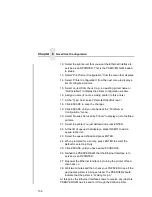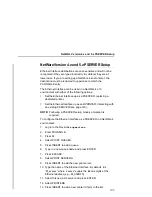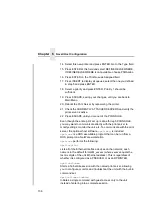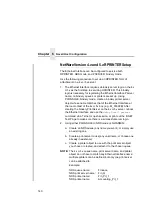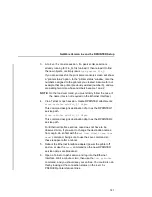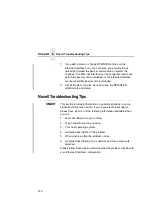NetWare Version 4.x and 5.x RPRINTER Setup
141
3.
At a 4.x or 5.x console session, if a pserver.nlm session is
already running for Fin_Q, first unload it, then reload it to find
the new objects, or simply issue
load pserver Fin_Q
.
If you are successful, the print server console screen will show
a “printer status” option. In the “printer status” window, note the
numbers assigned to the printers you created. Assume for our
example that one printer previously existed (number 0), and we
are adding two more whose numbers became 1 and 2.
NOTE: On the load command, you must strictly follow the case of
the name (this is not required on the Ethernet Interface).
4.
Via a Telnet or npsh session, create RPRINTER attachments:
store rprinter add Fin_Q 1 d1prn
This command assigns destination d1prn as the RPRINTER 1
service path.
store rprinter add Fin_Q 2 d4prn
This command assigns destination d4prn as the RPRINTER 2
service path.
For Ethernet Interface entries, case does not have to be
observed. Also, if you want to change the destination names
from dxprn, do so first with the
set dest <dest> name <new
name>
command, being sure to use the save command so
these reappear after a reboot.
5.
Reboot the Ethernet Interface adapter (power the printer off
and on, or use the
reset
command) so the new RPRINTER
service names are broadcast.
6.
Open a Telnet or npsh session and log into the Ethernet
Interface. Wait a minute or two, then use the
list rprinter
command, and you should see your entries. You could also do
this by looking at the connection status on the 4.x or 5.x
PSERVER printer status entries.
Содержание 4400 Series
Страница 2: ......
Страница 3: ...G544 5769 03 User s Manual 4400 Series Thermal Printer Basic And Smart Ethernet Interface ...
Страница 14: ...Table of Contents ...
Страница 30: ...Chapter 1 Interfaces 30 ...
Страница 48: ...Chapter 3 Network Configuration 48 Novell Network Figure 8 Novell Network Configuration ...
Страница 72: ...Chapter 3 IBM Printing Systems 72 ...
Страница 90: ...Chapter 4 Windows Host Configuration 90 8 Select Custom and click Settings ...
Страница 92: ...Chapter 4 Windows Host Configuration 92 10 Click Next 11 Click Finish ...
Страница 94: ...Chapter 4 Windows Host Configuration 94 14 Select Yes then click Next 15 Click Next ...
Страница 108: ...Chapter 4 Windows Troubleshooting Tips 108 ...
Страница 128: ...Chapter 5 Unix Troubleshooting Tips 128 ...
Страница 184: ...Chapter 8 OS 2 Workstation Configuration 184 ...
Страница 200: ...Chapter 9 AS 400 ASCII Troubleshooting 200 ...
Страница 242: ...Chapter 11 Handling MVS Connectivity Problems 242 ...
Страница 256: ...Chapter 13 Monitoring Tools 256 ...
Страница 284: ...Chapter 15 Complete Command List 284 ...
Страница 292: ...Chapter 16 Ethernet Interface Naming Schemes 292 ...
Страница 304: ...Communication Statements 304 ...
Страница 310: ...Chapter 310 ...
Страница 322: ...Index 322 ...
Страница 325: ......
Страница 326: ...175331 001B G544 5769 03 07G544576903 1P P N 75P2507 1P75P2507 175331 001 Part Number 75P2507 Printed in U S A ...