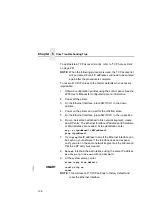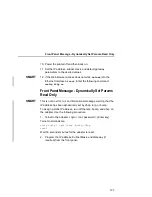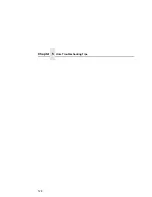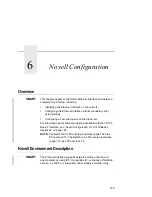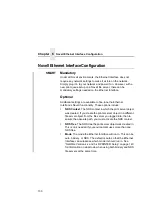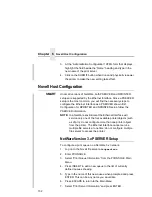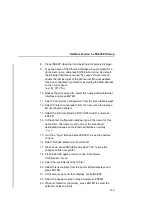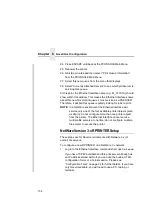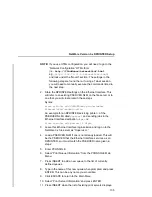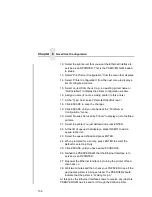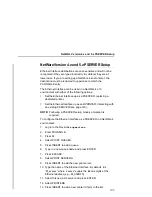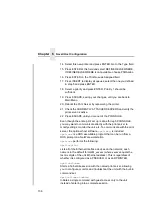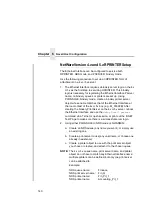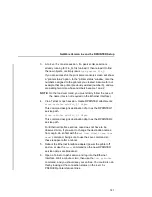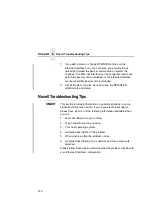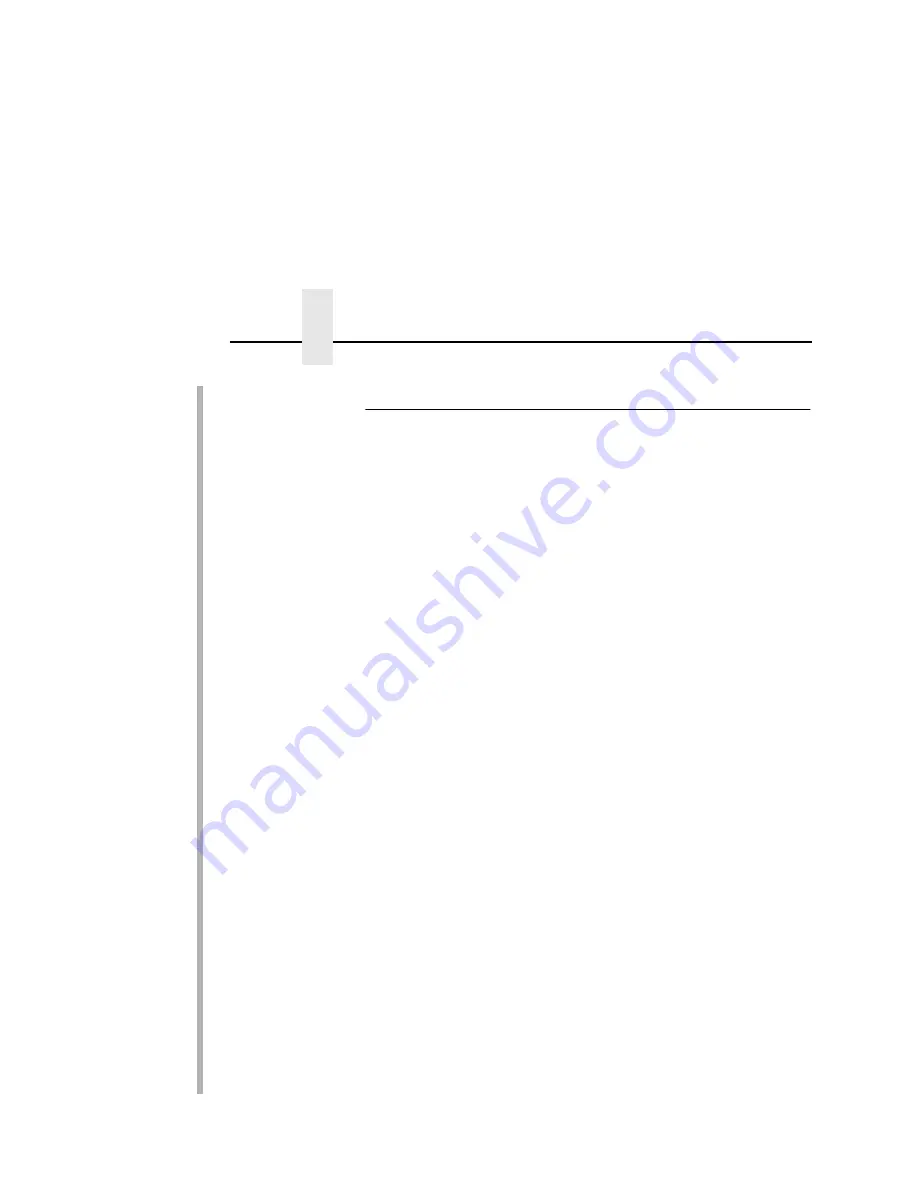
Chapter 6
Novell Host Configuration
140
NetWare Version 4.x and 5.x RPRINTER Setup
The Ethernet Interface can be configured to service both
RPRINTER, NDS mode, and PSERVER, bindery mode.
Use the following procedure to set up an RPRINTER form of
attachment on a 4.x or 5.x server:
1.
The Ethernet Interface requires a bindery server login on the 4.x
or 5.x as the first step to servicing RPRINTER. This bindery
login is necessary for registering the Ethernet Interface Pserver
name; no bindery queues or printers are set up. Using
PCONSOLE, bindery mode, create a bindery printer server
object whose name matches that of the Ethernet Interface at
the root context of the 4.x or 5.x box (e.g., M_03092B). After
creating the bindery PrintServer on the 4.x or 5.x server, reboot
the Ethernet Interface and use the
debug Novell pserver
command via a Telnet or npsh session, or print out the E-NET
Test Page to make sure there is a successful server login.
2.
Using either PCONSOLE in NDS mode or NWADMIN:
a.
Create an NDS queue (any name you want), or simply use
an existing one
b.
Create a print server to use (any valid name, or choose one
already in existence)
c.
Create a printer object to use with the print server object
you chose or created, and attach it to the chosen queue
NOTE: The 4.x or 5.x queue name, print server name, and printer
object do not have to match any Ethernet Interface name;
multiple printers can be defined, but only one print server
can be attached to.
Example:
NDS queue name:
Finance
NDS print server name:
Fin_Q
NDS printer name:
Fin_Prt_1
NDS printer name:
Accounting_Prt_1
Содержание 4400 Series
Страница 2: ......
Страница 3: ...G544 5769 03 User s Manual 4400 Series Thermal Printer Basic And Smart Ethernet Interface ...
Страница 14: ...Table of Contents ...
Страница 30: ...Chapter 1 Interfaces 30 ...
Страница 48: ...Chapter 3 Network Configuration 48 Novell Network Figure 8 Novell Network Configuration ...
Страница 72: ...Chapter 3 IBM Printing Systems 72 ...
Страница 90: ...Chapter 4 Windows Host Configuration 90 8 Select Custom and click Settings ...
Страница 92: ...Chapter 4 Windows Host Configuration 92 10 Click Next 11 Click Finish ...
Страница 94: ...Chapter 4 Windows Host Configuration 94 14 Select Yes then click Next 15 Click Next ...
Страница 108: ...Chapter 4 Windows Troubleshooting Tips 108 ...
Страница 128: ...Chapter 5 Unix Troubleshooting Tips 128 ...
Страница 184: ...Chapter 8 OS 2 Workstation Configuration 184 ...
Страница 200: ...Chapter 9 AS 400 ASCII Troubleshooting 200 ...
Страница 242: ...Chapter 11 Handling MVS Connectivity Problems 242 ...
Страница 256: ...Chapter 13 Monitoring Tools 256 ...
Страница 284: ...Chapter 15 Complete Command List 284 ...
Страница 292: ...Chapter 16 Ethernet Interface Naming Schemes 292 ...
Страница 304: ...Communication Statements 304 ...
Страница 310: ...Chapter 310 ...
Страница 322: ...Index 322 ...
Страница 325: ......
Страница 326: ...175331 001B G544 5769 03 07G544576903 1P P N 75P2507 1P75P2507 175331 001 Part Number 75P2507 Printed in U S A ...