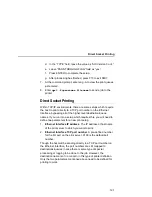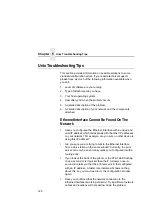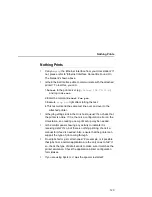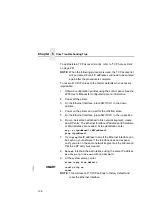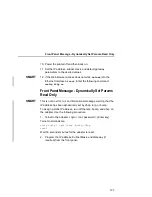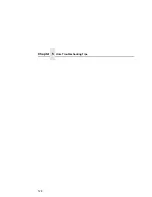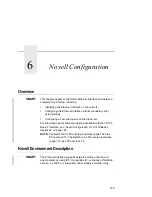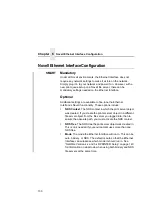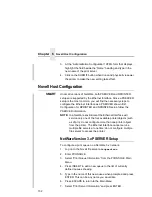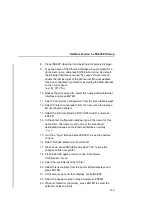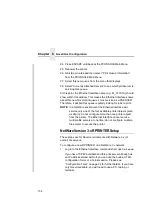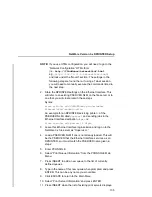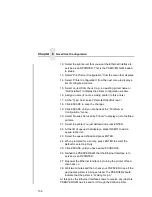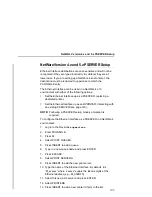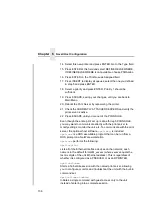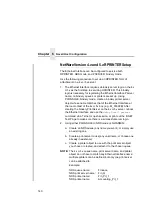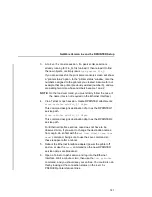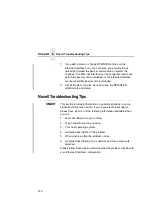Chapter 6
Novell Host Configuration
134
24. Press ESCAPE until back at the PCONSOLE Main Menu.
25. Repower the printer.
26. Wait two minutes and then select “Print Queue Information”
from the PCONSOLE Main Menu.
27. Select this new queue from the menu that displays.
28. Select “Currently Attached Servers” to see which print server is
servicing this queue.
At this point, the Ethernet Interface name (e.g., M_071C1A) should
show within this window. This means the Ethernet Interface knows
about this new Novell print queue it must service as a PSERVER.
Therefore, it will poll this queue regularly looking for jobs to print.
NOTE: In a NetWare environment the Ethernet Interface will
service only one of the four available printer objects (such
as d1prn); do not configure more than one printer object
from the printer. The Ethernet Interface cannot service
multiple file servers at one time; do not configure multiple
file servers to access the printer.
NetWare Version 3.x RPRINTER Setup
These steps are for Novell environments with Netware 3.x (or
earlier) file servers.
To configure a new RPRINTER on a NetWare 3.x network:
1.
Log in to the Ethernet Interface command shell, npsh, as
root
.
If you have TCP/IP available and this print server already has
an IP address stored within it, you can use the built-in HTML
configuration forms or a Telnet session. Please see
“Configuration Tools” on page 32 for further details. If you have
only Novell available, you will need to use a PC, laptop, or
terminal.
Содержание 4400 Series
Страница 2: ......
Страница 3: ...G544 5769 03 User s Manual 4400 Series Thermal Printer Basic And Smart Ethernet Interface ...
Страница 14: ...Table of Contents ...
Страница 30: ...Chapter 1 Interfaces 30 ...
Страница 48: ...Chapter 3 Network Configuration 48 Novell Network Figure 8 Novell Network Configuration ...
Страница 72: ...Chapter 3 IBM Printing Systems 72 ...
Страница 90: ...Chapter 4 Windows Host Configuration 90 8 Select Custom and click Settings ...
Страница 92: ...Chapter 4 Windows Host Configuration 92 10 Click Next 11 Click Finish ...
Страница 94: ...Chapter 4 Windows Host Configuration 94 14 Select Yes then click Next 15 Click Next ...
Страница 108: ...Chapter 4 Windows Troubleshooting Tips 108 ...
Страница 128: ...Chapter 5 Unix Troubleshooting Tips 128 ...
Страница 184: ...Chapter 8 OS 2 Workstation Configuration 184 ...
Страница 200: ...Chapter 9 AS 400 ASCII Troubleshooting 200 ...
Страница 242: ...Chapter 11 Handling MVS Connectivity Problems 242 ...
Страница 256: ...Chapter 13 Monitoring Tools 256 ...
Страница 284: ...Chapter 15 Complete Command List 284 ...
Страница 292: ...Chapter 16 Ethernet Interface Naming Schemes 292 ...
Страница 304: ...Communication Statements 304 ...
Страница 310: ...Chapter 310 ...
Страница 322: ...Index 322 ...
Страница 325: ......
Страница 326: ...175331 001B G544 5769 03 07G544576903 1P P N 75P2507 1P75P2507 175331 001 Part Number 75P2507 Printed in U S A ...