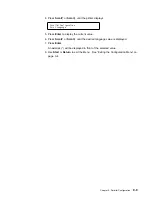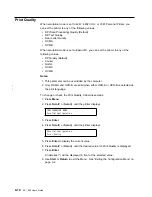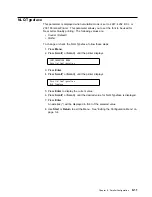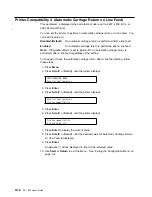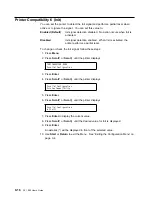Maximum Print Position (MPP)
The maximum print position (MPP) equals the number of characters the printer
prints on a line. The default value is 136.
The CPI setting you choose directly influences the MPP value you select. The
MPP and CPI settings determine the length of the print line. The maximum line
length for the printer is 345.44 mm (13.6 in.).
The CPI setting and the line length determine the MPP. Multiply the CPI by the
line length to determine the appropriate MPP:
MPP = CPI x line length (in inches)
Notes:
|
1. Setting the MPP larger than the paper width can result in lost data because of
|
printing on the platen and may damage the platen and the print head.
2. This parameter can be overridden by the computer.
To change or check the MPP value, follow these steps:
1. Press Menu.
2. Press Scroll
↑
or Scroll
↓
until the printer displays
3. Press Enter.
4. Press Scroll
↑
or Scroll
↓
until the printer displays
5. Press Enter to display the current value.
6. Press Scroll
↑
or Scroll
↓
until the desired value for MPP is displayed.
7. Press Enter.
An asterisk (*) will be displayed in front of the selected value.
8. Use Start or Return to exit the Menu. See “Exiting the Configuration Menu” on
page 3-4.
If your CPI is:
MPP cannot be greater than:
10
136
12
163
15
204
16.7
227
17.1
233
20
272
CONFIGURATION MENU
Parallel Configuration
Parallel Configuration
Maximum Print Position
9-4
001, 002 User’s Guide
Содержание 4247 - Model 001 B/W Dot-matrix Printer
Страница 1: ...4247 Printer Models 001 002 IBM User s Guide SA24 4408 01 ...
Страница 2: ......
Страница 3: ...4247 Printer Models 001 002 IBM User s Guide SA24 4408 01 ...
Страница 12: ...x 001 002 User s Guide ...
Страница 16: ...xiv 001 002 User s Guide ...
Страница 20: ...xviii 001 002 User s Guide ...
Страница 22: ... 1 2 001 002 User s Guide ...
Страница 26: ...1 6 001 002 User s Guide ...
Страница 48: ...1 28 001 002 User s Guide ...
Страница 66: ...2 2 001 002 User s Guide ...
Страница 106: ...5 2 001 002 User s Guide ...
Страница 108: ...6 2 001 002 User s Guide ...
Страница 124: ...7 16 001 002 User s Guide ...
Страница 200: ...10 20 001 002 User s Guide ...
Страница 226: ...12 2 001 002 User s Guide ...
Страница 228: ...13 2 001 002 User s Guide ...
Страница 230: ...14 2 001 002 User s Guide ...
Страница 234: ...15 4 001 002 User s Guide ...
Страница 236: ...16 2 001 002 User s Guide ...
Страница 303: ...12 Close the forms guide and top cover T o p C o v e r F o r m s G u i d e Chapter 17 Paper Loading 17 67 ...
Страница 344: ...18 6 001 002 User s Guide ...
Страница 350: ...18 12 001 002 User s Guide ...
Страница 398: ...20 32 001 002 User s Guide ...
Страница 402: ...A 4 001 002 User s Guide ...
Страница 432: ...B 12 001 002 User s Guide ...
Страница 435: ...3 Attach the Network Printer Server to your parallel port Appendix C Network Print Servers C 3 ...
Страница 440: ...C 8 001 002 User s Guide ...
Страница 450: ......
Страница 453: ......