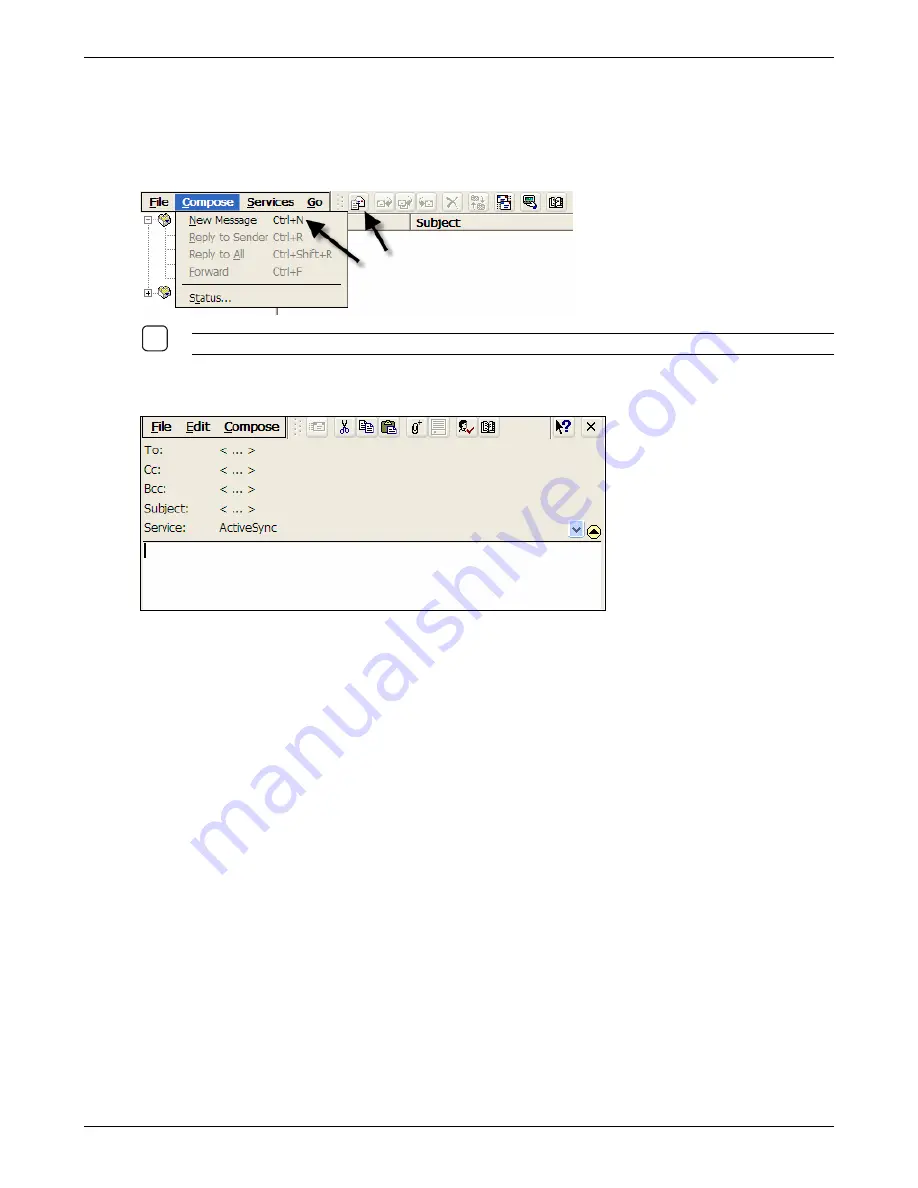
Using Connections
Composing and Editing Messages
Create a Message:
1. In the Message List view, select.
Compose | New Message
or
click the New Message icon
.
9
N
OTE
:
I
CONS ON THE TOOL BAR ARE AVAILABLE TO PERFORM MANY OF THE MENU OPTIONS
.
2. The Compose screen will appear. On this screen, you will find four areas: The menu/tool bar, the
header, the body of the message, and the attachments listing.
3.
Enter
the address of one or more recipients, separating them with a semicolon. If the recipient is
listed in the Address Book, enter a few letters of the recipient's name and select
Compose | Check
Names
(or click on the appropriate icon on the tool bar).. If there is only one match, the e-mail
address is inserted. If there is more than one match, select the correct address from the Choose E-
mail Recipients dialog box. If there is no match, add a new e-mail address through Choose E-mail
Recipients. To include a blind copy, expand the header by selecting
Compose | Show Full Header
(or click on the appropriate icon on the tool bar).
4. To attach a file, select
File | Attachments | Add Attachment
(or click on the appropriate icon on
the tool bar). Navigate to where the file is stored. Highlight the file, and click
OK.
5. To save the message you are composing or editing, select
File | Save
. The message is not sent
and is saved in the Inbox folder of the active service.
6. To send the message, select
File | Send
(or click on the appropriate icon on the tool bar). If you
are working offline, the message is moved to the Outbox folder and will be sent the next time you
connect.
Thin Client User’s Guide
81
Содержание TC5000
Страница 1: ...TC5000 Thin Client User s Guide ...
Страница 67: ...Using Connections Thin Client User s Guide 67 ...
Страница 103: ...Advanced Configuration Regional Settings Thin Client User s Guide 103 ...
Страница 107: ...Advanced Configuration Thin Client User s Guide 107 ...
Страница 108: ...Advanced Configuration Thin Client User s Guide 108 ...
Страница 110: ...Advanced Configuration Thin Client User s Guide 110 ...
Страница 112: ...Advanced Configuration Thin Client User s Guide 112 ...
Страница 114: ...Advanced Configuration Thin Client User s Guide 114 ...
Страница 116: ...Advanced Configuration Thin Client User s Guide 116 ...






























