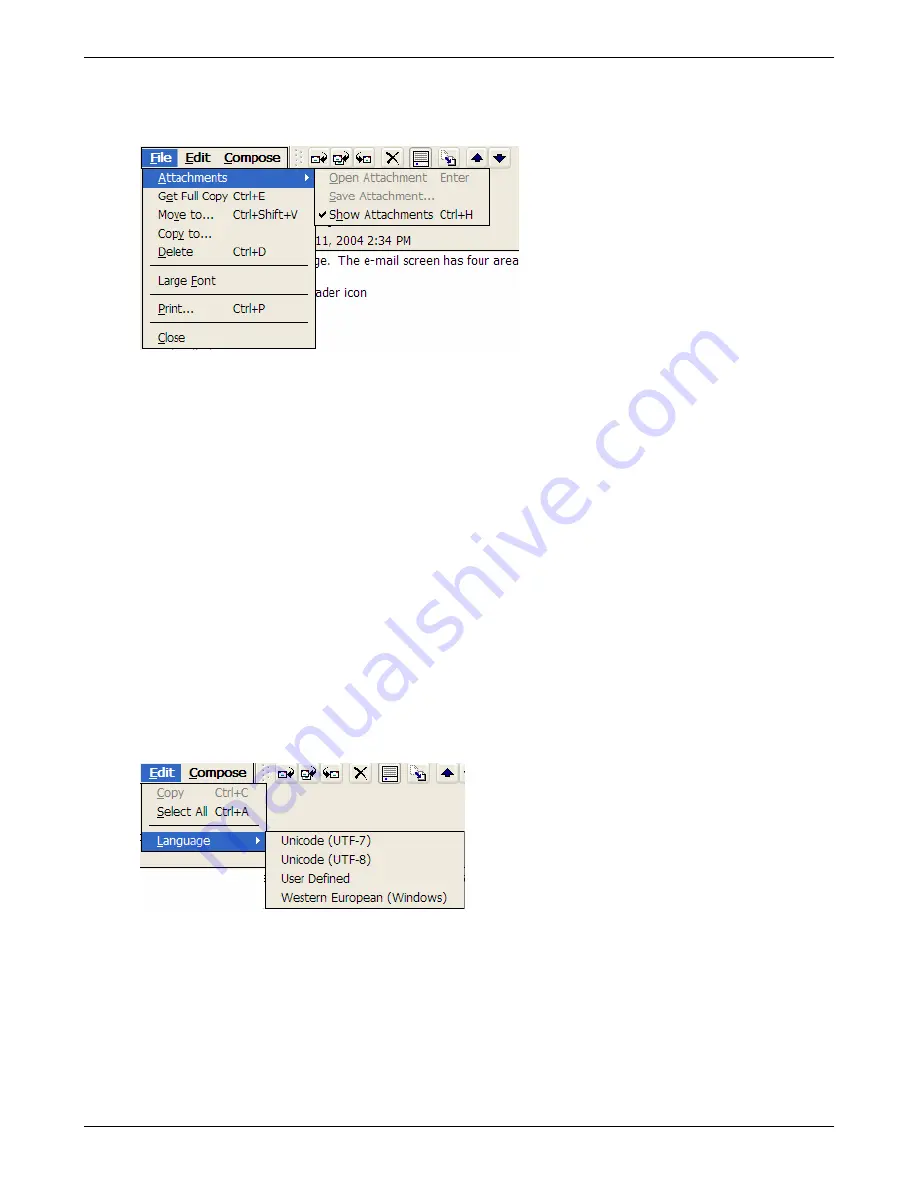
Using Connections
Menu and Tool Bar Descriptions
File Menu
Open Attachments:
Select to open the attachments to the message.
Save Attachment:
Presents a dialog box allowing you to choose where to store the attachment.
Show Attachments:
Toggles on and off the display of attachments in the lower portion of the
message screen.
Get Full Copy:
If the option has been set on the Inbox Preference screen to download only the
message headers, this function will allow cause the full message including meeting requests and file
attachments to be downloaded.
Move to:
Presents a dialog box allowing you to choose where to move the message.
Copy to:
Presents a dialog box allowing you to choose where to copy the message.
Delete:
Allows you to delete the message. Messages will be deleted according to the settings on
the Options | Delete tab.
Large Font:
Increases the font size of the message.
Print:
Presents a printer dialog box for sending the message to the locally attached printer.
Close:
Closes the message. You may also click on the “X” button on the Menu/Tool Bar line.
Edit Menu
Copy:
Copy the selected text.
Select All:
Selects all text on the message.
Language:
Select the appropriate language for the message received. Generally this does not
need to be changed from the e-mail client’s default.
Thin Client User’s Guide
76
Содержание TC5000
Страница 1: ...TC5000 Thin Client User s Guide ...
Страница 67: ...Using Connections Thin Client User s Guide 67 ...
Страница 103: ...Advanced Configuration Regional Settings Thin Client User s Guide 103 ...
Страница 107: ...Advanced Configuration Thin Client User s Guide 107 ...
Страница 108: ...Advanced Configuration Thin Client User s Guide 108 ...
Страница 110: ...Advanced Configuration Thin Client User s Guide 110 ...
Страница 112: ...Advanced Configuration Thin Client User s Guide 112 ...
Страница 114: ...Advanced Configuration Thin Client User s Guide 114 ...
Страница 116: ...Advanced Configuration Thin Client User s Guide 116 ...






























