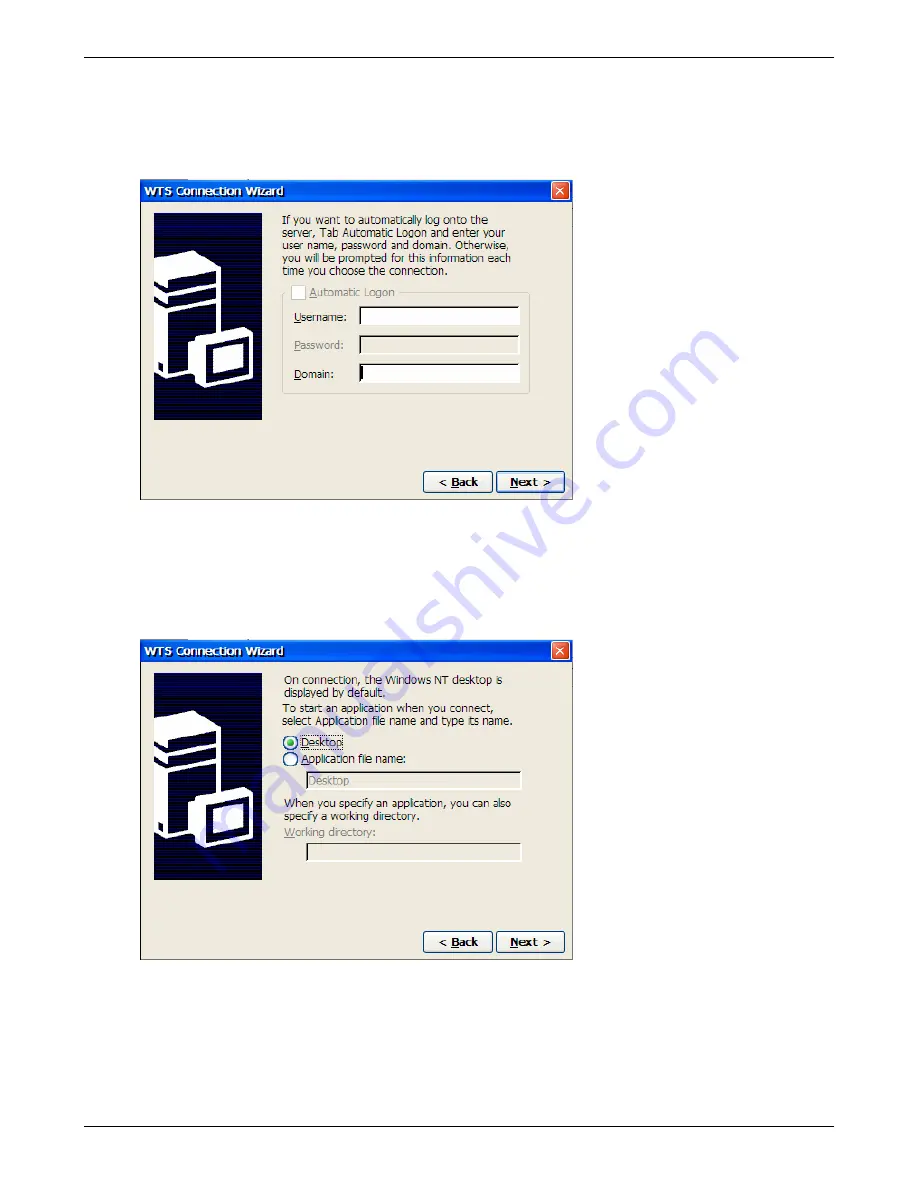
Creating Connections
If you are connecting across a slow network (
for instance, a WAN
), enable the
Low Speed Connection
check-box. This setting causes data to be compressed before transmission, thus optimizing the
bandwidth usage. Note that while data compression reduces the transmission time, it consumes more
processor resources.
Click
Next>
to continue. The following dialog-box is displayed.
4. Information that you provide in the above dialog-box will be used to automatically logon to the
server after the connection is started. Select the
Automatic Logon
check-box to enable the
Username
,
Password
and
Domain
fields and provide appropriate input.
If you do not enable the
Automatic Logon
option, a login prompt will be displayed each time you start
the connection.
Click
Next>
to proceed. The following dialog-box is displayed.
5. After connecting to the server, the client displays the Windows desktop by default. Instead, if you
want a particular application to be automatically started, select the
Application file name
radio
button and provide the name and path of the application file in the text field beneath the
Application file name
radio-button. You can specify a working directory in the
Working directory
field.
Click
Next>
to continue. The following dialog-box is displayed.
Thin Client User’s Guide
37
Содержание TC5000
Страница 1: ...TC5000 Thin Client User s Guide ...
Страница 67: ...Using Connections Thin Client User s Guide 67 ...
Страница 103: ...Advanced Configuration Regional Settings Thin Client User s Guide 103 ...
Страница 107: ...Advanced Configuration Thin Client User s Guide 107 ...
Страница 108: ...Advanced Configuration Thin Client User s Guide 108 ...
Страница 110: ...Advanced Configuration Thin Client User s Guide 110 ...
Страница 112: ...Advanced Configuration Thin Client User s Guide 112 ...
Страница 114: ...Advanced Configuration Thin Client User s Guide 114 ...
Страница 116: ...Advanced Configuration Thin Client User s Guide 116 ...






























