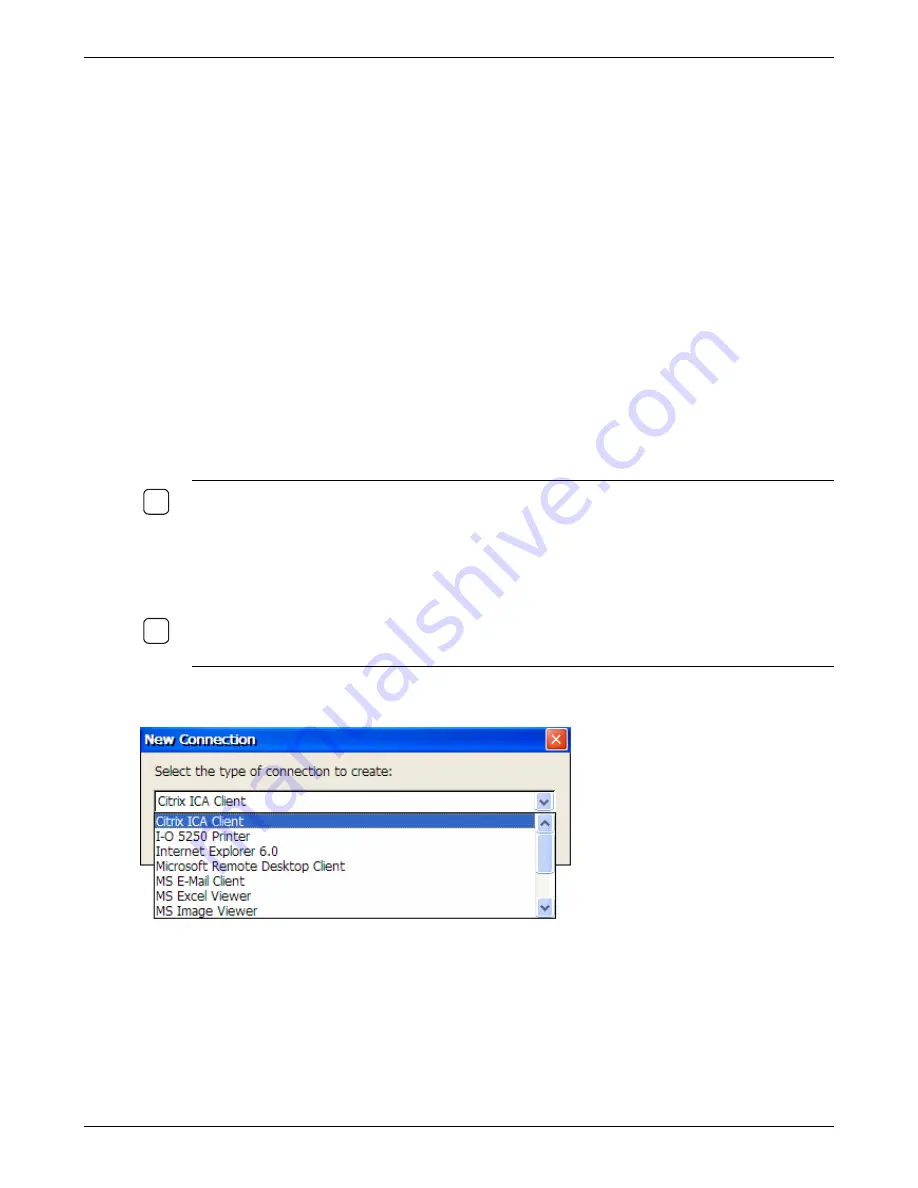
Creating Connections
ICA
The Citrix
Independent Computing Architecture (ICA)
is a general-purpose distributed presentation
services architecture. ICA is network protocol used by Windows based servers running Citrix
MetaFrame XP Presentation Sever, Metaframe, or WinFrame. The ICA technology shifts the
application processing from client to server. It is a core technology of Citrix MetaFrame server-based
computing software. ICA helps organizations reduce total cost of ownership by delivering business-
critical applications over heterogeneous computing environments. It also safeguards application
performance, data security, and administrative control. The ICA protocol sends only keystrokes, mouse
clicks, and screen update signals across the network. Applications consume just a fraction of the
network bandwidth usually required.
You can create, configure and run two types of ICA sessions: server connectins and published
applications:
Server connections allow user to connect to a specific computer running MetaFrame Presentation
Server. Users can run any aplications available on the desktop, and in any order.
Published applications are specific applications set up by an administrator for remote users to run.
When connected, users are presented with the application itself.
The following procedure describes hot to create connections to computers running MetaFrame
Presentation Server.
N
OTE
:
C
ITRIX RECOMMENDS THAT YOU QUICKLY CREATE A CONNECTION AS OUTLINED IN THE
FOLLOWING PROCEDURE
,
AND THEN CONFIGURE THE CONNECTION TO BEST SUIT YOUR NEEDS
.
R
EFER
TO THE
E
DITING A
C
ONNECTION
U
SING
C
ONNECTION
M
ANAGER
SECTION OF THE
C
LIENT FOR
W
INDOWS
CE
FOR
W
INDOWS
-B
ASED
T
ERMINALS
A
DMINISTRATOR
’
S
G
UIDE
.
T
HIS GUIDE IS LOCATED
ON THE
CD
SUPPLIED WITH THE THIN CLIENT
.
I
T MAY ALSO BE ACCESSED FROM THE
C
ONFIGURATION
U
TILITY
’
S
H
ELP MENU
.
9
N
OTE
:
P
LEASE REFER TO YOUR
M
ICROSOFT
C
ERTIFIED
S
YSTEMS
E
NGINEER
(MCSE)
FOR
ASSISTANCE IN CREATING AND CONFIGURING
RDP
CONNECTIONS
,
AND USING THE THIN CLIENT IN
M
ICROSOFT
’
S
T
ERMINAL
S
ERVER ENVIRONMENT
.
9
1. Click
the
Configure
tab in the
Terminal Connection Manager
then click the
Add
button to display
the
New Connection
dialog box.
2. Select
Citrix ICA Client
from the drop-down list. The
Select a Server or Published Application
dialog box is displayed.
Thin Client User’s Guide
39
Содержание TC5000
Страница 1: ...TC5000 Thin Client User s Guide ...
Страница 67: ...Using Connections Thin Client User s Guide 67 ...
Страница 103: ...Advanced Configuration Regional Settings Thin Client User s Guide 103 ...
Страница 107: ...Advanced Configuration Thin Client User s Guide 107 ...
Страница 108: ...Advanced Configuration Thin Client User s Guide 108 ...
Страница 110: ...Advanced Configuration Thin Client User s Guide 110 ...
Страница 112: ...Advanced Configuration Thin Client User s Guide 112 ...
Страница 114: ...Advanced Configuration Thin Client User s Guide 114 ...
Страница 116: ...Advanced Configuration Thin Client User s Guide 116 ...






























