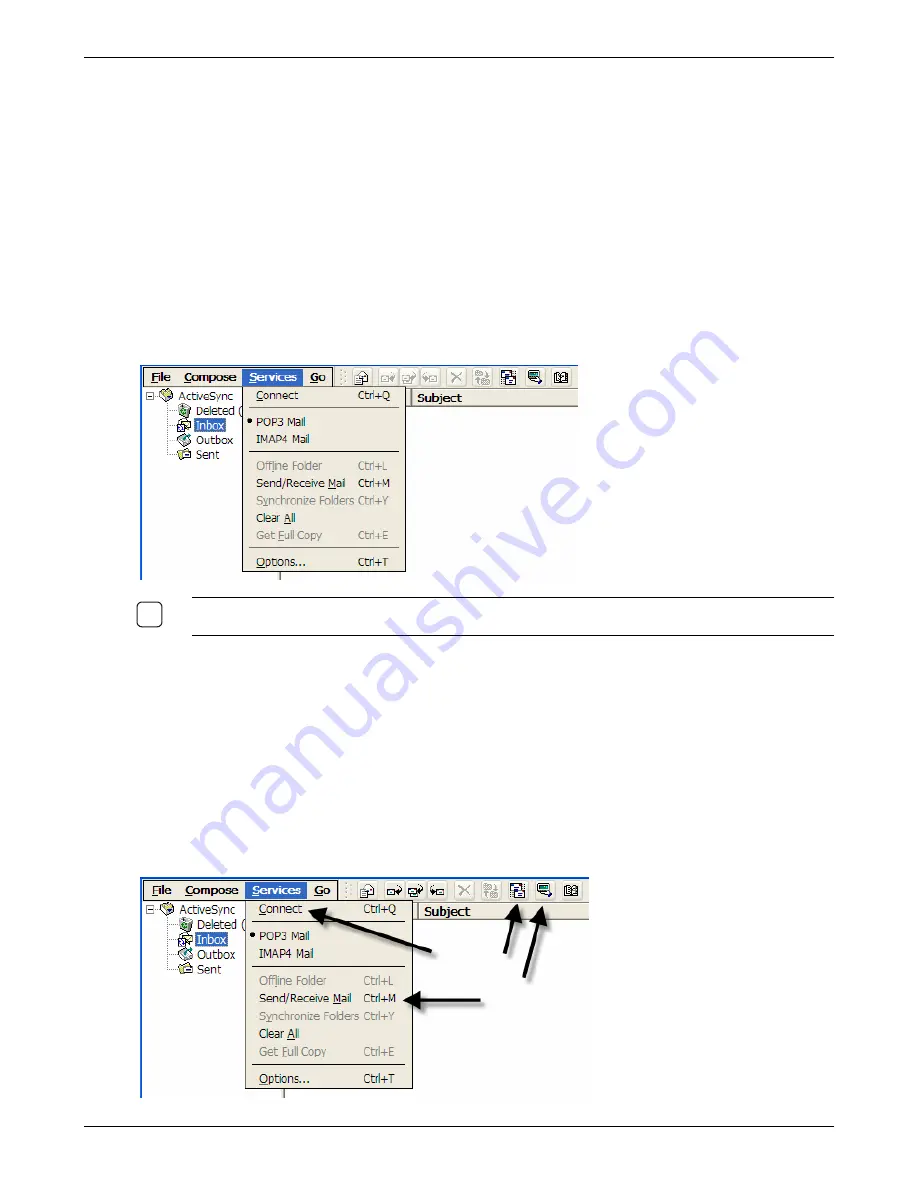
Using Connections
Receiving Messages
Messages are received by identifying the e-mail service and initiating a download of messages. The full
message, meeting request and attachments will be downloaded based upon the setup options selected
while configuring the e-mail client.
Selecting the Service
Prior to downloading e-mail messages, the mail service must be selected. If only one e-mail service
was setup when configuring the e-mail client, it will be used by default.
However, if more than one service has been setup (for example a POP3 and an IMAP4 service), then
you will need to select which service to download messages from.
1. Select
the
Services
menu. Click on the desired service. A bullet will appear by the service.
N
OTE
:
I
F ONLY ONE SERVICE WAS SETUP
,
BY DEFAULT
,
IT WILL BE AUTOMATICALLY USED
(
IT WILL
ALREADY HAVE A BULLET BY IT
.)
9
Downloading Messages
Downloading messages can be accomplished in one of two ways:
Automatically if the “Check for new mail every ?? min.” option was selected on the General
Preferences screen when the service was setup. The e-mail client will check for new messages
every few minutes.
Manually when desired. You will need to initiate a connection to the e-mail server. This method
can also be used even though the e-mail client was setup for the automatic method.
1. To download messages manually, do one of the following:
Thin Client User’s Guide
73
Содержание TC5000
Страница 1: ...TC5000 Thin Client User s Guide ...
Страница 67: ...Using Connections Thin Client User s Guide 67 ...
Страница 103: ...Advanced Configuration Regional Settings Thin Client User s Guide 103 ...
Страница 107: ...Advanced Configuration Thin Client User s Guide 107 ...
Страница 108: ...Advanced Configuration Thin Client User s Guide 108 ...
Страница 110: ...Advanced Configuration Thin Client User s Guide 110 ...
Страница 112: ...Advanced Configuration Thin Client User s Guide 112 ...
Страница 114: ...Advanced Configuration Thin Client User s Guide 114 ...
Страница 116: ...Advanced Configuration Thin Client User s Guide 116 ...






























