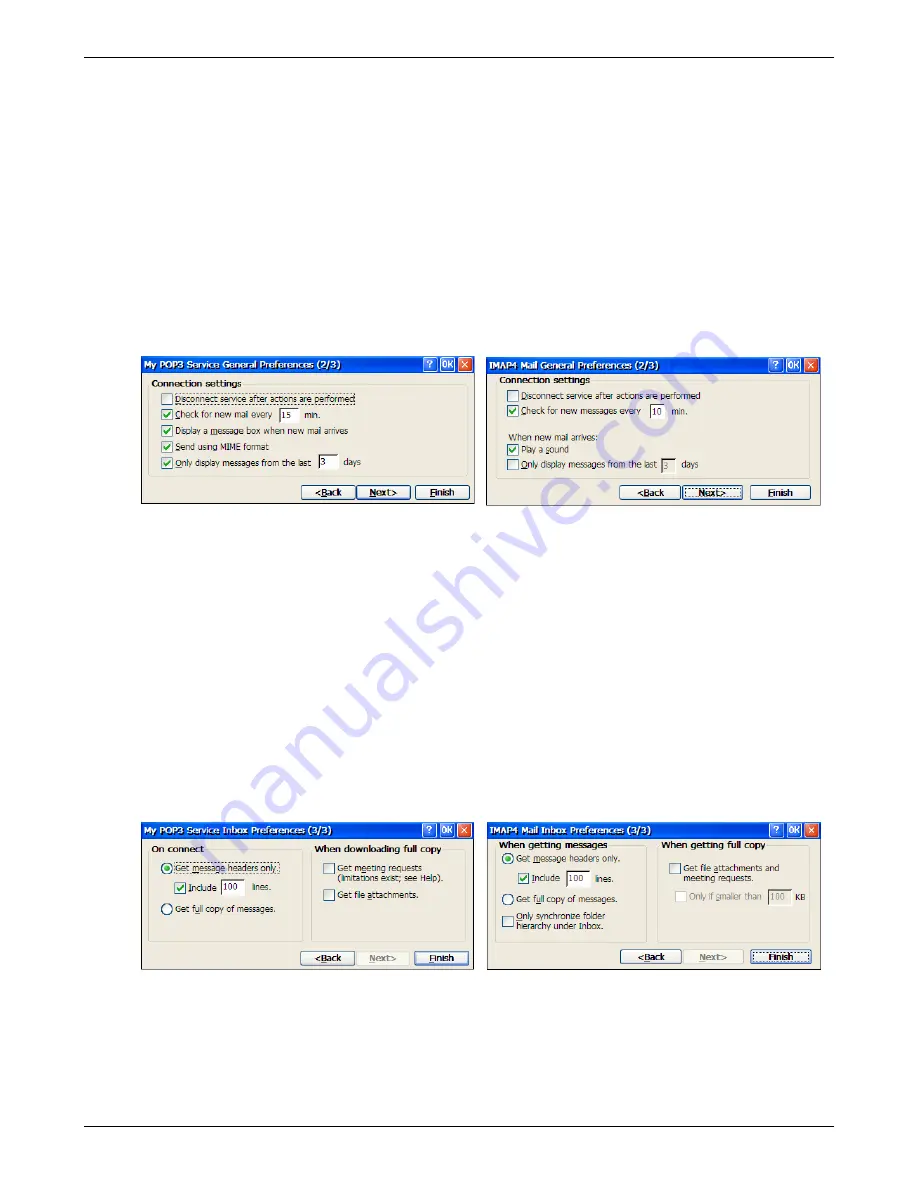
Creating Connections
Save password:
Check this box to have the password saved when the e-mail connection is
closed. This will eliminate the need to reenter the password each time you connect to the e-mail
server.
Domain:
This field is not required for most ISP based e-mail servers. Enter the Windows NT
domain name. This name is required only when connecting to network, such as a corporate
intranet, that use Windows NT domain security. Refer to your system administrator for this
information.
SMTP host for sending mail:
If your mail service uses a separate server for SMTP, enter the
name here. POP3 service supplied by an ISP requires SMTP.
Return address:
Enter your e-mail address.
Click the
Next
> button when the above information is entered.
9. The General Preferences screen will be displayed. Select the connection settings, then click
Next
>
to continue.
Disconnect service after action are performed:
Select o automatically disconnect from the
server upon completion of all pending actions. This option minimizes connection time and costs.
Check for new mail every ?? min.:
Check this option and enter the time interval that you want the
e-mail client to wait before checking to see if new mail is available. If this option is not active, you
will have to manually initiate the
Send/Receive
operation to receive and/or send messages.
Display a message box when new mail arrives:
(POP3 only) Check this option to have a
message pop up when mail arrives.
Send using MIME format:
Check this option if MIME format is required.
Play a sound:
(IMAP4 only) Check this option to be notified when messages are received.
Only display messages from the last ? days:
Check this option and select the number of days to
display message entries for.
Click the
Next
> button to continue.
10. On the Inbox Preferences screen, select the following. Click
Finish
when done.
Get message headers only:
Select this option to have only the titles of the messages downloaded
from the e-mail server. This will save time and storage space. When viewing a specific message,
there will be an option to download the complete message.
Include ??? lines:
Check this option and enter message length to be downloaded.
Get full copy of messages:
Select this option to have the complete message downloaded from
the e-mail server.
Thin Client User’s Guide
46
Содержание TC5000
Страница 1: ...TC5000 Thin Client User s Guide ...
Страница 67: ...Using Connections Thin Client User s Guide 67 ...
Страница 103: ...Advanced Configuration Regional Settings Thin Client User s Guide 103 ...
Страница 107: ...Advanced Configuration Thin Client User s Guide 107 ...
Страница 108: ...Advanced Configuration Thin Client User s Guide 108 ...
Страница 110: ...Advanced Configuration Thin Client User s Guide 110 ...
Страница 112: ...Advanced Configuration Thin Client User s Guide 112 ...
Страница 114: ...Advanced Configuration Thin Client User s Guide 114 ...
Страница 116: ...Advanced Configuration Thin Client User s Guide 116 ...






























