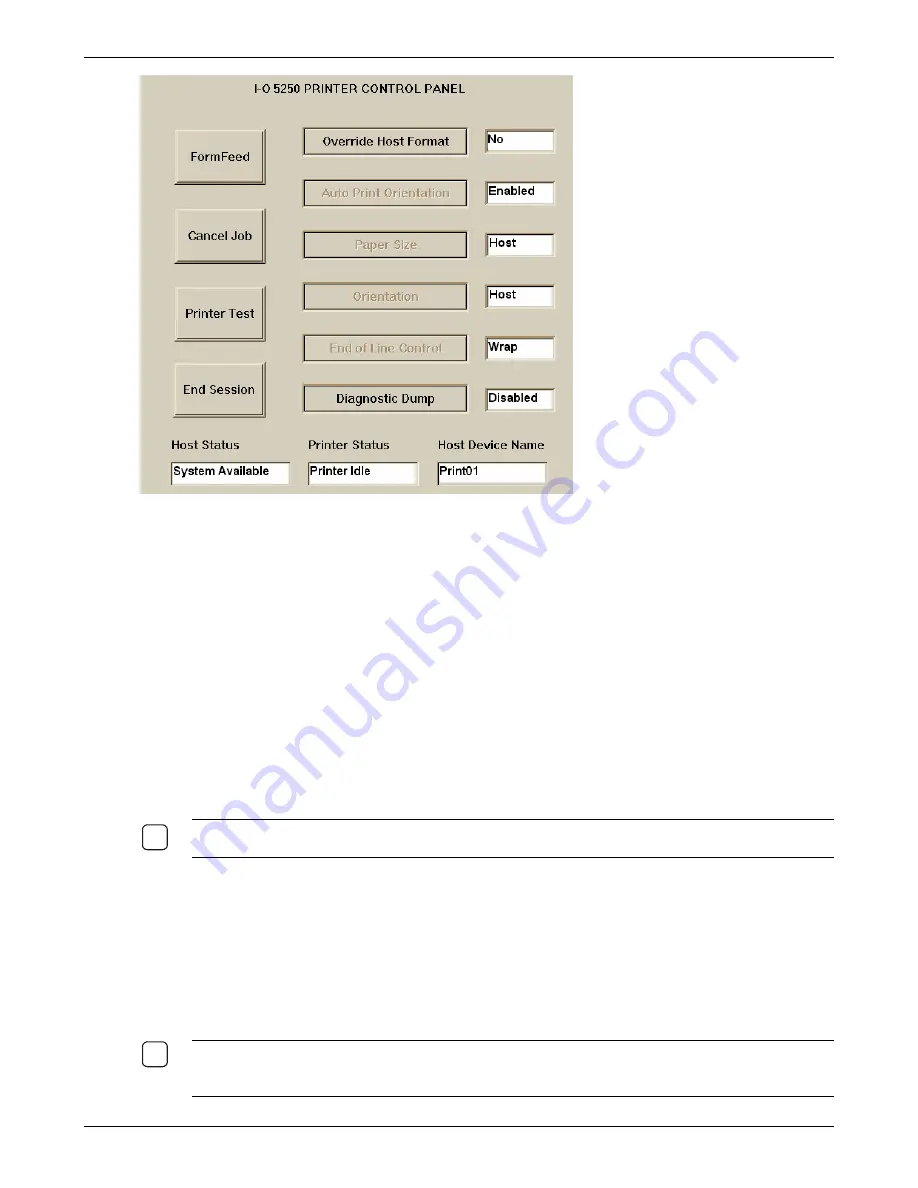
Using Connections
Host Status
: This field will initially display the message “Waiting for System”. After a few seconds,
the Host Status field will display “System Available” indicating that the IBM host printer connection is
active. (Be patient, it may take a few seconds for the IBM host to complete the connection).
Printer Status
: This field will display “Printer Idle” indicating that the attached printer is ready.
Host Device Name
: This field will display the name of this printer connection as it appears on the
IBM host.
Once the Host Status field displays “System Available”, the I-O 5250 Printer connection is now ready to
accept printer jobs from the IBM host. On the IBM host, SCS print jobs are sent to this printer
connection by directing the print job to the printer device that has been defined with the Host Device
Name as shown above. All normal IBM host printer control functions are available from the host
(spooling, restarting, range printing, error status messaging, etc.)
It may be necessary or the user may desire to change the configuration of one or all print jobs. This can
be done in two ways: 1) use the Control Panel options, or 2) using I-O’s Host Download Commands.
These are described in detail in the Customizing the I-O 5250 Printer Session chapter in the TN5250e
Printer Emulation User’s Guide.
N
OTE
:
T
O SWITCH BACK TO THE
C
ONNECTION
M
ANAGER
S
CREEN
,
PRESS
C
TRL
+A
LT
+E
ND
.
T
O
ROTATE THROUGH ACTIVE CONNECTIONS
,
PRESS
C
TRL
+A
LT
+D
OWN
A
RROW
.
9
5. To end the printer session, click the
End Session
button.
Test the Printer Attached to the Thin Client
To verify the printer attached to the thin client is communicating properly with the I-O 5250 Printer
Connection, click on the Printer Test button. A two page configuration report will then be printed. (See
Appendix C for an example configuration report.)
N
OTE
:
O
N THE CONFIGURATION REPORT
,
THE SYMBOL SET VALUES AND CONFIGURATION PARAMETERS
WILL DIFFER FROM THE REPORT THAT YOU WILL RECEIVE
.
T
HIS IS INCLUDED HERE ONLY AS AN EXAMPLE
OF THE TYPE OF CONFIGURATION REPORT YOU WILL RECEIVE
.)
9
Thin Client User’s Guide
51
Содержание TC5000
Страница 1: ...TC5000 Thin Client User s Guide ...
Страница 67: ...Using Connections Thin Client User s Guide 67 ...
Страница 103: ...Advanced Configuration Regional Settings Thin Client User s Guide 103 ...
Страница 107: ...Advanced Configuration Thin Client User s Guide 107 ...
Страница 108: ...Advanced Configuration Thin Client User s Guide 108 ...
Страница 110: ...Advanced Configuration Thin Client User s Guide 110 ...
Страница 112: ...Advanced Configuration Thin Client User s Guide 112 ...
Страница 114: ...Advanced Configuration Thin Client User s Guide 114 ...
Страница 116: ...Advanced Configuration Thin Client User s Guide 116 ...













































![Lenovo 90B6 [H50-50 ES] User Manual preview](http://thumbs.mh-extra.com/thumbs/lenovo/90b6-h50-50-es/90b6-h50-50-es_user-manual_201023-01.webp)


