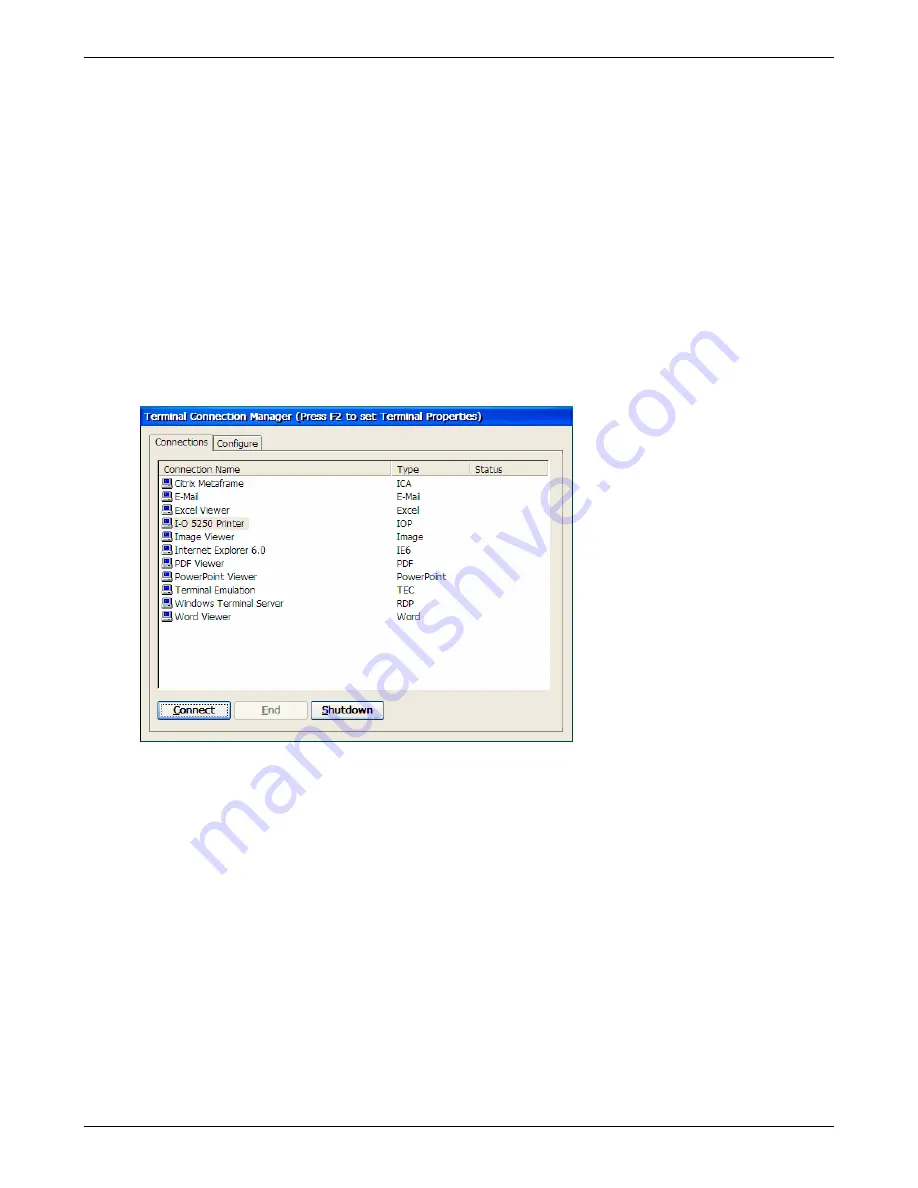
Using Connections
Microsoft Viewers
Viewers for documents created by Microsoft’s Word, Excel, PowerPoint as well as standard image files,
and PDF files can be viewed on the thin client.
If the document is accessed through the thin client’s Internet Explorer browser or e-mail client, the
appropriate viewer will open.
For documents that are stored on a USB storage device or are located on a shared network drive and
accessed through a RDP or ICA connection, a viewer connection must be used (refer to
Creating
Connections
). Once a viewer connection is setup, it is a simple matter of navigating to the document’s
location to view the document.
Running the Viewer
1. On the Connections tab in the Connections Manager,
double-click
the desired viewer connection,
or click the connection name and then click
Connect
.
2. Click
File | Open
, and navigate to the location where the document is stored.
3. Viewing options are available from the View menu.
4. On some of the viewers, the Settings menu will provide additional setup parameters that can be
customized.
5. The Image and PowerPoint viewers also include a slide show option.
6. To close the viewer connection, click
File | Close
, or double click the “
X
” in the upper corner of the
screen.
Thin Client User’s Guide
56
Содержание TC5000
Страница 1: ...TC5000 Thin Client User s Guide ...
Страница 67: ...Using Connections Thin Client User s Guide 67 ...
Страница 103: ...Advanced Configuration Regional Settings Thin Client User s Guide 103 ...
Страница 107: ...Advanced Configuration Thin Client User s Guide 107 ...
Страница 108: ...Advanced Configuration Thin Client User s Guide 108 ...
Страница 110: ...Advanced Configuration Thin Client User s Guide 110 ...
Страница 112: ...Advanced Configuration Thin Client User s Guide 112 ...
Страница 114: ...Advanced Configuration Thin Client User s Guide 114 ...
Страница 116: ...Advanced Configuration Thin Client User s Guide 116 ...






























