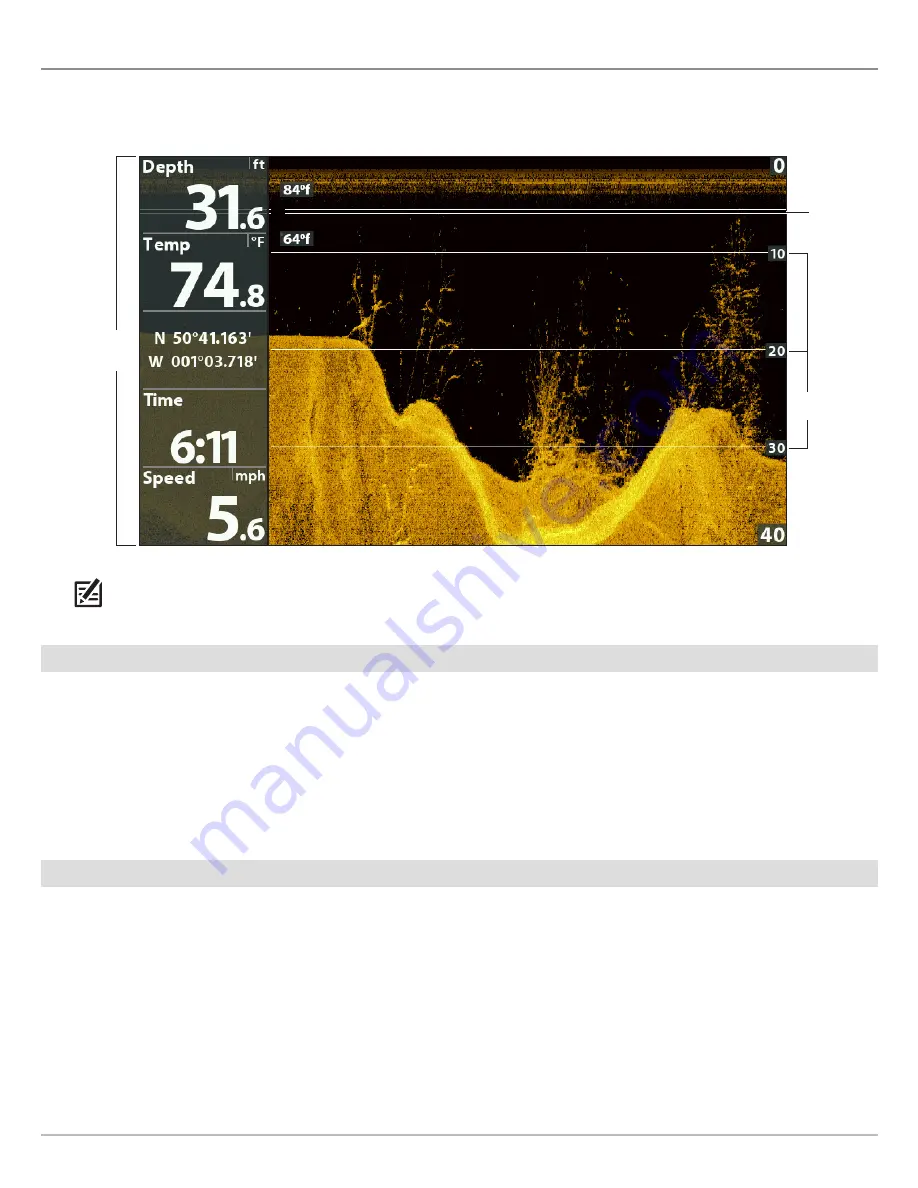
61
Down Imaging Sonar
C
USTOMIZE THE
D
OWN
I
MAGING
V
IEW
You can customize the Down Imaging views by showing or hiding information, such as depth lines, temperature graph, and digital
readouts. You can also change the color palette.
NOTE:
Digital readouts can be displayed as an overlay, or they can be displayed in data boxes (see
Views: Display Digital
Readouts
).
Show/Hide Depth Lines
The depth lines show incremental marks between the upper and lower depth range. See
Adjust Settings While you Fish
for details.
The Depth Lines menu is shared with the Sonar View, so turning them on or off will affect the Sonar Views and the Down Imaging
Views.
1.
Main Menu (Advanced User Mode):
Press the MENU key twice. Select the
Sonar
tab.
2. Select Depth Lines.
3. Select On (show) or Off (hide).
Show/Hide the Temperature Graph
The temperature graph displays the temperature changes over the recent sonar history. A temperature input from the installed
transducer or temp/speed accessory is required to enable this feature. The Temperature Graph menu is shared with the Sonar
View, so turning it on or off will affect the Sonar Views and the Down Imaging Views.
1.
Main Menu:
Press the MENU key twice. Select the
Sonar
tab.
2. Select Temperature Graph.
3. Select On (show) or Off (hide).
Customizing the Down Imaging View
digital
readouts set
to boxes
depth
lines
temperature
graph
Содержание HELIX 10
Страница 1: ...HELIX 9 HELIX 10 and HELIX 12 Operations Guide 532400 2EN_A ...
Страница 4: ...4 ...
Страница 6: ...6 ...
Страница 179: ...179 Specifications HELIX 9 In Dash Mount 13 44 341 38 mm 7 114 180 7 mm 3 685 93 59 mm 3 991 101 37 mm 1 324 33 63 mm ...
Страница 184: ...184 Specifications HELIX 10 In Dash Mount 13 44 341 38 mm 7 114 180 7 mm 3 685 93 59 mm 3 991 101 37 mm 1 324 33 63 mm ...
Страница 189: ...189 Specifications 3 69 94 mm 3 99 101 mm 1 32 34mm HELIX 12 In Dash Mount 14 86 377 mm 8 52 216 mm ...






























