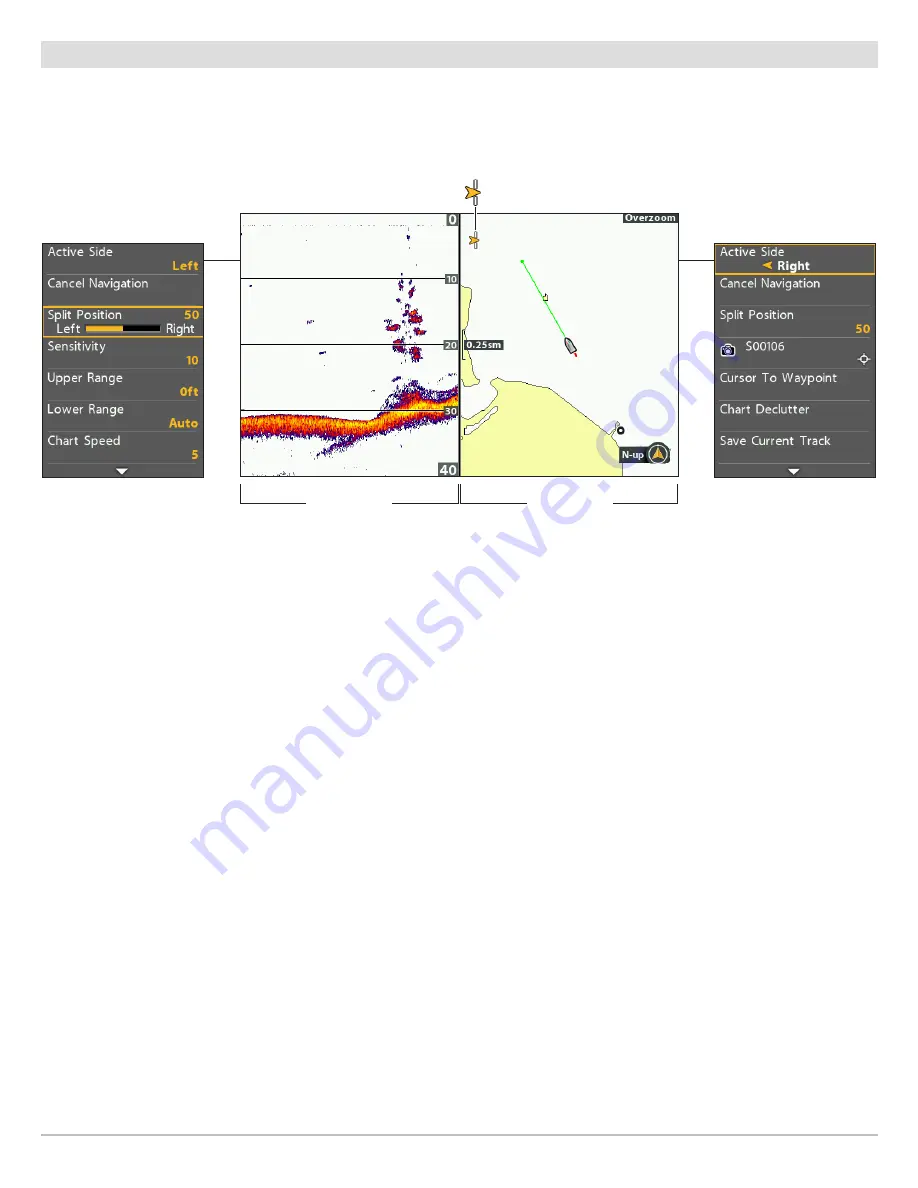
28
Views
Combo Views
Combo views display two views (or more) on the screen at the same time. You can open the X-Press Menu for the active side of the
view, select menus or actions, and change the size of each window. The available combo views are determined by your Humminbird
model.
Select an Active Side
To change the settings for either side of the combo view, or to use the cursor on a view, the individual view window must be selected
as the active side.
1.
X-Press Menu:
With a Combo View displayed on-screen, press the MENU key once.
2. Select Active Side.
3. Select Right or Left.
X-Press Menu:
The X-Press Menu updates with the menus available for the active side of the view.
Cursor:
Press any arrow on the Cursor Control key to use the cursor on the active side of the view.
Adjust the View Window Size
Split Position allows you to adjust the size of the selected window in a Combo View.
1.
X-Press Menu:
With a Combo View displayed on-screen, press the MENU key once.
2. Select Split Position.
3. Press the RIGHT or LEFT Cursor keys to adjust the window size.
Navigation X-Press Menu
Sonar X-Press Menu
Selecting an Active Side of the Chart/Sonar Combo View
points to the active side
of the Combo View
split position
adjusts window size
split position
adjusts window size
Содержание HELIX 10
Страница 1: ...HELIX 9 HELIX 10 and HELIX 12 Operations Guide 532400 2EN_A ...
Страница 4: ...4 ...
Страница 6: ...6 ...
Страница 179: ...179 Specifications HELIX 9 In Dash Mount 13 44 341 38 mm 7 114 180 7 mm 3 685 93 59 mm 3 991 101 37 mm 1 324 33 63 mm ...
Страница 184: ...184 Specifications HELIX 10 In Dash Mount 13 44 341 38 mm 7 114 180 7 mm 3 685 93 59 mm 3 991 101 37 mm 1 324 33 63 mm ...
Страница 189: ...189 Specifications 3 69 94 mm 3 99 101 mm 1 32 34mm HELIX 12 In Dash Mount 14 86 377 mm 8 52 216 mm ...






























