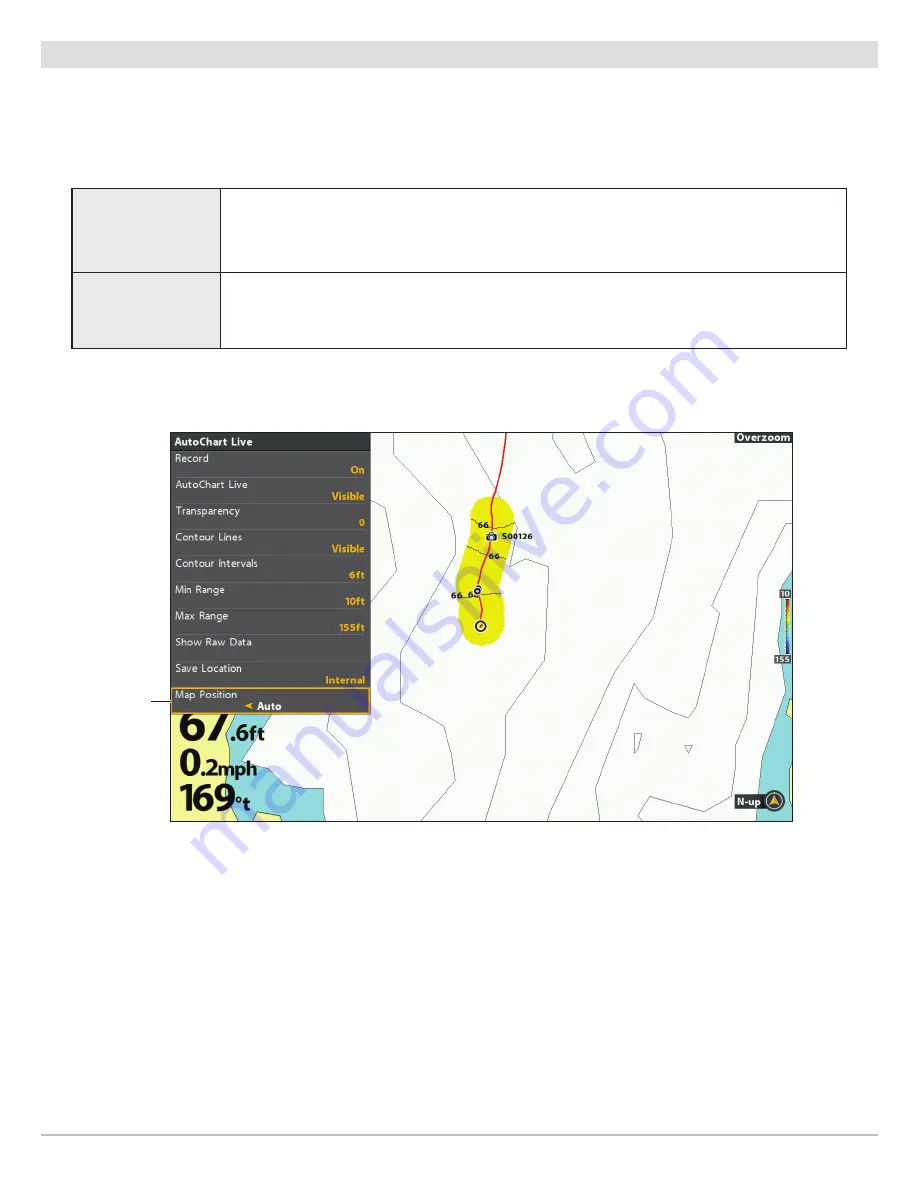
164
AutoChart Live
Change the Map Position
The custom map will be displayed on-screen based on the Map Position setting.
While you are recording a map, the Map Position
should be set to Auto.
1. From the AutoChart Live menu, select Map Position.
2. Select Fixed or Auto.
Fixed
The map data is locked into the current position when Fixed is selected. The map will stay
fixed until you change the Map Position setting to Auto.
Auto
The map data will move with the boat icon on-screen. If the cursor is active, the map data
closest to the cursor position will be displayed.
map position
set to auto
Auto: Data Displayed Closest to Cursor Position
Содержание HELIX 10
Страница 1: ...HELIX 9 HELIX 10 and HELIX 12 Operations Guide 532400 2EN_A ...
Страница 4: ...4 ...
Страница 6: ...6 ...
Страница 179: ...179 Specifications HELIX 9 In Dash Mount 13 44 341 38 mm 7 114 180 7 mm 3 685 93 59 mm 3 991 101 37 mm 1 324 33 63 mm ...
Страница 184: ...184 Specifications HELIX 10 In Dash Mount 13 44 341 38 mm 7 114 180 7 mm 3 685 93 59 mm 3 991 101 37 mm 1 324 33 63 mm ...
Страница 189: ...189 Specifications 3 69 94 mm 3 99 101 mm 1 32 34mm HELIX 12 In Dash Mount 14 86 377 mm 8 52 216 mm ...






























