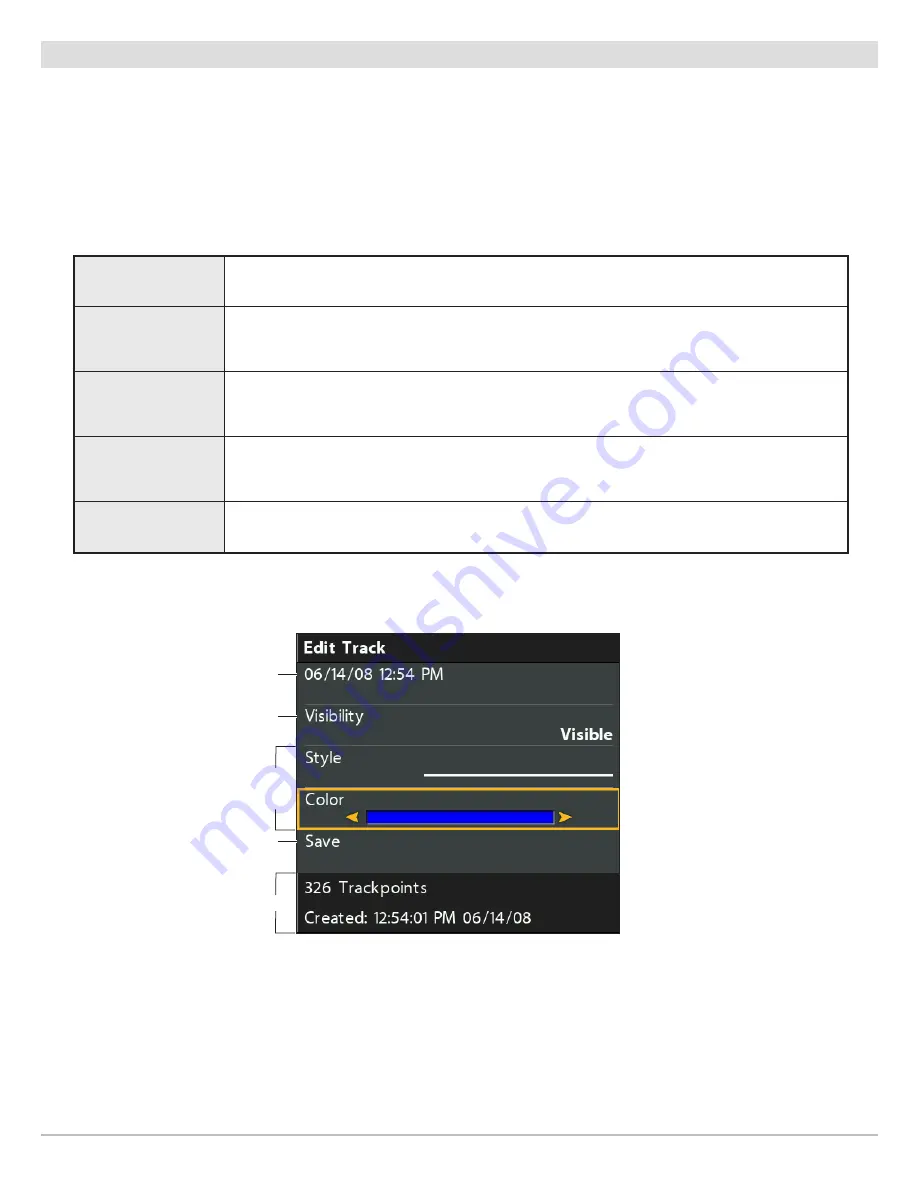
145
Manage Tracks
Manage Tracks
Save and edit your tracks with the Waypoint Management dialog box. Track names are saved with a date and time stamp. The Tracks
submenu allows you to edit the track name, appearance, and the track visibility. You can also move tracks from one group to another
group.
Open the Track Submenu
1. Select a track from the Waypoint Management dialog box. Press the RIGHT Cursor key.
2. Select one of the following menu options:
Edit
Opens the Edit Track menu. See
Edit a Saved Track
for details.
Delete
Deletes the track. To delete the track from the selected group, choose Selected. To delete the
track from all groups, choose All Instances. See
Delete a Saved Track
for details.
Duplicate
Creates a copy of the track and adds it to a new group (see
Search and Organize
).
Save As
Creates a new track (based on the selected track) and opens a menu so you can change the
new track’s name (see
Search and Organize
).
Move
Moves the track from the selected group to a different group (see
Search and Organize
).
Editing a Track
save
track name
hidden or visible
track summary
To display the color
options, select
a line style.
Содержание HELIX 10
Страница 1: ...HELIX 9 HELIX 10 and HELIX 12 Operations Guide 532400 2EN_A ...
Страница 4: ...4 ...
Страница 6: ...6 ...
Страница 179: ...179 Specifications HELIX 9 In Dash Mount 13 44 341 38 mm 7 114 180 7 mm 3 685 93 59 mm 3 991 101 37 mm 1 324 33 63 mm ...
Страница 184: ...184 Specifications HELIX 10 In Dash Mount 13 44 341 38 mm 7 114 180 7 mm 3 685 93 59 mm 3 991 101 37 mm 1 324 33 63 mm ...
Страница 189: ...189 Specifications 3 69 94 mm 3 99 101 mm 1 32 34mm HELIX 12 In Dash Mount 14 86 377 mm 8 52 216 mm ...






























