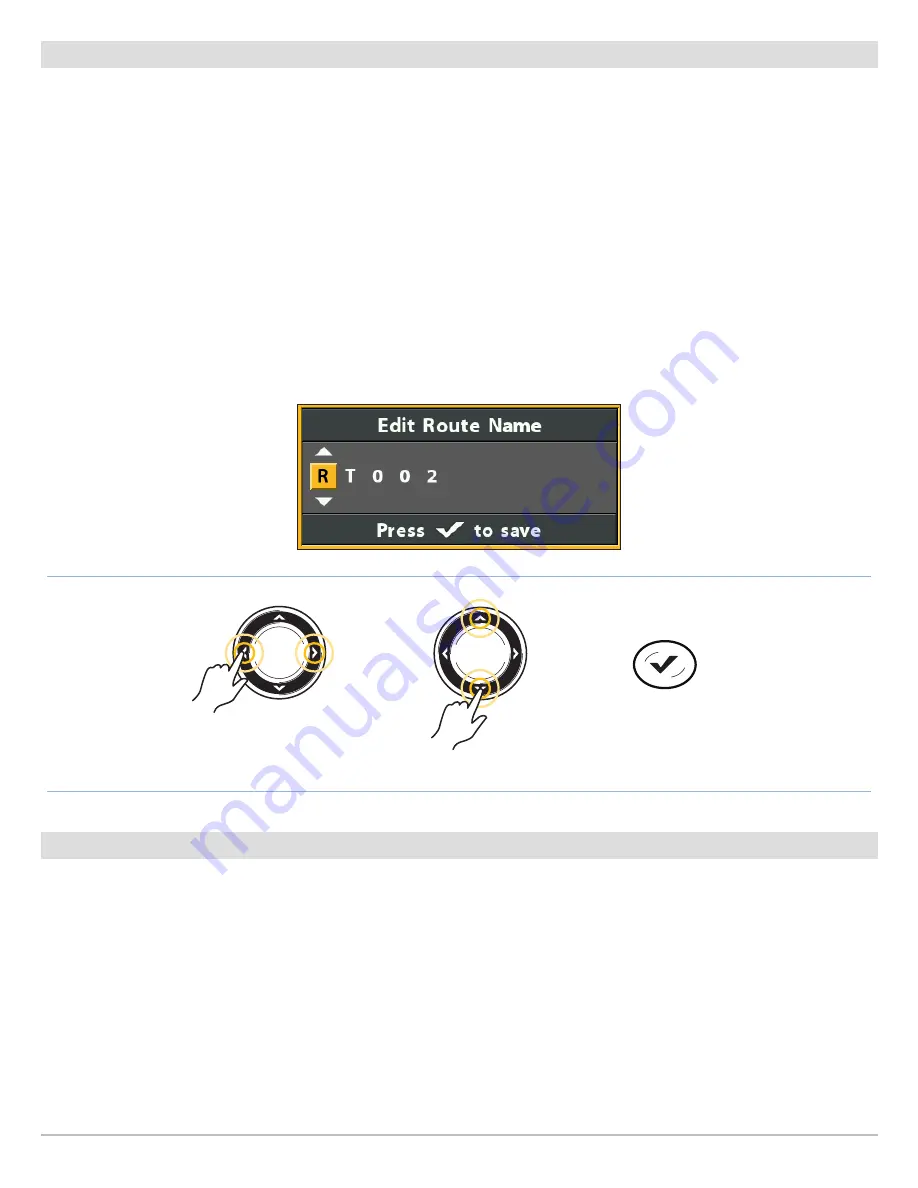
125
Routes
Edit a Saved Route
You can edit the route name and display it or hide it on the Chart View. To edit routes from the Waypoint Management dialog box,
see
Manage your Navigation Data
.
1. Use the Cursor Control key to move the cursor to a waypoint on the route. Press the MENU key.
OR
If the route was saved recently, you don’t have to select it first. Press the MENU key
2. Select the route name from the X-Press Menu. Press the RIGHT Cursor key.
3. Select Edit. Press the RIGHT Cursor key.
4. Use the Cursor Control key to change the route name.
Visibility:
Select Visible or Hidden.
5.
Save:
Select Save. Press the RIGHT Cursor key.
Delete a Saved Route
You can delete a route from the Chart View or the Waypoint Management dialog box. To delete a route from the Waypoint
Management dialog box, see
Manage your Navigation Data
.
1. Use the Cursor Control key to move the cursor to a waypoint on the route. Press the MENU key.
OR
If the route was saved recently, you don’t have to select it first. Press the MENU key
2. Select the route name from the X-Press Menu. Press the RIGHT Cursor key.
3. Select Delete. Press the RIGHT Cursor key.
4. Follow the on-screen prompts to delete the route.
Changing the Route Name
Move from Space to Space
Select a Letter, Number, or Symbol
Save
Содержание HELIX 10
Страница 1: ...HELIX 9 HELIX 10 and HELIX 12 Operations Guide 532400 2EN_A ...
Страница 4: ...4 ...
Страница 6: ...6 ...
Страница 179: ...179 Specifications HELIX 9 In Dash Mount 13 44 341 38 mm 7 114 180 7 mm 3 685 93 59 mm 3 991 101 37 mm 1 324 33 63 mm ...
Страница 184: ...184 Specifications HELIX 10 In Dash Mount 13 44 341 38 mm 7 114 180 7 mm 3 685 93 59 mm 3 991 101 37 mm 1 324 33 63 mm ...
Страница 189: ...189 Specifications 3 69 94 mm 3 99 101 mm 1 32 34mm HELIX 12 In Dash Mount 14 86 377 mm 8 52 216 mm ...






























