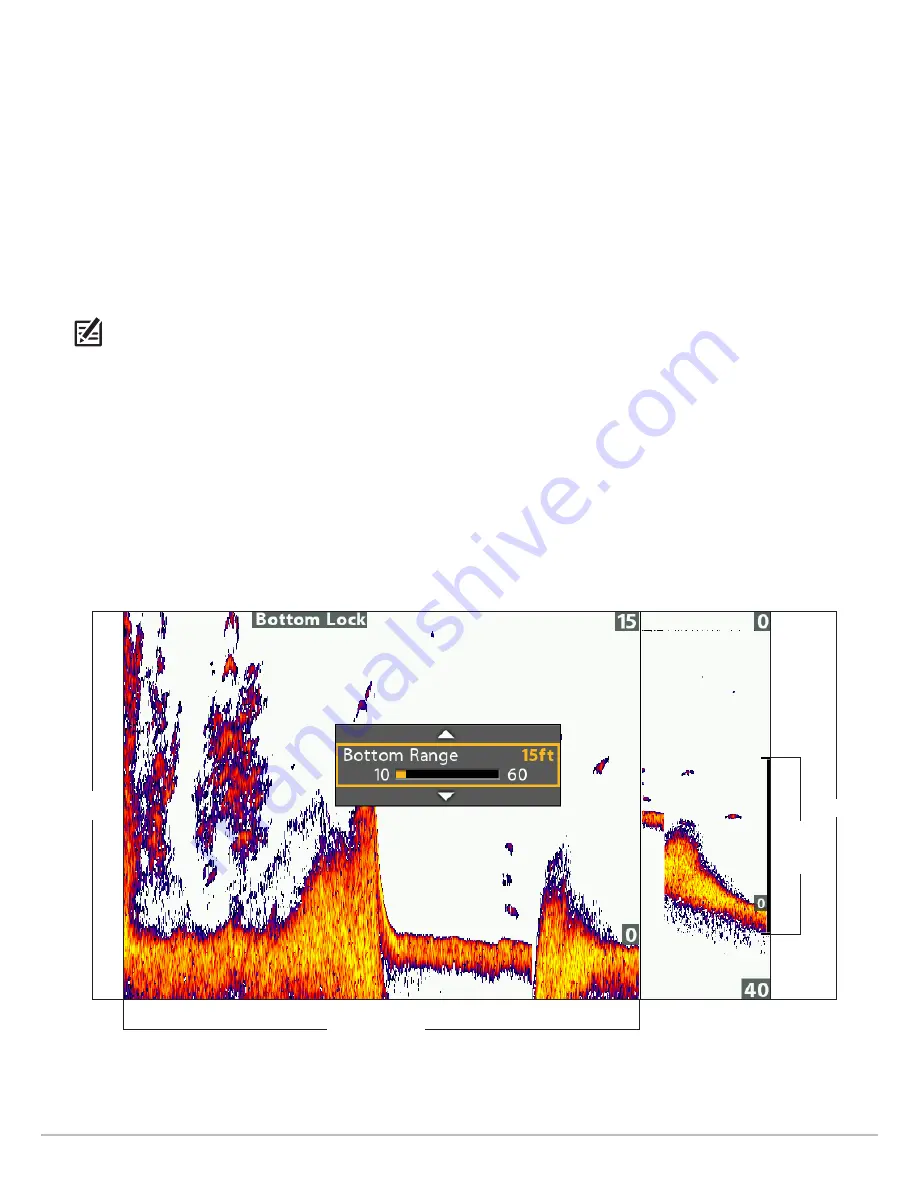
55
Sonar (2D)
Turn on/off Bottom Lock
Use Bottom Lock and Bottom Range to focus on the bottom and control how much of the water column is shown in Sonar Zoom View.
Bottom Lock continuously graphs the bottom at a constant point on the display regardless of changes in depth. This “flattens” out the
bottom contour but is effective at showing fish on or near the bottom.
1.
Sonar X-Press Menu:
With a Sonar Zoom View displayed on-screen, press the MENU key once.
2. Select Bottom Lock. Press the RIGHT Cursor key to select On.
3. Press the UP Cursor key. Select Bottom Range.
4. Press the RIGHT or Left Cursor keys to adjust the range. The range is measured up from the bottom.
Low Setting:
useful for seeing low-lying bottom structure or details of the bottom return.
High Setting:
useful for seeing large structure in deeper water.
NOTE:
If you see a wavy band on the view that mirrors the change in depth, the Bottom Range might be set deeper than the actual
water depth. In this case, decrease the Bottom Range setting.
Change the Width of the Zoomed View
Use the instructions in this section to change the width of the zoomed view in Sonar Zoom View.
1.
Main Menu:
Press the MENU key twice. Select the
Sonar
tab.
2. Select Zoom Width.
3. Press the RIGHT or LEFT Cursor keys to adjust the setting.
Setting the Bottom Range and Zoom Width (Bottom Lock On)
zoom
preview,
bottom
range
full range
zoomed
view
zoom width (wide)
Содержание HELIX 10
Страница 1: ...HELIX 9 HELIX 10 and HELIX 12 Operations Guide 532400 2EN_A ...
Страница 4: ...4 ...
Страница 6: ...6 ...
Страница 179: ...179 Specifications HELIX 9 In Dash Mount 13 44 341 38 mm 7 114 180 7 mm 3 685 93 59 mm 3 991 101 37 mm 1 324 33 63 mm ...
Страница 184: ...184 Specifications HELIX 10 In Dash Mount 13 44 341 38 mm 7 114 180 7 mm 3 685 93 59 mm 3 991 101 37 mm 1 324 33 63 mm ...
Страница 189: ...189 Specifications 3 69 94 mm 3 99 101 mm 1 32 34mm HELIX 12 In Dash Mount 14 86 377 mm 8 52 216 mm ...






























