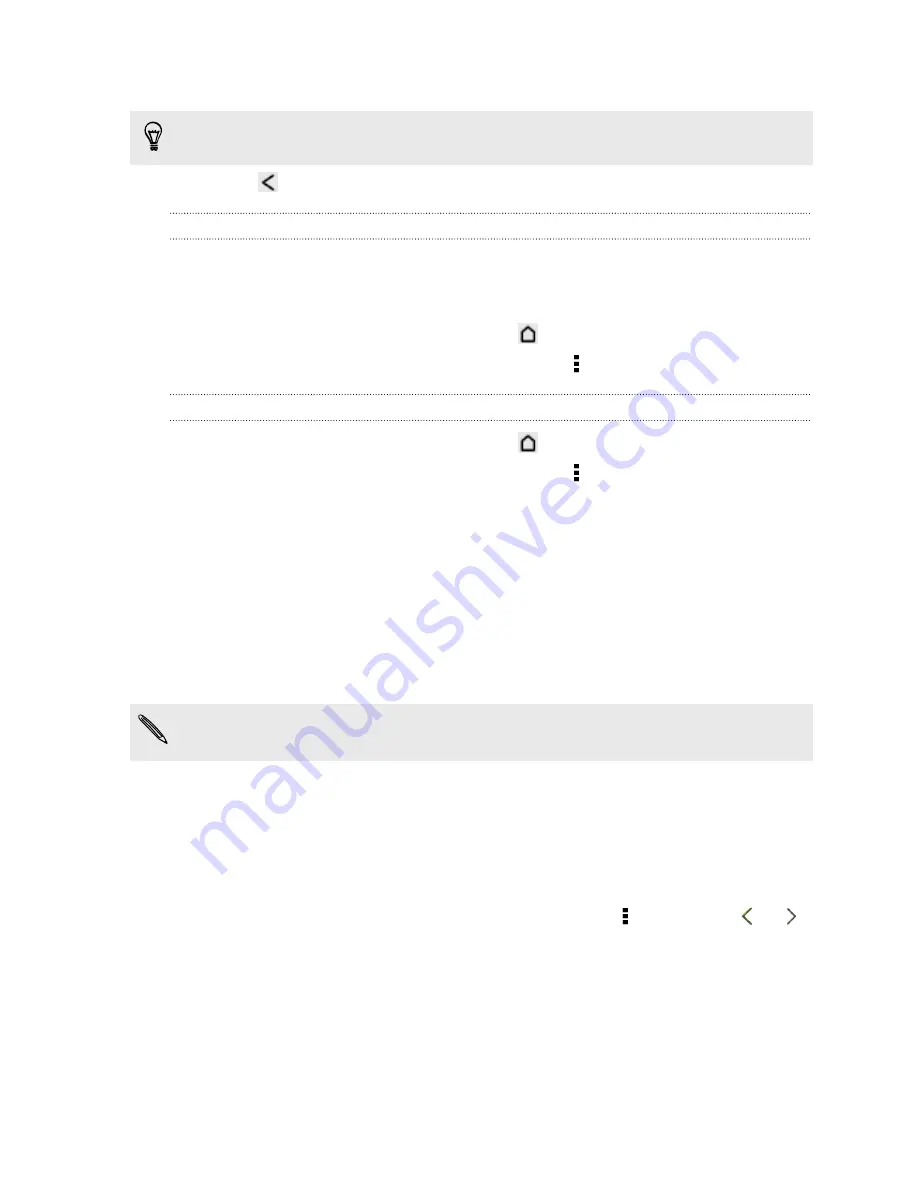
4.
Tap a card setting, and then change it to your preference.
To hide the card, tap the
On/Off
switch next to the card name.
5.
Press
to save your changes and return to the previous screen.
Refreshing Google Now
Refresh Google Now to update the information cards or show relevant cards for
information that you've just added on HTC Desire 600, like an upcoming event in
Calendar.
1.
Open the Google app. Or press and hold
.
2.
Scroll to the bottom of the screen, and then tap >
Refresh
.
Turning off Google Now
1.
Open the Google app. Or press and hold
.
2.
Scroll to the bottom of the screen, and then tap >
Settings
>
Google Now
.
3.
Tap the
On/Off
switch next to Google Now.
4.
Tap
Turn off
.
Browsing the Web
1.
Open the Internet app.
2.
Tap the URL box on top of the screen.
If the webpage is in fullscreen mode, flick the screen down to show the URL box
and other options.
3.
Enter the webpage address or your search keywords.
4.
On the webpage, you can:
§
Tap a link to open it, or press and hold a link to see more options.
§
Tap an email address to send a message to the email address.
§
Press and hold an image to save, copy, or set it as your wallpaper.
5.
To return to the previous webpage you've viewed, tap , and then tap
or
.
82
Search and web browser
Содержание Desire 600
Страница 1: ...Your HTC Desire 600 dual sim User guide...
Страница 176: ...preloading 141 watching 140 176 Index...
















































