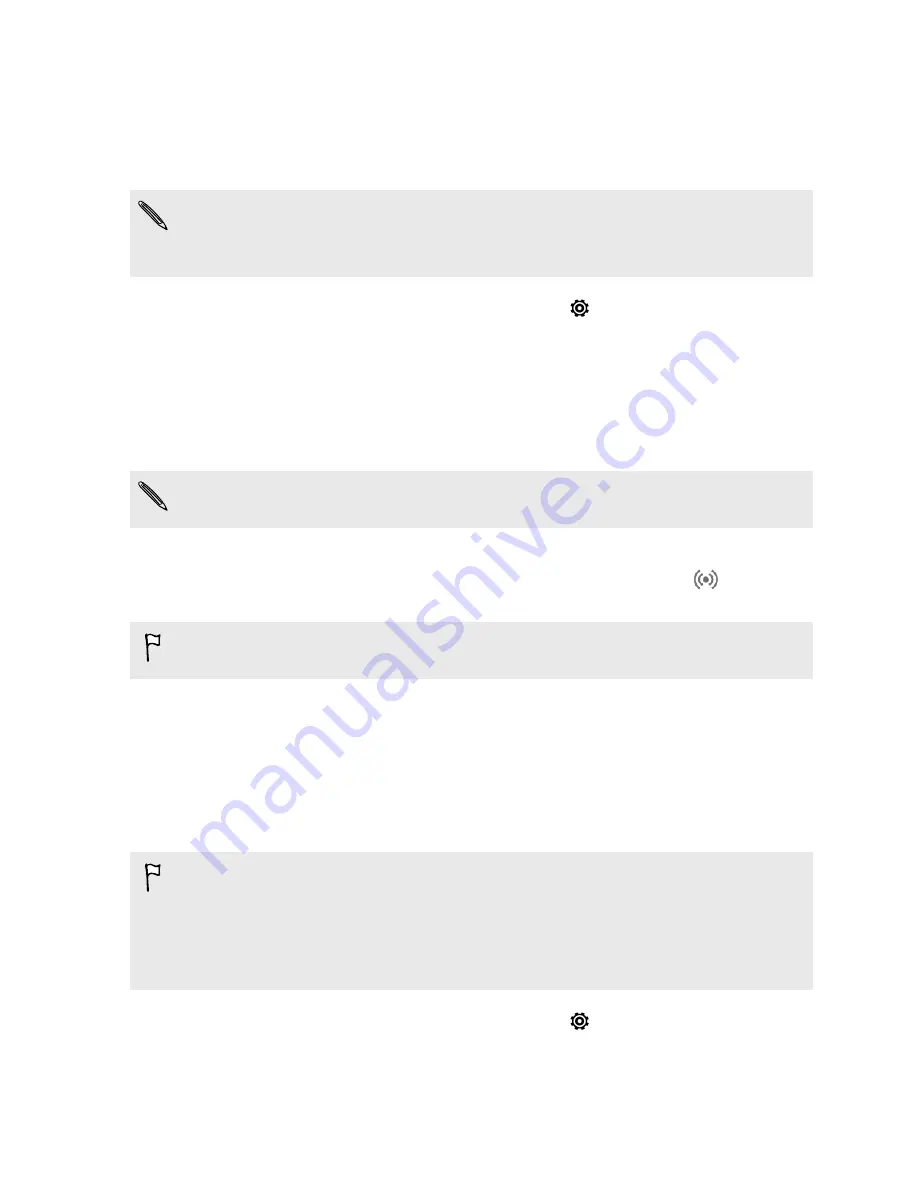
Using HTC Desire 600 as a wireless router
Share your data connection with other devices by turning HTC Desire 600 into a
wireless router.
§
Make sure the data connection is turned on.
§
You must have an approved data plan associated with your account from your
mobile service provider to use this service.
1.
Slide the Notifications panel open, and then tap
.
2.
Under Wireless & networks, tap
More
.
3.
Tap
Mobile network sharing
>
Portable Wi-Fi hotspot settings
.
4.
Enter a router name or use the default router name.
5.
Choose the type of security and set the password (key) for your wireless router.
If you selected
None
in Security, you don’t need to enter a password.
The password is the key other people need to enter on their device so they can
connect and use HTC Desire 600 as a wireless router.
6.
Select the
Portable Wi-Fi Hotspot
option to turn on the wireless router.
HTC Desire 600 is ready to be used as a wireless router when you see
on the
status bar.
To help minimize security risks, use the default security settings and set a secure
and unique password.
Sharing your phone's Internet connection by
USB tethering
No Internet connection available for your computer? No problem. Use the data
connection of HTC Desire 600 to connect to the Internet.
§
To make sure that the USB drivers for HTC Desire 600 are up-to-date, install the
latest version of HTC Sync Manager on your computer.
§
Make sure your SIM card is inserted on HTC Desire 600.
§
You may need to have USB tethering added to your data plan, and it may incur
additional cost. Contact your mobile service provider for details.
1.
Slide the Notifications panel open, and then tap
.
2.
Make sure that mobile data is turned on.
3.
Under Wireless & networks, tap
More
.
154
Internet connections
Содержание Desire 600
Страница 1: ...Your HTC Desire 600 dual sim User guide...
Страница 176: ...preloading 141 watching 140 176 Index...






























