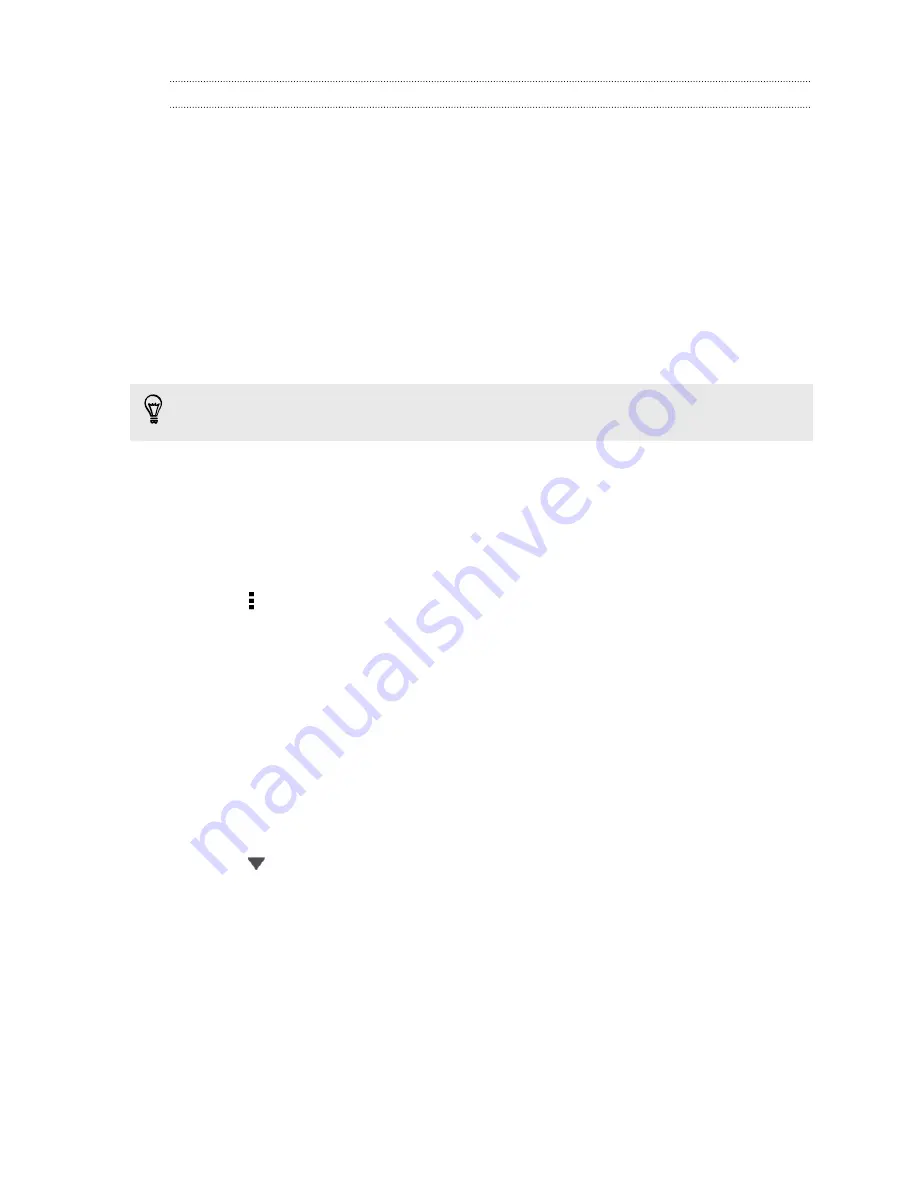
Sharing your photos and videos on Dropbox
Use Gallery to upload your photos and videos to Dropbox. You can then share the link
to your Dropbox so that your friends can see your photos and videos.
Uploading your photos and videos to Dropbox from Gallery
1.
Open the Gallery app.
2.
Tap
My photos
, and then tap the album that contains the photos or videos you
want to share.
3.
Tap
Share
>
Dropbox
.
4.
Select the photos or videos you want to upload, and then tap
Next
.
5.
Create or choose a folder in Dropbox, and then tap
Upload
.
To view your uploads right from Gallery, put them under the Photos folder in your
Dropbox. Or under Photos, create a folder and upload them to this folder.
Auto uploading camera shots
Your new camera shots will be uploaded automatically, if you turned on the Camera
Upload feature when you set up your Dropbox account on HTC Desire 600. If you
didn't turn it on before, you can enable it in the Dropbox settings.
1.
Open the Dropbox app.
2.
Tap >
Settings
>
Turn On Camera Upload
.
3.
Choose the type of Internet connection to use for uploading your captured
photos and videos to Dropbox.
4.
Tap
Turn on
.
Viewing your uploaded photos and videos from Gallery
The Camera Uploads folder and subfolders under the Photos folder in your Dropbox
can be accessed from Gallery. They will appear as albums.
1.
Open the Gallery app.
2.
Tap
My photos
.
3.
Tap
>
Albums
>
Dropbox
.
4.
When you see a message that shows HTC Sense wants to access Dropbox,
make sure you tap
Allow
.
5.
Tap an album to view the photos and videos in it.
97
Storage
Содержание Desire 600
Страница 1: ...Your HTC Desire 600 dual sim User guide...
Страница 176: ...preloading 141 watching 140 176 Index...






























