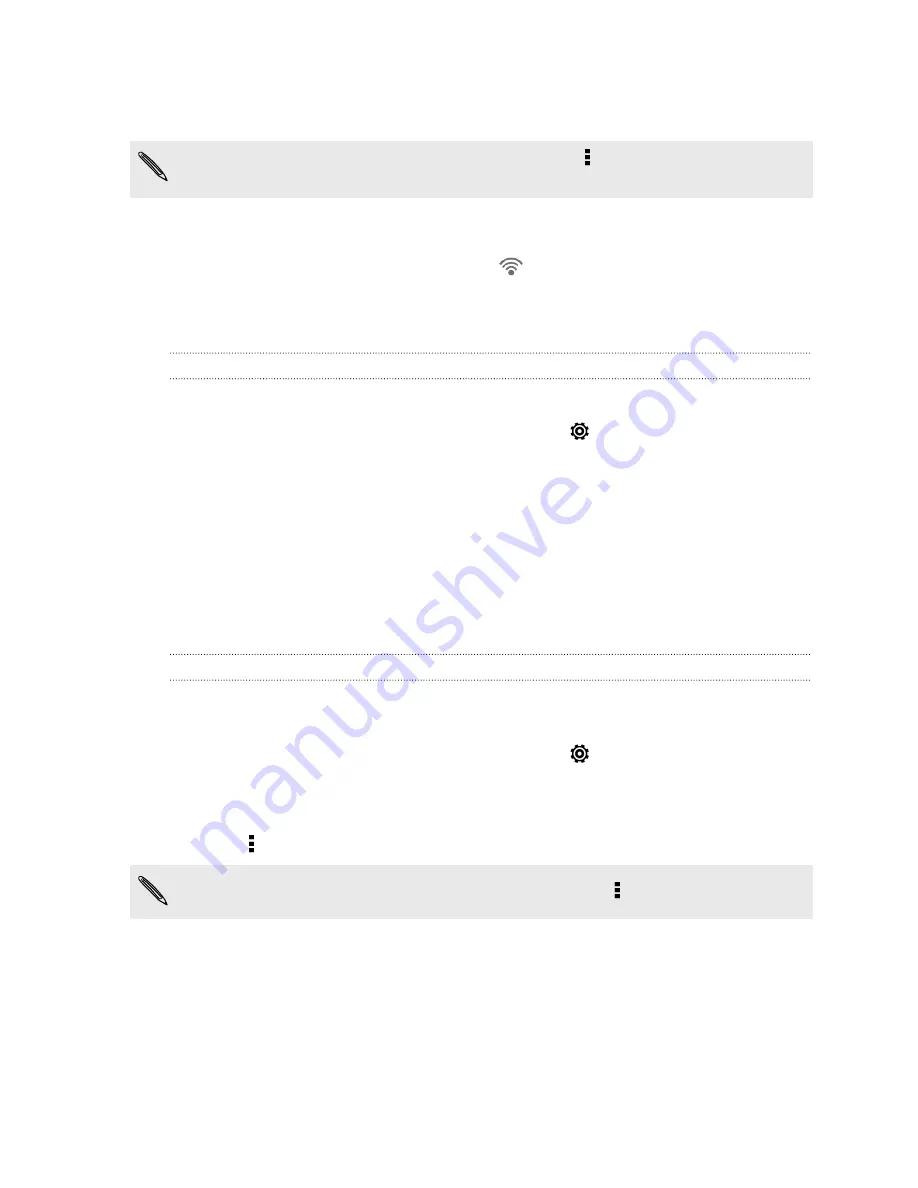
3.
Tap
Wi-Fi
.
Detected Wi
‑
Fi networks will be listed.
If the wireless network that you want is not listed, tap >
Add network
to manually
add it.
4.
Tap the Wi
‑
Fi network you want to connect to. If you selected a secured
network, you'll be asked to enter the network key or password.
5.
Tap
Connect
. You'll see the Wi
‑
Fi icon
in the status bar when connected.
The next time HTC Desire 600 connects to a previously accessed secured wireless
network, you won’t be asked to enter the key or other security information again.
Preventing notifications from unsecured Wi-Fi networks
You can prevent getting notified by unsecured Wi-Fi networks.
1.
Slide the Notifications panel open, and then tap
.
2.
Tap the Wi-Fi
On/Off
switch to turn Wi
‑
Fi on.
3.
Tap
Wi-Fi
.
Detected Wi
‑
Fi networks will be listed.
4.
Press and hold an unsecured Wi
‑
Fi network you want stop being notified about,
and tap
Block network notification
.
5.
To unblock an unsecured Wi
‑
Fi network, press and hold the network name and
tap
Unblock network notification
.
Connecting to a Wi
‑
Fi network via WPS
If you're using a Wi
‑
Fi router with Wi
‑
Fi Protected Setup (WPS), you can connect
HTC Desire 600 easily.
1.
Slide the Notifications panel open, and then tap
.
2.
Tap the Wi-Fi
On/Off
switch to turn Wi
‑
Fi on.
3.
Tap
Wi-Fi
.
4.
Tap >
WPS Push
, and then press the WPS button on your Wi
‑
Fi router.
To use the Wi
‑
Fi Protected Setup (WPS) PIN method, tap >
WPS Pin Entry
.
151
Internet connections
Содержание Desire 600
Страница 1: ...Your HTC Desire 600 dual sim User guide...
Страница 176: ...preloading 141 watching 140 176 Index...
















































