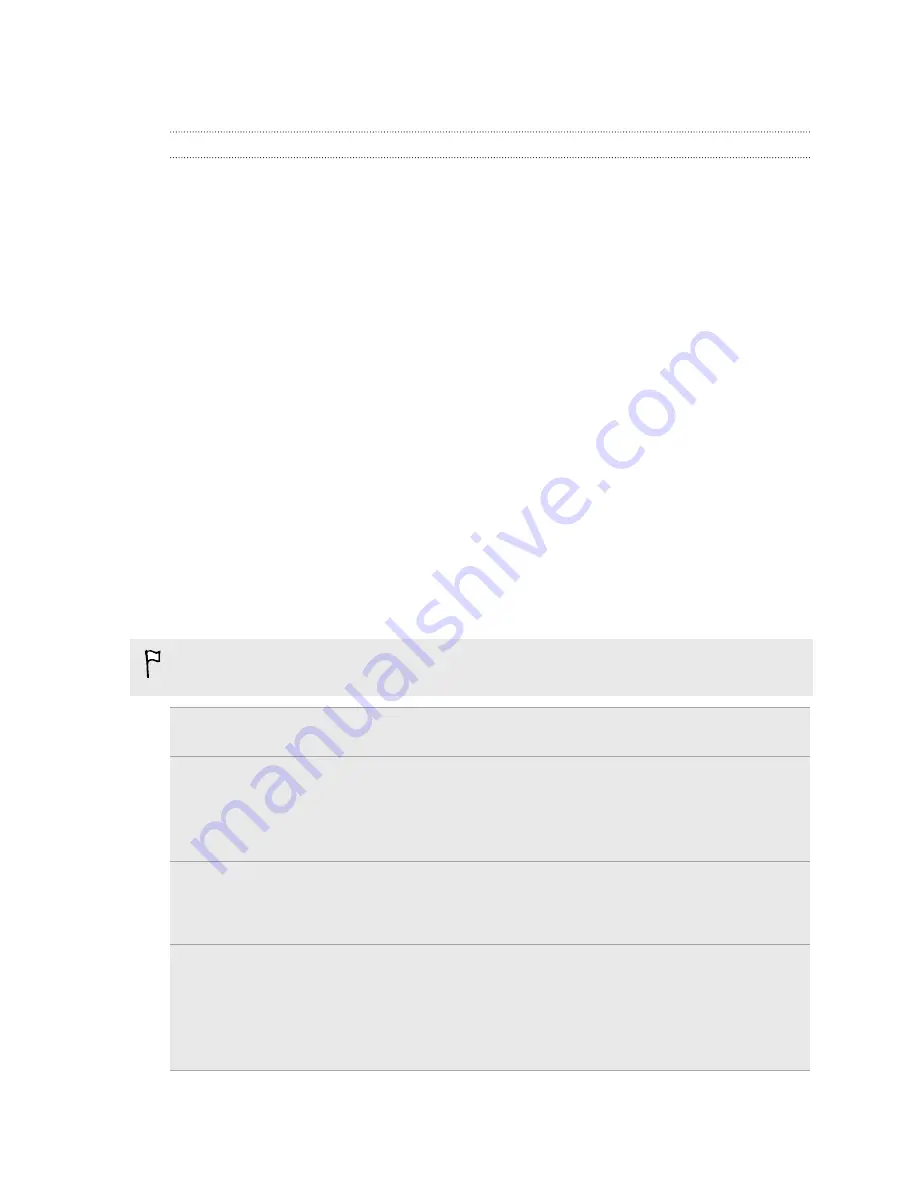
Backup
Ways of backing up files, data, and settings
Worried that you might lose important stuff on HTC Desire 600? Back up
HTC Desire 600 before you erase the storage, do a factory reset, or upgrade to a new
phone.
HTC Backup
Use the built-in HTC Backup to back up your accounts, apps, settings, and more to
the cloud so that it will be easier to restore them on HTC Desire 600 (after a factory
reset) or newer phone. For details, see
Using HTC Backup
on page 104.
HTC Sync Manager
Use HTC Sync Manager to import music, photos, and videos to your computer. You
can also sync locally stored contacts, calendar events, bookmarks, documents, and
playlists to your computer. For details, see
Syncing your media and data with HTC
Sync Manager
on page 107.
Other backup options
Separately back up other data and file types if they're not supported in HTC Backup
and HTC Sync Manager.
In some apps, you can back up data to the storage on the phone so you can easily
restore them after a factory reset.
If you're backing up data to the storage, don't choose to erase the storage when
you do a factory reset.
Messages
Back up your text messages to the storage on the phone, or save them
as an email attachment.
Contacts
§
Save contacts and other personal data to your online accounts so you
can just sync them when switching to another phone.
§
If you have locally stored contacts in the People app, export them to
the storage on the phone.
Files
§
Manually copy and paste files by connecting HTC Desire 600 to your
computer as a disk drive.
§
Upload files to online storage and services.
Other data
§
If you added new words to your personal dictionary in the onscreen
keyboard, back up the dictionary to the storage or save it as an email
attachment.
§
Check the other apps to see if they support exporting data to the
storage.
103
Sync, backup, and reset
Содержание Desire 600
Страница 1: ...Your HTC Desire 600 dual sim User guide...
Страница 176: ...preloading 141 watching 140 176 Index...
















































