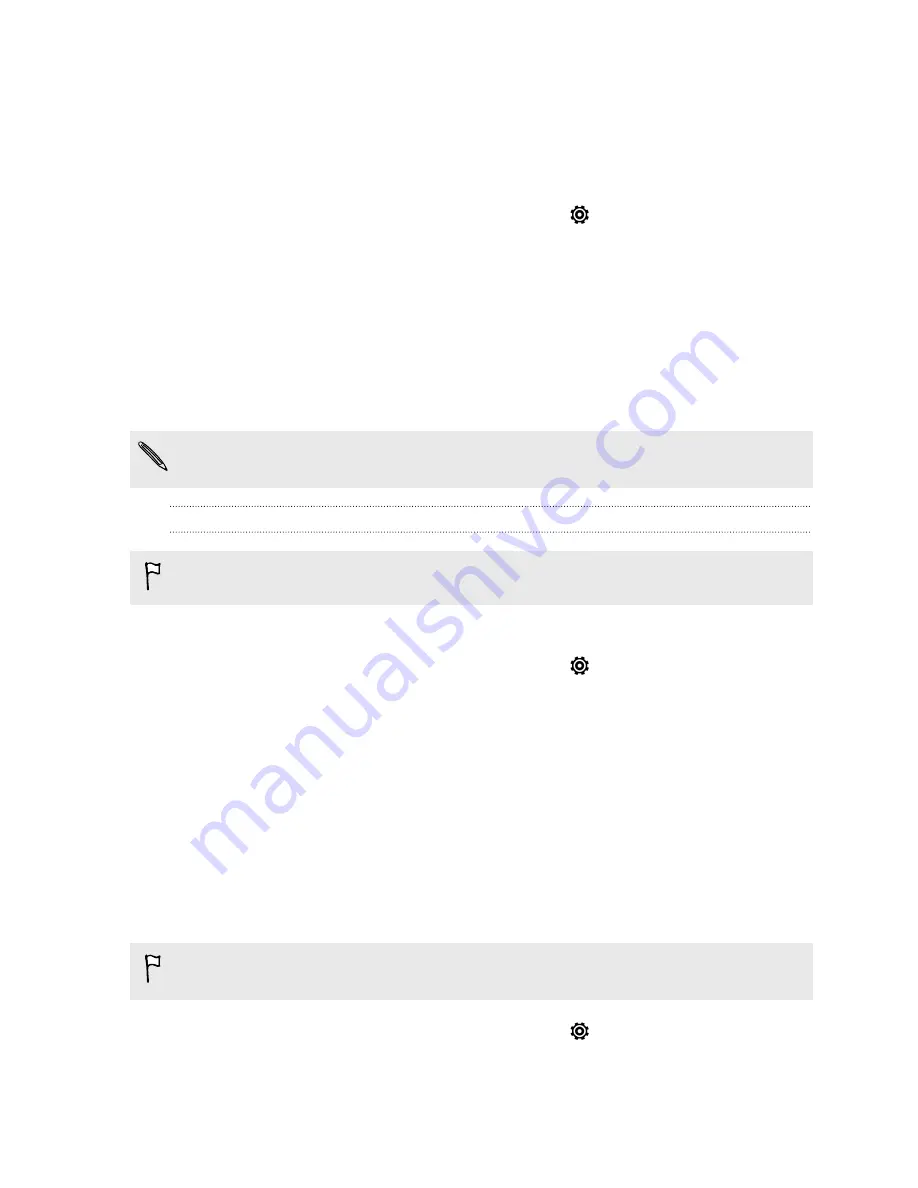
Accessibility settings
Use these settings when you’ve downloaded and installed an accessibility tool, such as
a screen reader that provides voice feedback. You can turn accessibility functions or
services on or off.
1.
Slide the Notifications panel open, and then tap
.
2.
Tap
Accessibility
and choose the settings you want.
Working with certificates
Use client and Certificate Authority (CA) digital certificates to enable HTC Desire 600
to access VPN or secured Wi-FI networks, and also to provide authentication to online
secure servers. You can get a certificate from your system administrator or download
it from sites that require authentication.
Some apps such as your browser or email client let you install certificates directly in
the app. See the app's help for details.
Installing a digital certificate
You must set a lock screen PIN or password before installing a digital certificate.
1.
Save the certificate file to the root folder of the storage card.
2.
Slide the Notifications panel open, and then tap
>
Security
.
3.
Tap
Install from storage
.
4.
If you have more than one certificate in the root folder, select the certificate you
want to install.
5.
Enter a name for the certificate and tap
OK
.
Protecting your SIM card with a PIN
Add another layer of security for HTC Desire 600 by assigning a PIN (personal
identification number) to your SIM.
Make sure you have the default SIM PIN provided by your mobile operator before
continuing.
1.
Slide the Notifications panel open, and then tap
>
Security
.
2.
Tap
Set up SIM 1 card lock
or
Set up SIM 2 card lock
, then select
Lock SIM card
.
165
Settings and security
Содержание Desire 600
Страница 1: ...Your HTC Desire 600 dual sim User guide...
Страница 176: ...preloading 141 watching 140 176 Index...


























