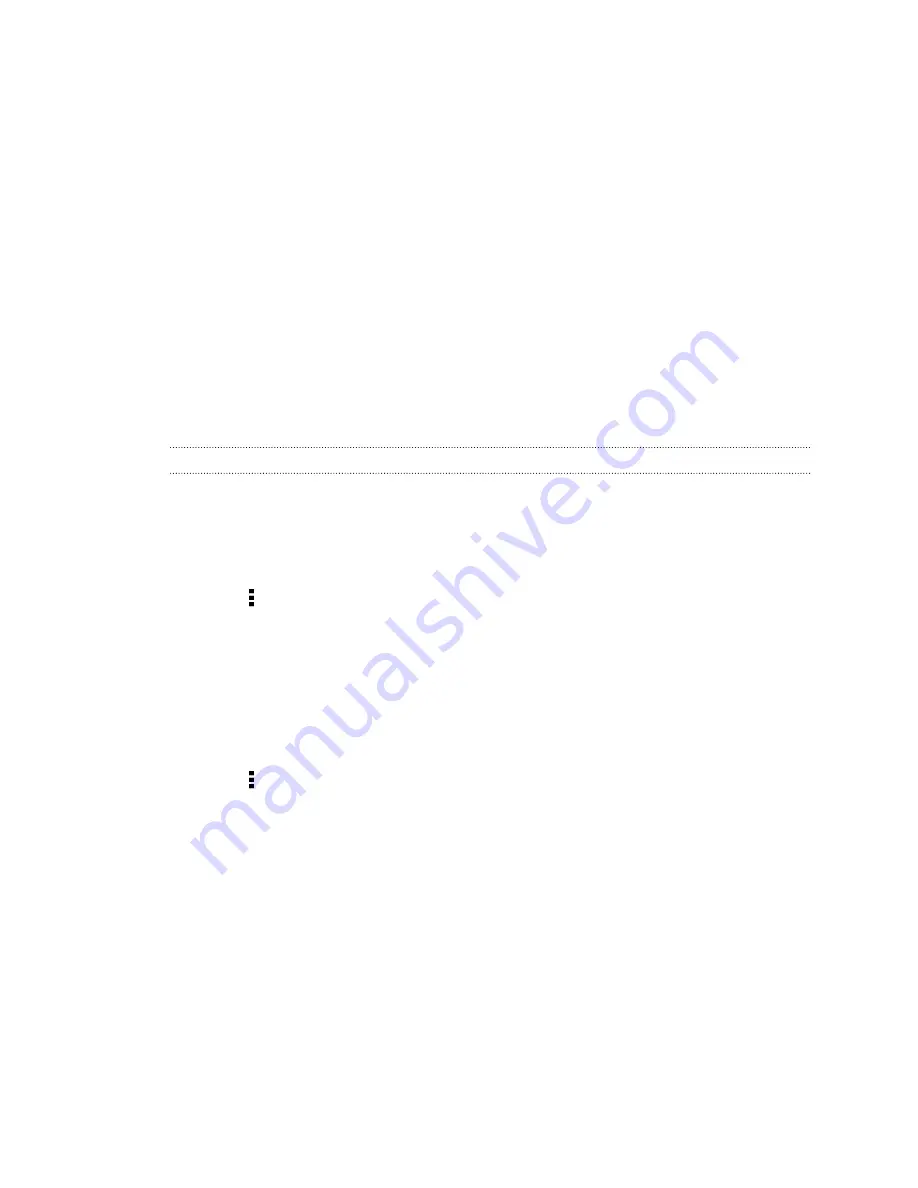
Restoring content to your phone
If you used HTC Backup to back up HTC Desire 600, you can restore your content
after a factory reset, or to a new HTC phone over Wi
‑
Fi.
1.
Turn on your phone, choose to restore content, and then select
Restore from
HTC Backup
on the Set up phone screen.
2.
Sign in using your HTC Account or Facebook, depending on which account you
used to back up your phone before.
3.
Sign in to Dropbox, and choose to allow HTC Backup to access Dropbox. Your
backup history will then be displayed.
4.
Select a backup, and then tap
Next
.
5.
Wait for your accounts and settings to be restored.
6.
Tap
OK
to continue restoring your previously installed apps.
Backing up your text messages
Keep important text messages by backing them up to the phone storage. You can
easily restore backed up text messages after you've deleted them from your message
list.
1.
Open the Messages app.
2.
Tap >
Back up/Restore
>
Back up
>
Back up SMS
.
3.
Enter a name for your backup file, and then tap
OK
.
Restoring text messages
You can only restore text messages that were exported using the
Back up SMS
feature.
1.
Open the Messages app.
2.
Tap >
Back up/Restore
>
Restore
.
3.
Choose how you want to restore the messages, and tap
Next
.
4.
Tap the backup file to import.
5.
Tap
OK
.
105
Sync, backup, and reset
Содержание Desire 600
Страница 1: ...Your HTC Desire 600 dual sim User guide...
Страница 176: ...preloading 141 watching 140 176 Index...






























