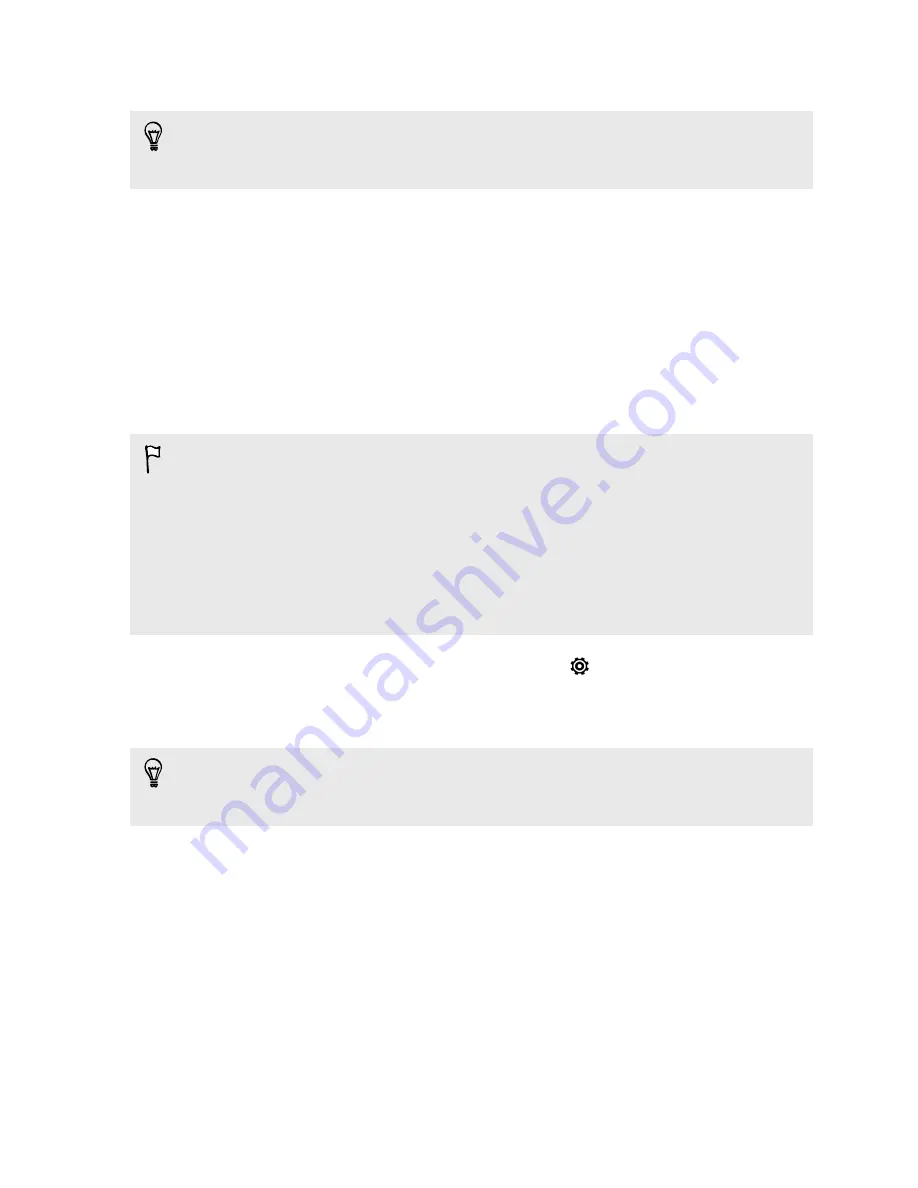
4.
Tap
Mobile network sharing
>
USB network setting
>
USB tethering
.
If you often switch between USB tethering and Internet pass-through, select
Smart
network sharing
to automatically turn on the connection type you need whenever
you connect HTC Desire 600 with your computer.
5.
Connect HTC Desire 600 to your computer using the provided USB cable. The
next time HTC Desire 600 connects to a computer, it will remember your
settings.
Connecting to the Internet through a
computer
If you temporarily don’t have Internet access on HTC Desire 600, you can still go
online by using your computer’s Internet connection.
§
To make sure that the USB drivers for HTC Desire 600 are up-to-date, install the
latest version of HTC Sync Manager on your computer.
§
If your phone can't connect to the Internet via your computer's Internet
connection, you may need to configure your computer's firewall to allow this type
of connection. To find out how, refer to your operating system or security software
help.
§
If your computer connects to the Internet via PPP (e.g. Dial UP, xDSL, or VPN),
Internet Pass-through will only support TCP protocol.
1.
Slide the Notifications panel open, and then tap
.
2.
Under Wireless & networks, tap
More
.
3.
Tap
Mobile network sharing
>
USB network setting
>
Internet pass-through
.
If you often switch between USB tethering and Internet pass-through, select
Smart
network sharing
to automatically turn on the connection type you need whenever
you connect HTC Desire 600 with your computer.
4.
Connect HTC Desire 600 to your computer using the provided USB cable. The
next time HTC Desire 600 connects to a computer, it will remember your
settings.
155
Internet connections
Содержание Desire 600
Страница 1: ...Your HTC Desire 600 dual sim User guide...
Страница 176: ...preloading 141 watching 140 176 Index...






























