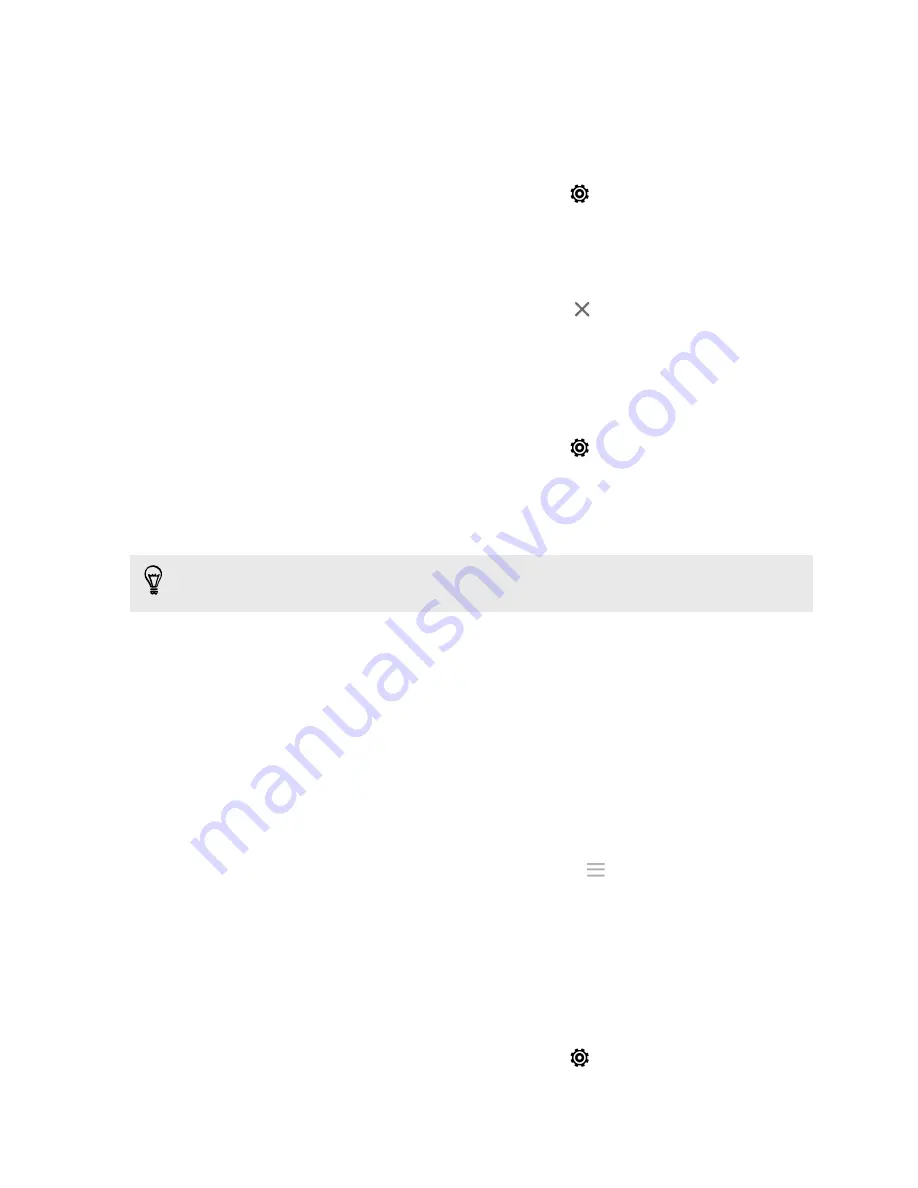
Adding a Home screen panel
Add a Home screen if you have more widgets, apps, and shortcuts that you want to
access right away.
1.
Slide the Notifications panel open, and then tap
>
Personalize
.
2.
Tap
Customize home screen
.
3.
Tap
Add panel
. A new Home screen appears. You can start adding widgets,
apps, and shortcuts.
To remove a panel, press and hold and then drag it to
.
Changing your ringtone, notifications, and
sounds
1.
Slide the Notifications panel open, and then tap
>
Personalize
.
2.
Under Sound, change the ringtone, notification sound, and alarm.
Go to the Messages, Mail, Calendar, and Tasks apps to choose sounds for new
messages, email, and calendar reminders respectively.
Want alarms to ring louder but notifications to be more discreet? In Settings, tap
Sound
>
Volumes
and set the volume levels for each sound type.
Rearranging application tabs
You can add to or rearrange the tabs in some apps to make it easy to get to the most
important information.
1.
Open an app that has tabs.
2.
Press and hold a tab until a screen for rearranging tabs appears.
3.
You can:
§
Select the tabs you want to add.
§
Change the order of the tabs. Press and hold
next to a tab, and then
drag to the new position.
4.
Tap
Done
.
Customizing the lock screen style
Choose from our selection of lock screens. Some lock screens are customizable.
1.
Slide the Notifications panel open, and then tap
>
Personalize
.
2.
Tap
Lock screen style
.
62
Personalizing
Содержание Desire 600
Страница 1: ...Your HTC Desire 600 dual sim User guide...
Страница 176: ...preloading 141 watching 140 176 Index...
















































