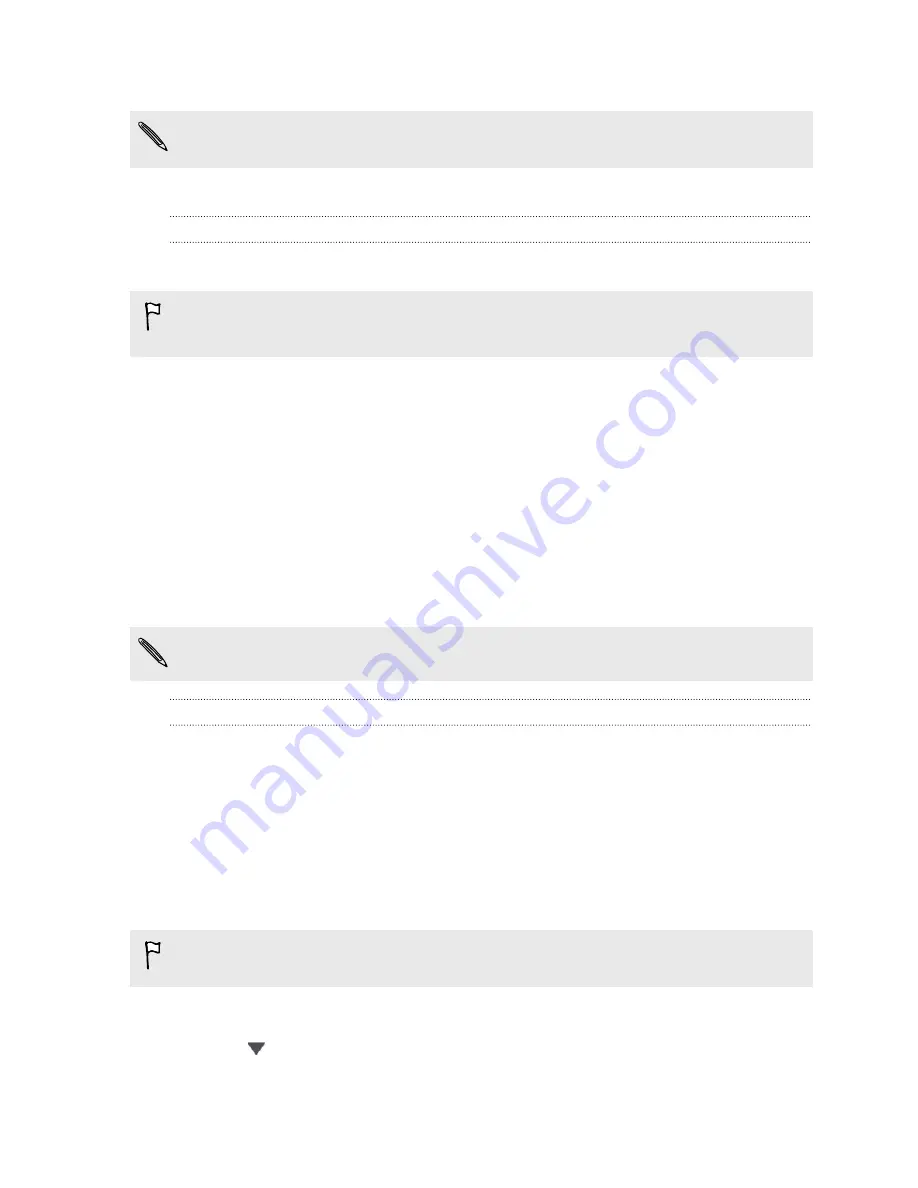
4.
Select the photos or videos you want to send and then tap
Next
.
You can send several photos, videos, or both in an email message. They are added
as file attachments in your email.
5.
Follow the onscreen instructions to finish sending your photos and videos.
Sharing your photos on social networks
Use the Gallery app to share photos straight to your social networks.
§
Log in to your social network account before you upload photos or videos.
§
Some social networks only allow you to upload photos.
1.
Open the Gallery app.
2.
Tap
My photos
, and then go to the photo album or group of photos that you
want to share.
3.
Tap
Share
and choose which social network you want to upload to.
4.
Select the items you want to share and then tap
Next
.
5.
Follow the onscreen instructions to upload your photos and videos. You may be
able to enter a caption, select the online album you want to upload to, select
privacy options, and more.
You can also share a photo or video right after you’ve captured it.
You can post videos on YouTube
®
.
Sharing memories through HTC Share
It's easy to create a collage of your best photos and share them with friends and
family with HTC Share.
§
Build and share your collage quickly. Highlights of the event have been picked
for you.
§
Add still photos or even include a highlight video that will play before showing
the collage.
§
Share through a URL link—no need for bulky attachments.
You must have an HTC Account to create and share photos using HTC Share.
Friends and family do not need an HTC Account to view or download photos.
1.
In Gallery, tap
My photos
.
2.
Tap
>
Events
.
3.
Tap a tile to see the photos taken at a certain event.
55
Camera and Gallery
Содержание Desire 600
Страница 1: ...Your HTC Desire 600 dual sim User guide...
Страница 176: ...preloading 141 watching 140 176 Index...






























