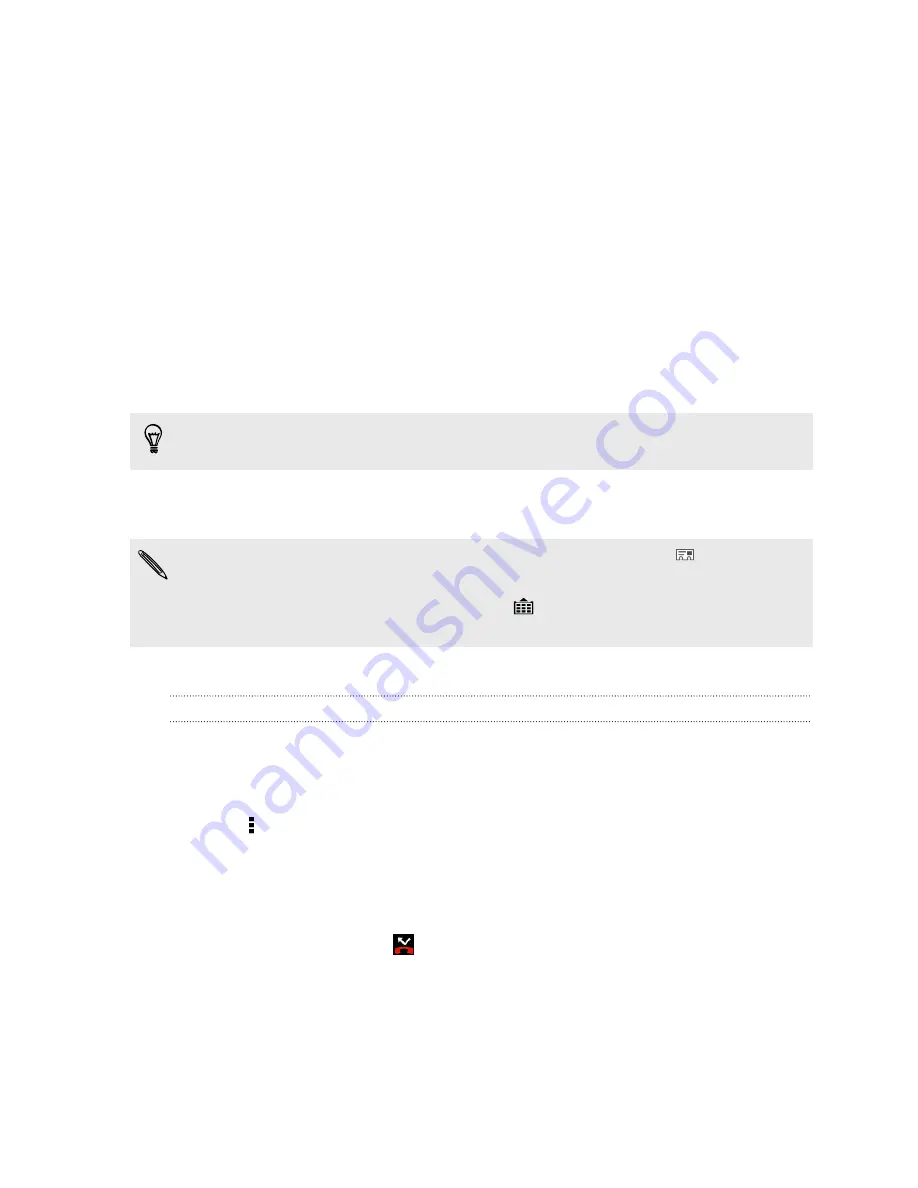
Phone calls
Making a call with Smart dial
You can either dial a number directly, or use Smart dial to quickly place a call. Smart
dial searches and calls a stored/synced contact or a number from your call history.
1.
Open the Phone app.
2.
Enter the phone number or first few letters of the contact’s name to see the top
matching contact.
If there is more than one match, you'll be told how many matches. For example, tap
"8 MATCHES" to see all 8 matches.
3.
Tap the contact you want to call.
4.
Tap the call button that corresponds to the card you want to use.
§
To check other phone numbers associated with the contact, tap
beside the
contact name.
§
If the phone number has an extension, tap
after connecting to the main line and
then dial the extension number.
5.
To hang up, tap
End Call
.
Changing the Phone dialer layout
Switch between the Smart dial keypad to find contacts with just a few taps and a full
screen keypad that gives you more room to enter phone numbers.
1.
Open the Phone app.
2.
Tap >
Full screen keypad
or
Smart dial keypad
.
Returning a missed call
You'll see the missed call icon
in the status bar when you miss a call.
1.
Slide the Notifications panel open to check who the caller is.
2.
To return the call, spread your two fingers on the missed call notification to
expand it, and then tap
Call back
.
If you have multiple missed calls, tap the missed calls notification to open the Call
History tab.
64
Phone calls
Содержание Desire 600
Страница 1: ...Your HTC Desire 600 dual sim User guide...
Страница 176: ...preloading 141 watching 140 176 Index...






























