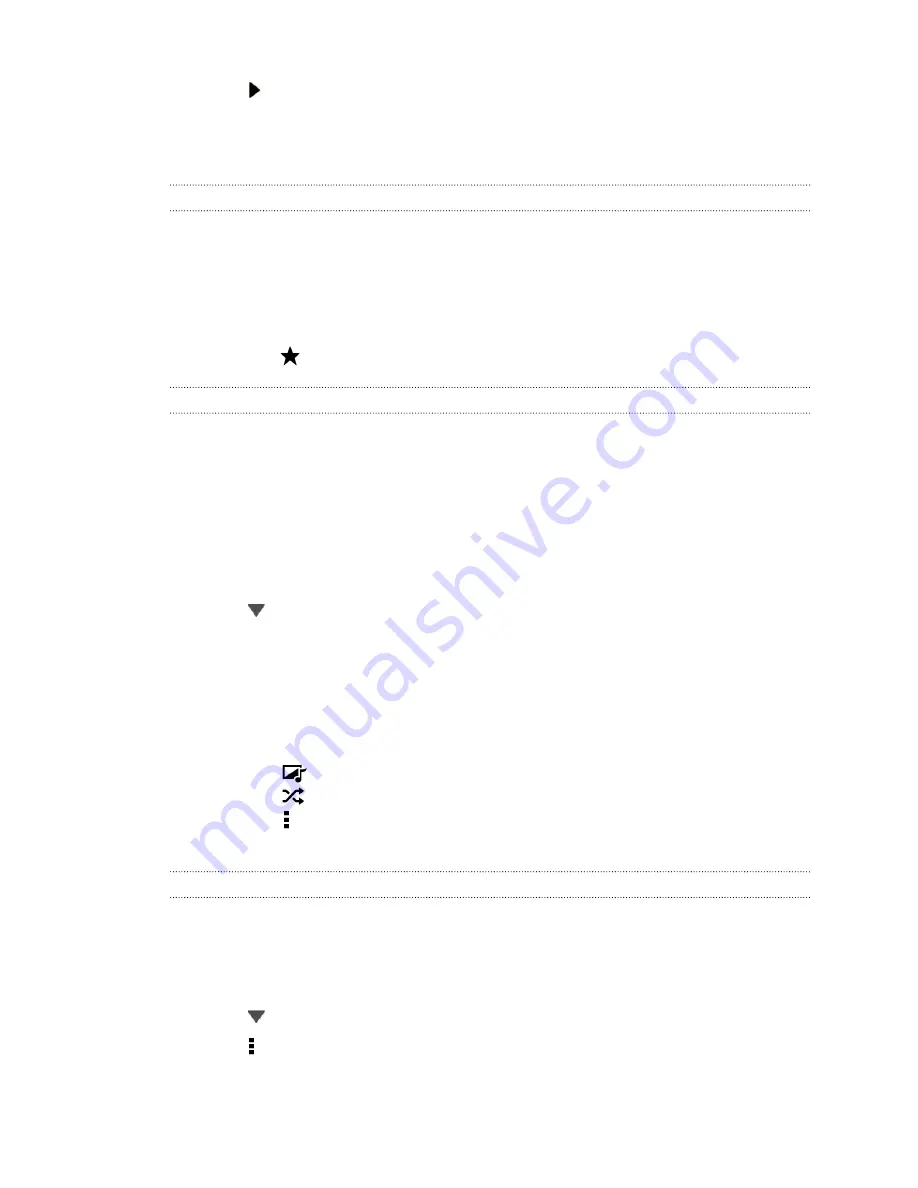
6.
Tap to preview your trimmed video.
7.
Tap
Save
.
The trimmed video is saved as a new file. The original video remains unedited.
Viewing photo highlights
Easily see all your favorite photos in one place. Gallery automatically groups all your
most viewed or shared photos (your highlights) in one album. You can also manually
add photos to the folder.
§
To view these favorite photos go to the Highlight album.
§
To manually add a highlight, view the photo in full screen, tap the photo, and
then tap
.
Viewing the highlights of an event
Want to share the excitement of a wedding or party? Gallery automatically selects the
highlights of an event and displays them in a highlight video that lasts about half a
minute. Your most viewed or most shared photos from an event are the top
highlights.
There are also background music themes that play with the show, and you can
change their sequence.
1.
In Gallery, tap
My photos
.
2.
Tap
>
Events
.
3.
Tap a tile to see the photos taken at a certain event. You'll see a preview that
displays the highlight video created from highlighted photos of the event.
4.
Tap the preview to view the highlight video in full screen.
5.
While viewing the show in full screen, tap the screen to access the controls. You
can:
§
Tap
to change to another music theme.
§
Tap
to shuffle the order of the highlights.
§
Tap >
Save
to create a video file of the highlights. The video will be saved
in the Video Highlight folder.
Organizing your photos and videos
Showing or hiding albums
Have too many albums cluttering up Gallery? You can choose to show or hide albums.
1.
In Gallery, tap
My photos
.
2.
Tap
>
Albums
.
3.
Tap >
Show/hide albums
and choose which albums you'd like to show or hide.
51
Camera and Gallery
Содержание Desire 600
Страница 1: ...Your HTC Desire 600 dual sim User guide...
Страница 176: ...preloading 141 watching 140 176 Index...
















































