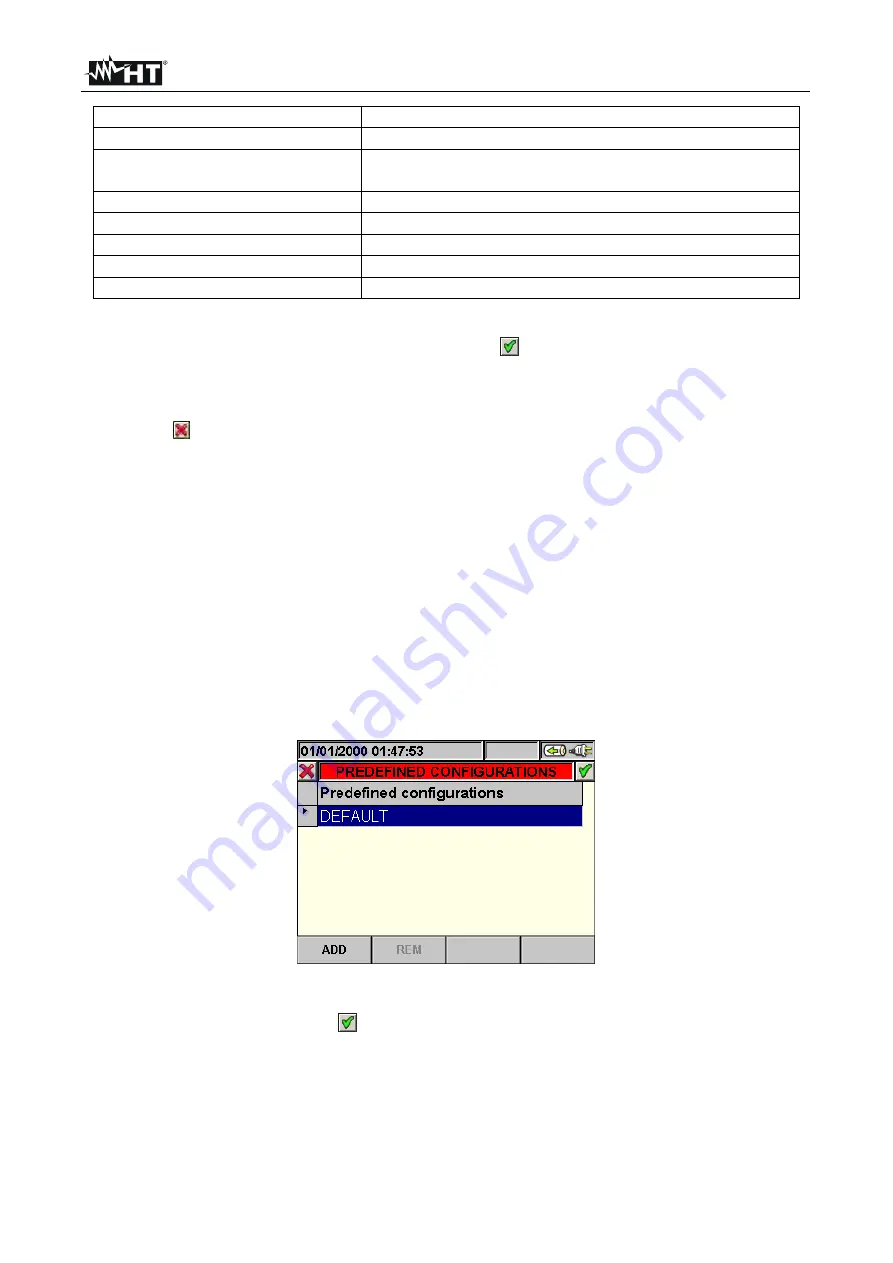
SOLAR300 - SOLAR300N
EN - 50
Parameter
Description
Frequency
Frequency of phases L1, L2, L3
AC voltages
TRMS voltages L1-L2, L2-L3, L3-L1 downstream the
inverter
DC voltage
DC voltage upstream the inverter
Current
TRMS currents L1, L2, L3 downstream the inverter
DC currents
DC current upstream the inverter
Active power and active energy Total DC and AC active power and active energy
Power factor
Total power factor
Table 3: Parameters which can be selected for a three-phase photovoltaic system
Press the
SAVE
or
ENTER
key (or the smart icon
) to save each setting made. In this
situation, the instrument shows a window to confirm the saving. Press “Ok” in the window
to confirm. Once the operation is completed, the instrument goes back to the general
menu scree. To quit the settings made or to exit without saving, press the
ESC
key (or the
smart icon ).
5.4.1.7. Item SOLAR-01 and SOLAR-02
By selecting this item, both by means of the
F3
key when the cursor is positioned on item
SOLAR01
or
SOLAR02
, and directly selecting the flag on the display, inserts the value of
parameters
Irradiation, Cell Temperature, Environmental Temperature
into the list of
quantities for recording.
5.4.1.8. Default settings
The instrument allows to select the predefined DEFAULT configuration which is always
used during any test on PV installation The instrument allows the user to define
up to 16
custom settings
, which can be saved and called by the user at all times. The selection of
these settings automatically sets on the instrument
only
the parameters necessary for
carrying out the recording or the ones selected by the user.
In any screen of section “Recording configuration”, press the
F2
key (or select item
PREDEF.
on the display). The instrument displays the following screen:
Fig. 76: Default setting screen
Select the desired setting by means of the up or down arrow keys and press the
SAVE
or
ENTER
keys (or the smart icon
) to save the setting. The instrument shows the message
“
Do you want to change the recording configuration?
”, which must be confirmed with
“Ok”. The instrument automatically selects the parameters and the recording autonomy.
To add a custom default setting, press the
F1
key (or item
AGG
on the display). The
instrument shows the message “
Do you want to save current configuration?
”, which
must be confirmed with “Ok”, and automatically activates the virtual keyboard (see §
5.4.2.2) in which it is possible to define and save the custom name. Once this operation
has ended, the instrument shows the following screen:
Содержание SOLAR300
Страница 1: ...Copyright HT ITALIA 2017 Release EN 2 10 02 05 2017 SOLAR300 SOLAR300N User manual...
Страница 2: ......
Страница 159: ......






























