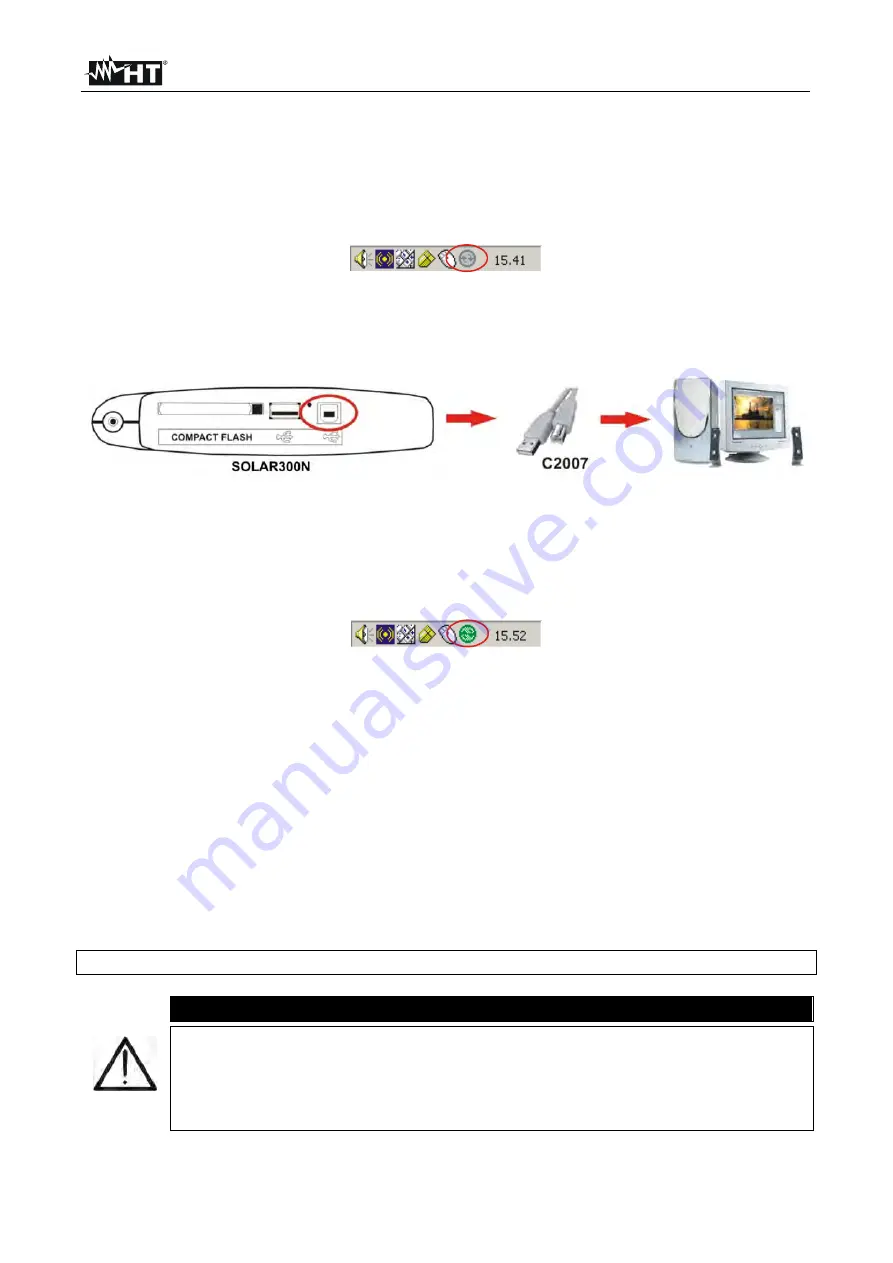
SOLAR300 - SOLAR300N
EN - 109
6. CONNECTION OF METER TO PC (WIN XP)
1. Install the
TopView
standard software on your PC.
2. Verify the presence of ActiveSync icon with
grey
background (not active) on the right
bottom part of PC screen as shown in below picture:
Fig. 156: ActiveSync icon not active
3. Connect the meter to PC using the standard C2007 cable (USB “A”
USB “B”) as
shown in below screen:
Fig. 157: Connection of meter to PC
4. Verify the presence of ActiveSync icon with
green
background (active) on the right
bottom part of PC screen as shown in below picture. Only in this order the connection
of meter to PC is correct
Fig. 158: ActiveSync icon active
5. Run
TopView
software and click on “
Instrument <-> PC connection
” key. Press the
“Select new instrument” key in software screen in order to acknowledge the name of
connected meter, which is shown in the bottom status bar. Select “SOLAR300N” model
from the available list of meters only for the first connection.
6. Select the “Download data” command and pressing “Next” key in order to open the
“
Download
” windows on software which the all saved data by meter are shown. Select
one or more desired recordings and click on “Download” key.
7. Downloading procedure is start and the total recording analysis window is shown by
software at the and of this operation.
For any detail about use please refer to TopView HELP ON LINE feature
CAUTION
During a recording running is not possible to perform the download of data
to PC. Press
GO/STOP
key on meter to stop recording before download
operation
Let the meter always in GENERAL MENU screen to perform the dual
communication between meter and PC
Содержание SOLAR300
Страница 1: ...Copyright HT ITALIA 2017 Release EN 2 10 02 05 2017 SOLAR300 SOLAR300N User manual...
Страница 2: ......
Страница 159: ......






























