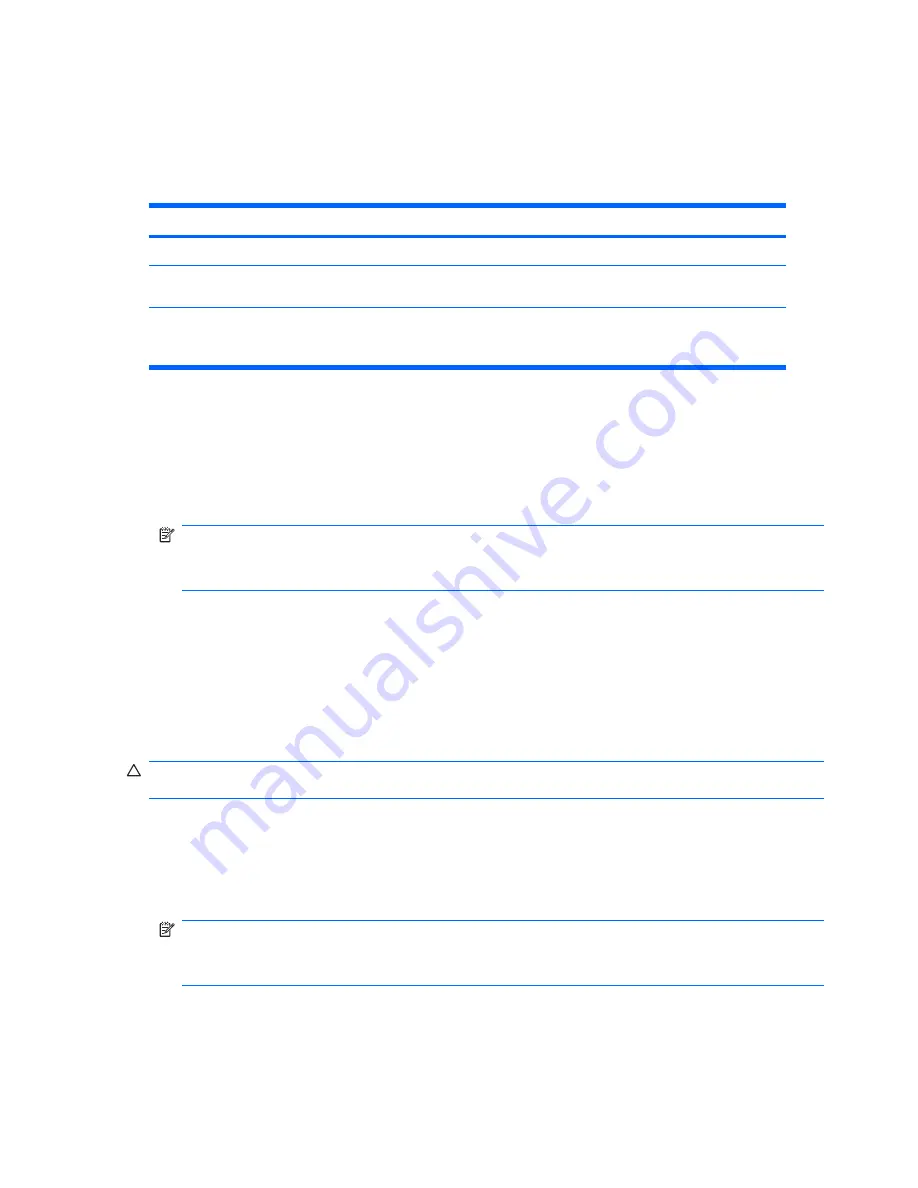
Hood Sensor (Smart Cover Sensor) (optional)
The optional Hood Sensor is a combination of hardware and software technology that can alert you
when the workstation side access panel has been removed (if the sensor has been properly configured
in the Computer Setup (F10) Utility). There are three levels of Hood Sensor protection:
Table 4-5
Hood Sensor protection levels
Level
Setting
Description
Level 0
Disabled
Hood Sensor is disabled (default).
Level 1
Notify User
When the workstation restarts, a message is displayed indicating that the
workstation side access panel has been removed.
Level 2
Setup Password
When the workstation is restarted, a message is displayed indicating that the
workstation side access panel has been removed. You must enter the setup
password to continue.
Hood Sensor settings can be changed using the Computer Setup (F10) Utility.
Setting the Hood Sensor protection level
1.
Power on or restart the workstation.
2.
As soon as the workstation is powered on, press and hold the
F10
key until you enter the Computer
Setup (F10) Utility. Press
Enter
to bypass the title screen, if necessary.
NOTE:
If you do not press the
F10
key at the appropriate time, you must restart the computer,
and then press and hold the
F10
key again to access the Computer Setup (F10) Utility.
If you are using a PS 2 keyboard, you might see a keyboard error message—disregard it.
3.
Select
Security>Smart Cover>Cover Removal Sensor
, and follow the onscreen instructions.
4.
Before exiting, select
File>Save Changes
, and then select
Exit
.
Hood Lock (Smart Cover Lock) (optional)
The is an optional solenoid that secures the workstation access cover to the chassis. It is controlled by
a BIOS password. When installed, the Hood Lock can prevent unauthorized access to the internal
workstation components.
CAUTION:
For maximum cover lock security, be sure to establish a setup password. The setup
password prevents unauthorized access to the Computer Setup utility.
Locking the Hood Lock
1.
Power on or restart the workstation.
2.
As soon as the workstation is powered on, press and hold the
F10
key until you enter the Computer
Setup (F10) Utility. Press
Enter
to bypass the title screen, if necessary.
NOTE:
If you do not press the
F10
key at the appropriate time, you must restart the workstation
and press and hold the
F10
key again to access the utility.
If you are using a PS2 keyboard, you might see a keyboard error message—disregard it.
3.
Select
Security>Smart Cover>Cover Lock>Lock
.
4.
Select
Fire>Save Changes and Exit
.
48
Chapter 4 System management
ENWW
Содержание Xw4600 - Workstation - 2 GB RAM
Страница 1: ...HP xw4600 Workstation Service and Technical Reference Guide ...
Страница 10: ...x ENWW ...






























