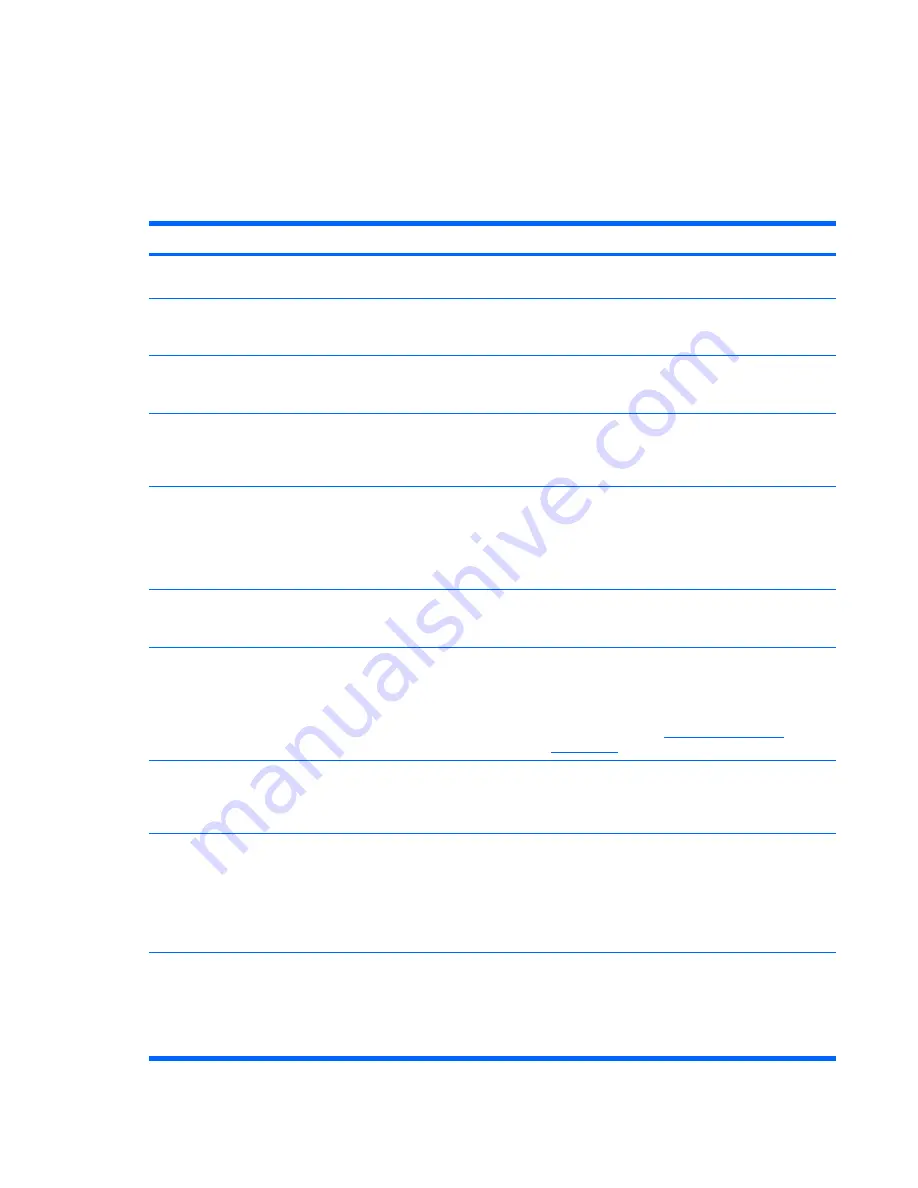
Solving hardware installation problems
You might need to reconfigure the workstation when you add or remove hardware, such as an additional
diskette drive. If you install a Plug and Play (PnP) device, the operating system automatically recognizes
the device and configures the workstation. If you install a nonPnP device, you must reconfigure the
workstation after completing installation of the new hardware.
Table 6-11
Hardware installation problems
Problem
Cause
Solution
A new device is not recognized as
part of the system.
Device is not seated or
connected properly.
Be sure that the device is properly and securely connected
and that pins in the connector are not bent.
Cables of new external device
are loose, or power cables are
unplugged.
Be sure that all cables are properly and securely connected
and that pins in the cable or connector are not bent.
Power switch of new external
device is not turned on.
Power off the workstation, power on the external device,
and then power on the workstation to integrate the device
into the workstation system.
When the system advises you
about changes to the
configuration, you do not
accept them.
Reboot the workstation and follow the instructions for
accepting the changes.
A PnP board might not
automatically configure when
added if the default
configuration conflicts with
other devices.
Use Windows XP Device Manager to deselect the
automatic settings for the board and choose a basic
configuration that does not cause a resource conflict. You
can also use the Computer Setup (F10) Utility to
reconfigure or disable devices to resolve the resource
conflict.
Device hardware is not
properly jumpered or
otherwise configured.
Read the device-specific configuration information and
check for incorrect settings or conflicts with other devices
already installed in the system.
Workstation does not start.
Wrong memory modules were
used in the upgrade, or
memory modules were
installed in the wrong location.
1.
Review the documentation that came with the system
to determine if you are using the correct memory
modules and to verify the proper installation.
2.
Observe the beeps and LEDs on the front of the
workstation. Refer to
POST error messages
on page 140
to determine possible causes.
PCI Express power cable
might be plugged into the
wrong connector on the
system board.
Connect the auxiliary PCI Express power cable to the PCI
Express card.
Power LED flashes red 5 times
(once every second), followed by a
2–second pause, and then the
workstation beeps 5 times.
Memory is installed incorrectly
or is bad.
1.
Reseat DIMMs.
2.
Replace DIMMs one at a time to isolate the faulty
module.
3.
Replace third-party memory with HP memory.
4.
Replace the system board.
Power LED flashes red 6 times
(once every second), followed by a
2–second pause, and then the
workstation beeps 6 times.
Video card is not seated
properly or is bad, or system
board is bad.
For systems with a graphics card:
1.
Reseat the graphics card.
2.
Replace the graphics card.
3.
Replace the system board.
124 Chapter 6 System diagnostics and troubleshooting
ENWW
Содержание Xw4600 - Workstation - 2 GB RAM
Страница 1: ...HP xw4600 Workstation Service and Technical Reference Guide ...
Страница 10: ...x ENWW ...
















































